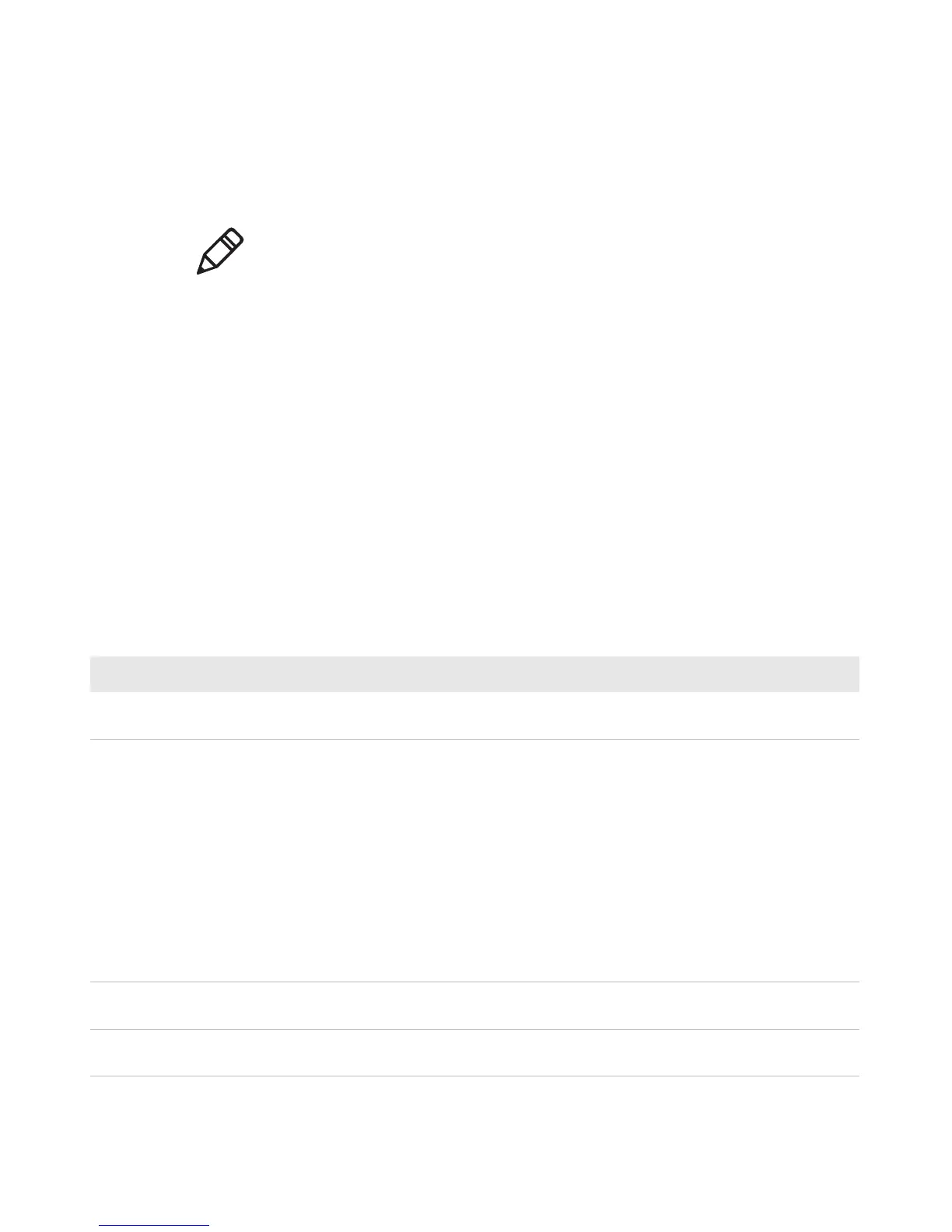Chapter 3 — About the Scanner
38 Dolphin CT50 Mobile Computer User Guide
Restore Default Scanner Settings
You can easily discard all changes you made to the Default profile and
restore the default values.
1 Tap (insert graphic of three dots) in the upper right corner of any of
the scan settings screens.
2 Tap Restore all defaults.
Scanners Default Settings
Use these tables to understand the Data Processing Settings,
Symbology Settings, Imager Settings, Trigger Settings, and Notification
Settings.
Data Processing Settings
Use the Data Processing Settings to specify how bar code data is
processed by the CT50.
Note: When you select to restore the default values of one of the
settings, it also restores the default values of all settings within the
profile.
Data Processing Settings
Setting Description Default
Wedge Enable or disable sending the bar code data as Android
KeyEvents when sending data to the active application.
Enabled
Charset Select the character set to use when interpreting the bar
code data into a string. Options include:
• ISO-8859-1
• US-ASCII
• UTF-16
• UTF-16BE
• UTF-16LE
• UTF-8
Corresponds to BarcodeReader property:
PROPERTY_DATA_PROCESSOR_CHARSET
ISO-8859-1
Prefix Defines the string added before the decoded bar code
data.
None
Suffix Defines the string added after the decoded bar code
data.
None
