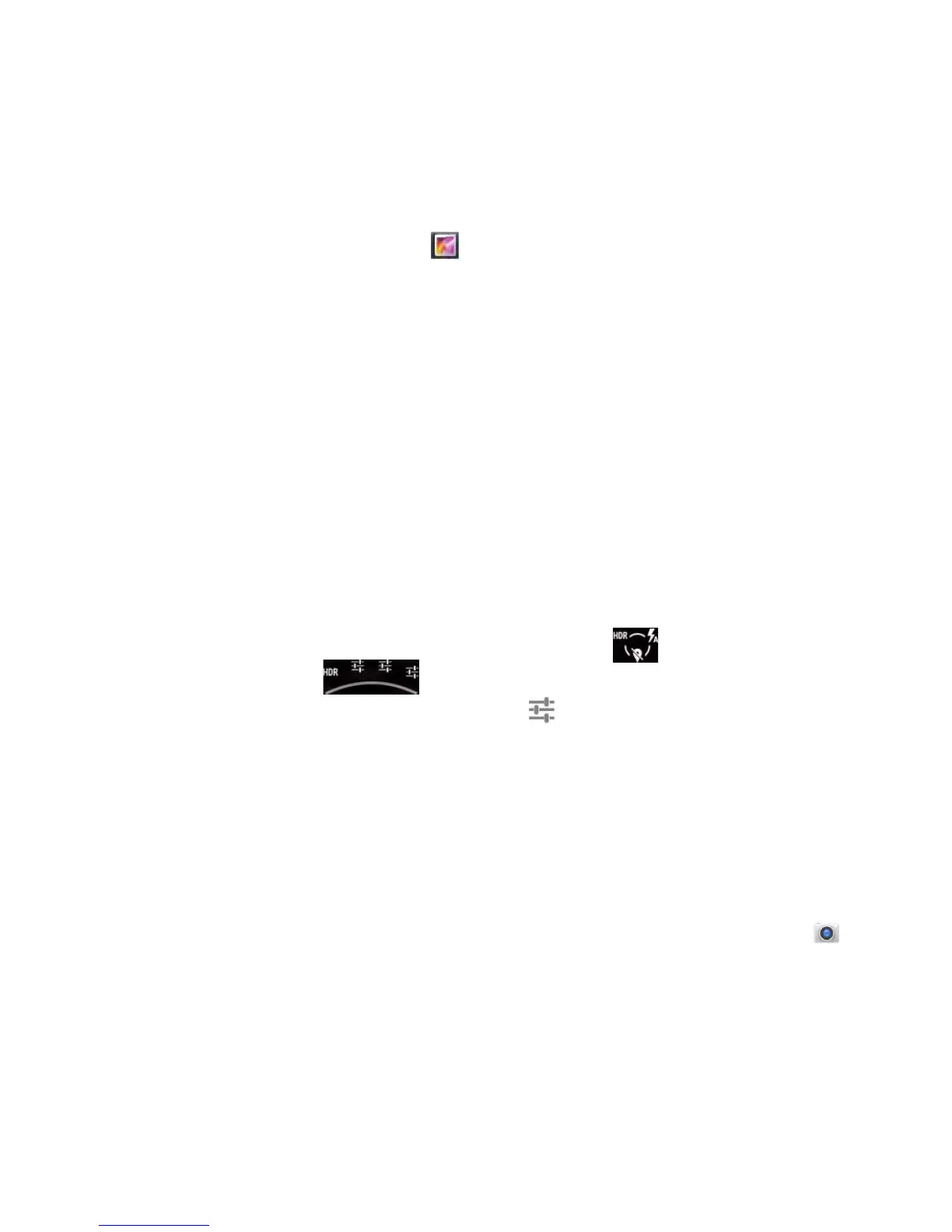Chapter 5 — Use the Camera
52 Dolphin CT50 Mobile Computer User Guide
About the Color Camera
The CT50 contains an 8-megapixel color camera for taking pictures and
videos. The camera and flash are located on the back of the computer.
Use the Gallery app to view photos and videos stored on the CT50.
Adjust the Camera and Video Settings
The camera and video settings are adjustable from within the Camera app.
How to Zoom
The camera zoom is controlled using a pinching motion on the touch
screen. Place two fingers on the screen at the same time, and then:
• spread them apart to zoom in (enlarge and object).
• pinch them together to zoom out.
Change Camera Settings
You can change the camera settings for best results when taking
pictures.
1 Press the Camera button and then tap .
2 Tap
3 Tap HDR or one of the icons to change basic camera settings.
• When HDR is enabled, the computer automatically captures
multiple photos and combines them into one photo creating the
best quality image possible.
• Enable or disable different options such as scene mode, store
location, and picture size.
Take a Picture
1 Press the Camera button or tap All Apps and then tap Camera .
2 Using the screen as a viewfinder, move the computer until you see
the image you want to capture.
3 Tap the screen to set the focus. By default, the camera senses the
lighting in the environment and turns the torch on if needed.
