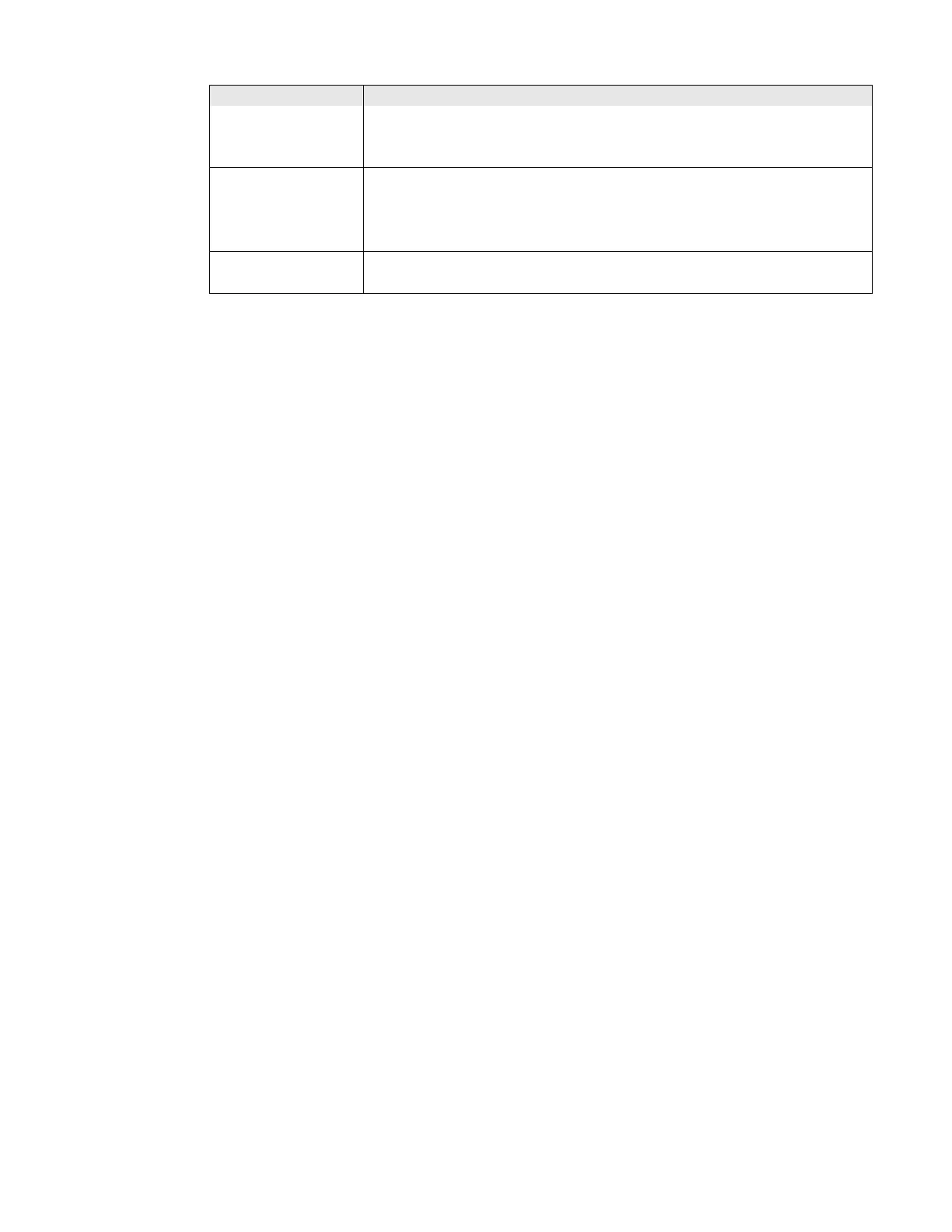PX4i and PX6i High Performance Printer User Guide 47
Creating and Printing Labels
The easiest way to create and print labels is to use the label design software
LabelShop®. You can download it from the Downloads page for your printer on the
Honeywell website at www.honeywellaidc.com.
You can also use Fingerprint and IPL to create and print labels. For more informa-
tion, see the Fingerprint Command Reference Manual or the IPL Command Refer-
ence Manual.
Printing on RFID Media
Media containing RFID tags is slightly thicker where the RFID tag is located. The
slight thickness of this part of the label may affect print quality. For thermal trans-
fer labels, use a high-quality ink ribbon, such as TMX 2304 or TMX 1500.
To achieve the best possible print quality, follow these guidelines:
• After you load RFID media, restart the printer or run a TESTFEED to let the
printer identify the RFID media type.
•If necessary, modify the TAGADJUST variable to make sure that the RFID labels
are properly aligned with the antenna.
• If necessary, avoid printing on the thickest part of the label.
• For printers running Fingerprint:
• If you are using thermal transfer labels, start with the ribbon constant set to
80 and the ribbon factor set to 25. You may need to adjust these values
depending on the type of media you choose.
• To write to Gen 2 RFID tags using the TAGFIELD command, set the start and
length parameters to even numbers.
• For printers running IPL:
• Start with the sensitivity set to 565. You may need to adjust this value
depending on the type of media you choose.
All > Print
Pages
Tests the ability of the printer to receive and print single or multiple pages of
label data that is sent from the host. This option prints labels for all the
pages stored in the printer’s memory.
UDC
All > Print UDC Tests the ability of the printer to receive and print single or multiple user-
defined characters (bitmap graphics) that are sent from the host. This option
prints labels for all the UDCs stored in the printer’s memory.
Font Contains all the characters in a single font. This option prints labels for all
the user-defined fonts (UDF) stored in the printer’s memory.
Testprint Description
