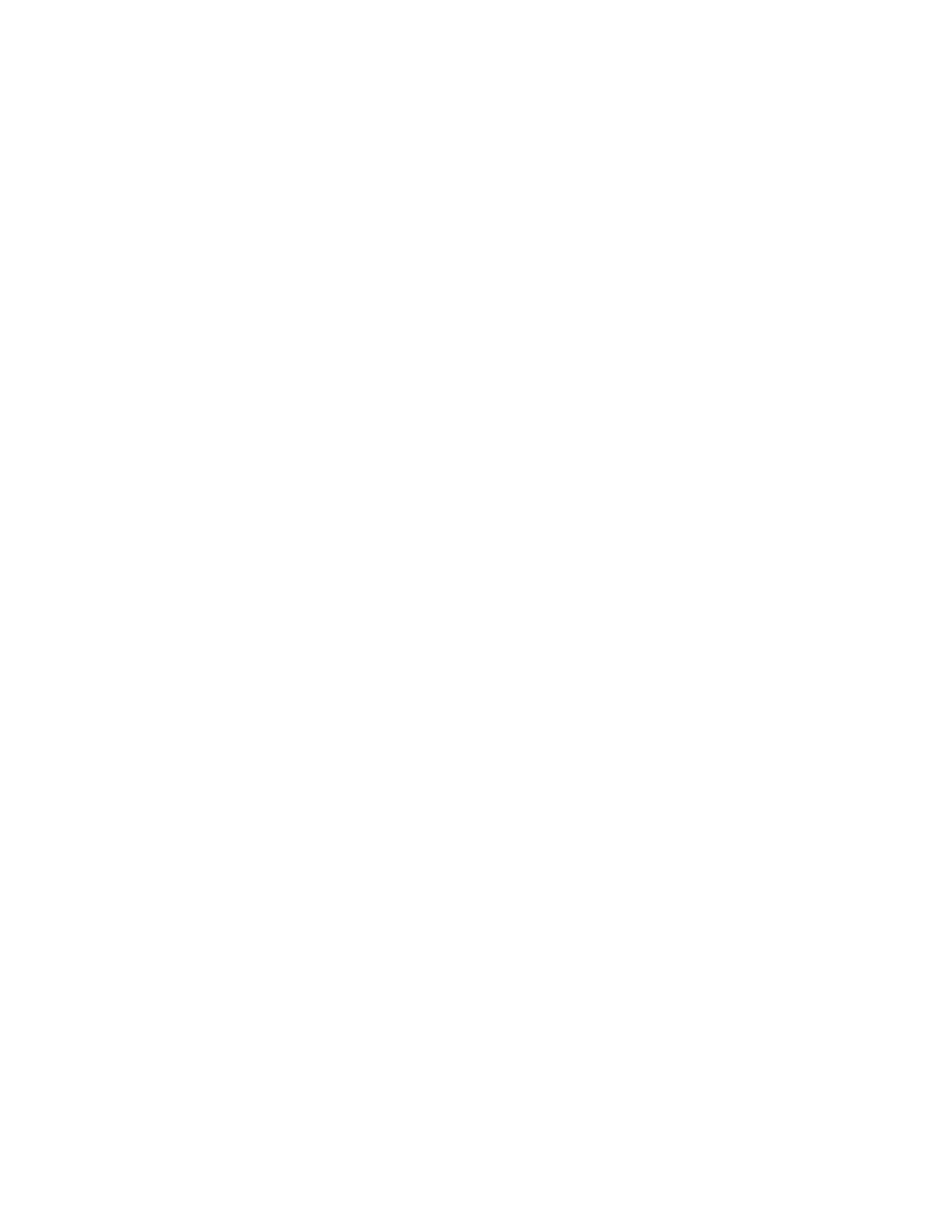48 PX940 User Guide
Printing Errors
Possible reasons for error during printing & verification:
• Printhead lifted
• Front arm lifted
• Next label not found
• Out of media
•Out of ribbon
• Ribbon installed
Unsupported Barcode Behavior
The printer will display an “Unsupported Barcode” warning message in all user
interfaces (UI, webpage, SNMP, PrintSet, etc.) if there is an unsupported barcode
type or unsupported barcode size in the label.
In the verification report, if all the supported barcodes in the label are PASS, then
“Label Status” will display PASS and the printer will rely on the “Label Status” for
verification failure handling.
If there an unsupported barcode exists in the label, there will be a status field to
indicate the barcode is unsupported due to unsupported type or unsupported size.
Example:
Scenario 1: All barcodes printed on the label are unsupported or unsupported size
• Label Status = Pass
• Individual barcode status = Unsupported Barcode / Unsupported Size
•UI display “Unsupported Barcode” warning message
Scenario 2: At least one barcode printed on the label is supported
• Label Status = Pass/Fail (based on supported barcode)
• Individual barcode status = Pass/Fail/Unsupported Barcode/Unsupported
Size
• UI display “Verification Fail” if label status is Fail, otherwise it will display
“Unsupported Barcode”
Verification Failed Error Handling
When the print job's barcode has failed in the verification process, there are several
ways to identify and fix the issue:
• Voiding the label and reprinting (default)
• No voiding and proceed with subsequent print jobs.
Note: In the Webpage menu, Verification > Verifier Image, you can access the last label
image scan (if available)
