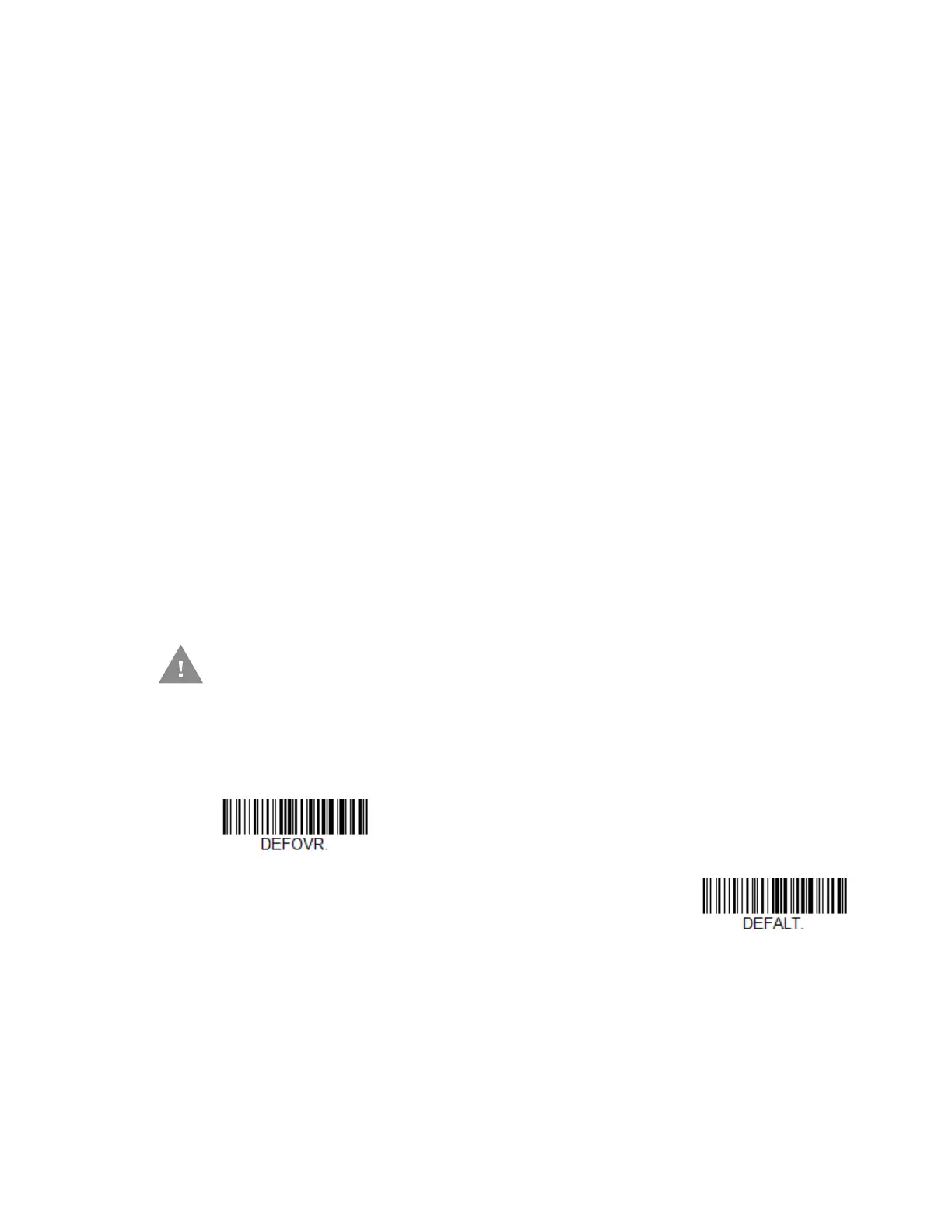Voyager XP User Guide 169
Configure
Configure displays the programming and configuration data of the scanner. The
scanner's programming and configuration data is grouped into different catego-
ries. Each category is displayed as a tree item under the “Configure” tree node in
the application explorer. When one of these tree nodes is clicked, the right-hand
side is loaded with the parameters' form belonging to that particular category. The
“Configure” tree option has all the programming and configuration parameters
specified for a scanner. You can set or modify these parameters as required. You
can later write the modified settings to the scanner, or save them to a dcf file.
Install EZConfig Cloud for Scanning
Use the EZConfig Cloud for Scanning tool to configure your scanner online:
1. Access the Honeywell web site at honeywell.com/PSSsoftware-downloads.
2. Click on the Browse Products tab. Under Software, select Device
Management.
3. Click on EZConfig Cloud for Scanning.
4. Scroll to the bottom of the page and click on Register for free access now to
sign up.
Reset the Factory Defaults
If you aren’t sure what programming options are in your scanner, or you’ve
changed some options and want to restore the scanner to factory default settings,
first scan the Remove Custom Defaults barcode, then scan Activate Defaults.
This resets the scanner to the factory default settings.
Note: If using a cordless system, scanning the Activate Defaults barcode also causes both
the scanner and the base or Access Point to perform a reset and become unlinked.
The scanner must be placed in its base to re-establish the link before any setup codes
are entered. If using an Access Point, the linking barcode must be scanned. See
Cordless System Operation beginning on page 37 for additional information.
Caution: This selection erases all your settings and resets the scanner to the
original factory defaults. It also disables all plugins.
