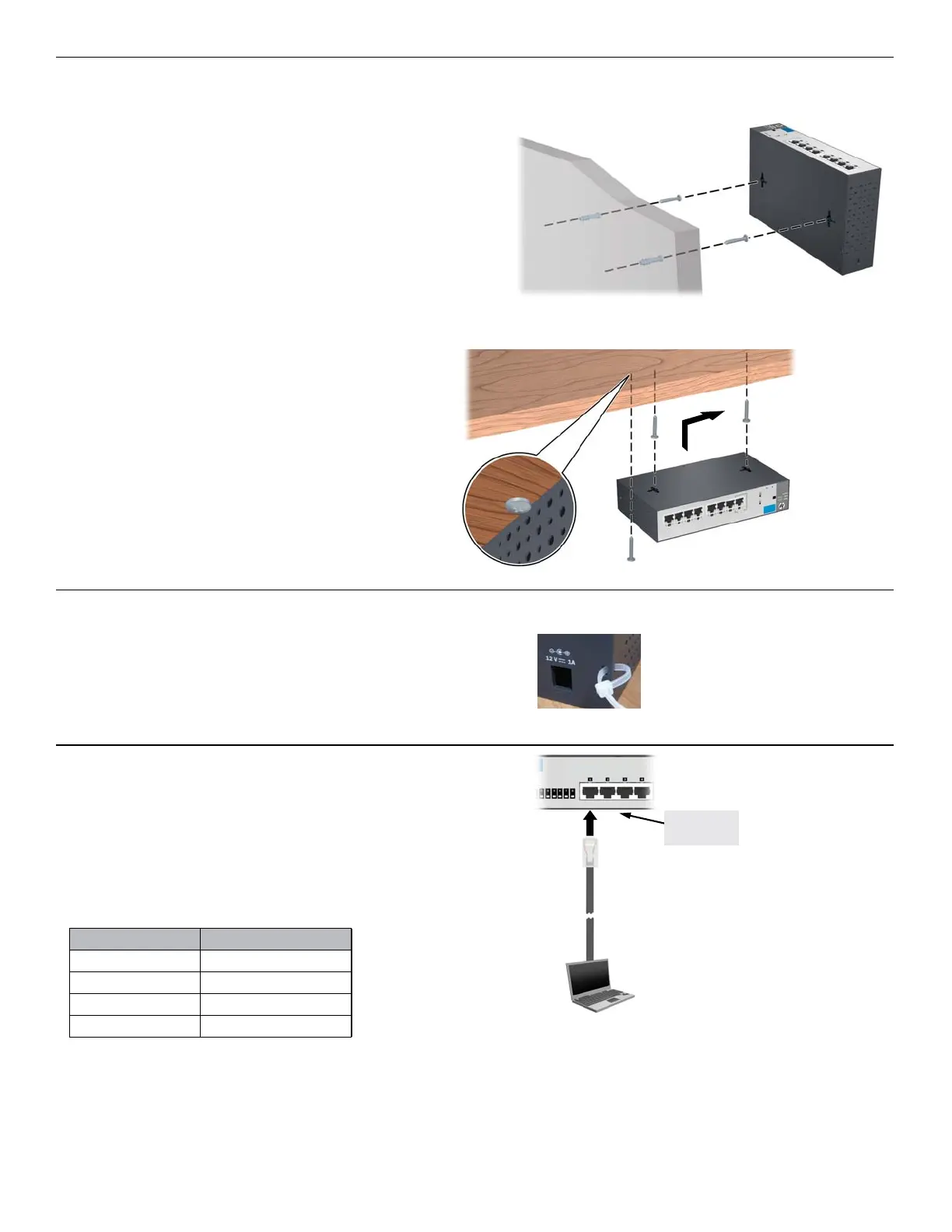2
4. Mount the switch. (continued)
Wall Mounting: Install two 5/8-inch (15.875 mm) Number
12 wood screws, (included) into the mounting surface,
positioned 5.5 inches (140 mm) apart. Use the wall anchors
if necessary. Then, position the switch over the screws and
slide to lock in place.
Important: For wall-mounting, the network ports must be
facing up or down. Do not mount the switch with
ventilation holes facing up or down. (See “Installation
Precautions” on page 4.)
Under-Table Mounting: Install the two screws on the
table bottom similarly to the procedures for wall mounting.
Then, position the switch over the screws and slide to lock
in place. Install the third screw at the side of the switch to
prevent it from sliding out of the locked position, if
necessary.
5. Power on the switch: Follow the same procedures as
in step 3.
It is recommended that you then secure the power cable
with the supplied cable tie.
6. Configure the switch for operation on your
network (minimal configuration).
Using a standard Ethernet cable, connect a PC directly to
any network port on the switch. Then configure the PC’s
IP Address and Subnet Mask to allow it to communicate
with the switch through your PC’s web browser.
Switch factory-default settings:
Parameter Factory Default Setting
Password <blank>
IP address 192.168.2.10
Subnet mask 255.255.255.0
Default gateway not set
Connect to
any port
Modify the switch’s IP configuration to operate in your network. See the example initial configuration page 3.
Note: When you are done with the initial switch configuration, disconnect the LAN cable from your PC and connect the
switch into the network.
Be sure to return your PC to its original network settings before connecting it to your network.