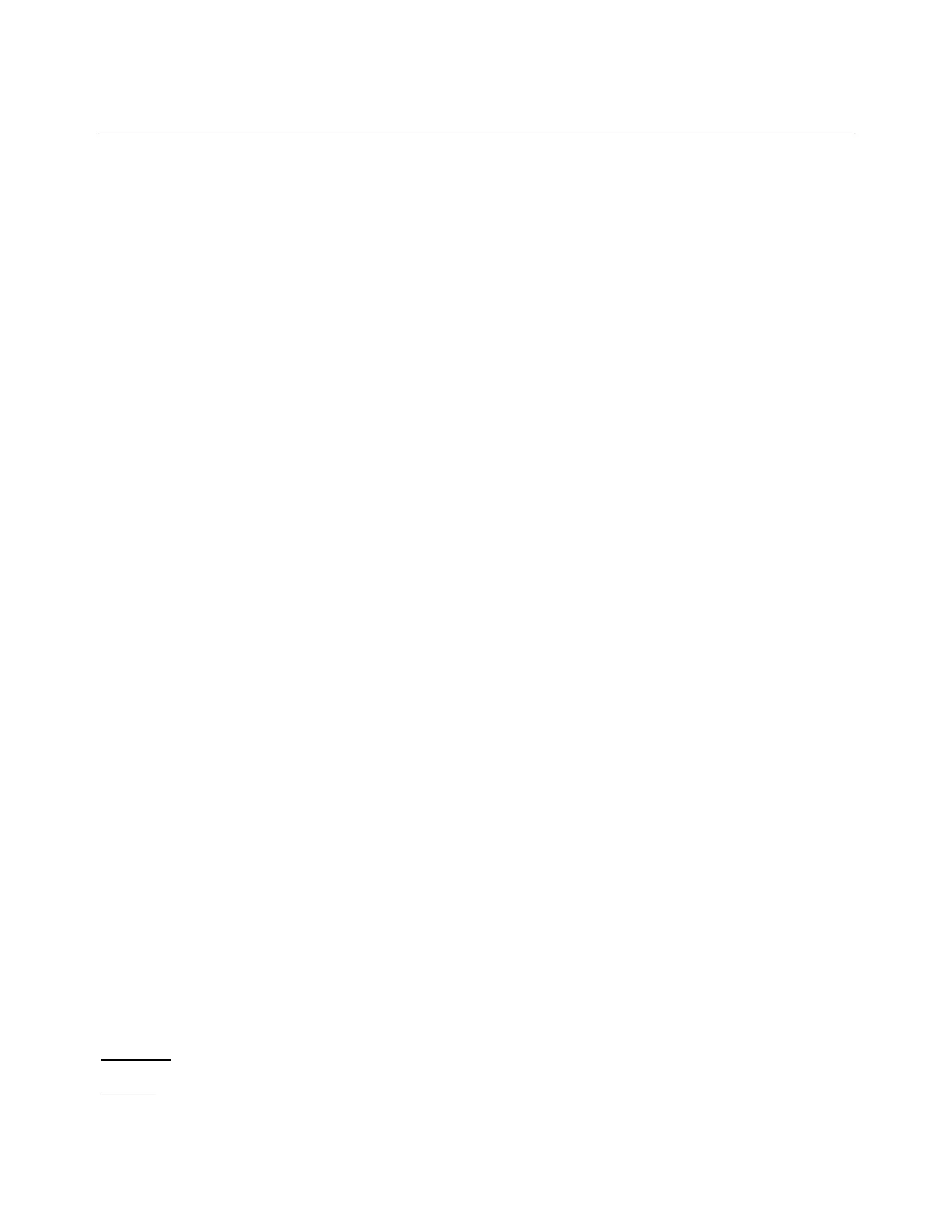hp calculators
HP 33S Solving numeric integration problems
Numeric integration
Numeric integration has many uses in different areas of science. One of the more common ways to visualize integration
is that of the area under a curve to the X-axis between two points.
Using the integration function
The HP 33S has a very powerful numeric integrator built into the calculator. This function is found above the # key
and is access by pressing º". The method used in this training aid will be to enter the function to integrate as an
equation and then to integrate it between an upper and lower limit of integration.
The general approach to integrate an equation will be:
Step 1: If the equation that defines the integrand's function isn't stored in the equation list, key it in and leave
Equation mode. The equation usually contains just an expression.
Step 2: Enter the limits of integration:
in RPN mode, key in the lower limit and press Ï, then key in the upper limit;
in algebraic mode, key in the lower limit, press w, then key in the upper limit.
Step 3: Display the equation: Press ºd and, if necessary, scroll through the equation list (press the Ø or
× keys found on the cursor key at the top of the HP 33S) to display the desired equation.
Step 4: Select the variable of integration: Press º" and then press the appropriate key on the HP 33S to
indicate the proper variable (the 2 key would choose X, for example). This starts the calculation.
Note that using the integration function uses much more of the calculator's memory than any other operation and,
although highly unlikely, if a MEMORY FULL message is shown, refer to appendix B in the HP 33S manual for more
information on what steps to take.
You can halt a running integration calculation by pressing Å or ¥. However, no information about the integration is
available until the calculation finishes normally.
The display format setting chosen through the Þ menu affects the level of accuracy assumed for your function
and used for the result. The integration is more precise but takes much longer in the ALL setting (Þ4) and in
the FIX (Þ1), SCI (Þ2), and ENG (Þ3) modes with more digits displayed. The uncertainty
of the result ends up in the Y–register, pushing the limits of integration up into the T– and Z–registers.
This training aid cannot begin to illustrate the wide range of applications available using the built-in numeric integration
function, but it can illustrate some of the more common uses. For additional information, see chapters 8 and 14 of the HP
33s RPN/ALG Scientific Calculator Owner’s Manual.
Practice solving numeric integration problems
Example 1: Integrate the function 1/X from 1 to 10. Use FIX 4 as the display setting.
Solution: In either RPN or algebraic mode: Þ14ºd,hXº|Ï
hp calculators - 2 - HP 33S Solving numeric integration problems - Version 1.0
