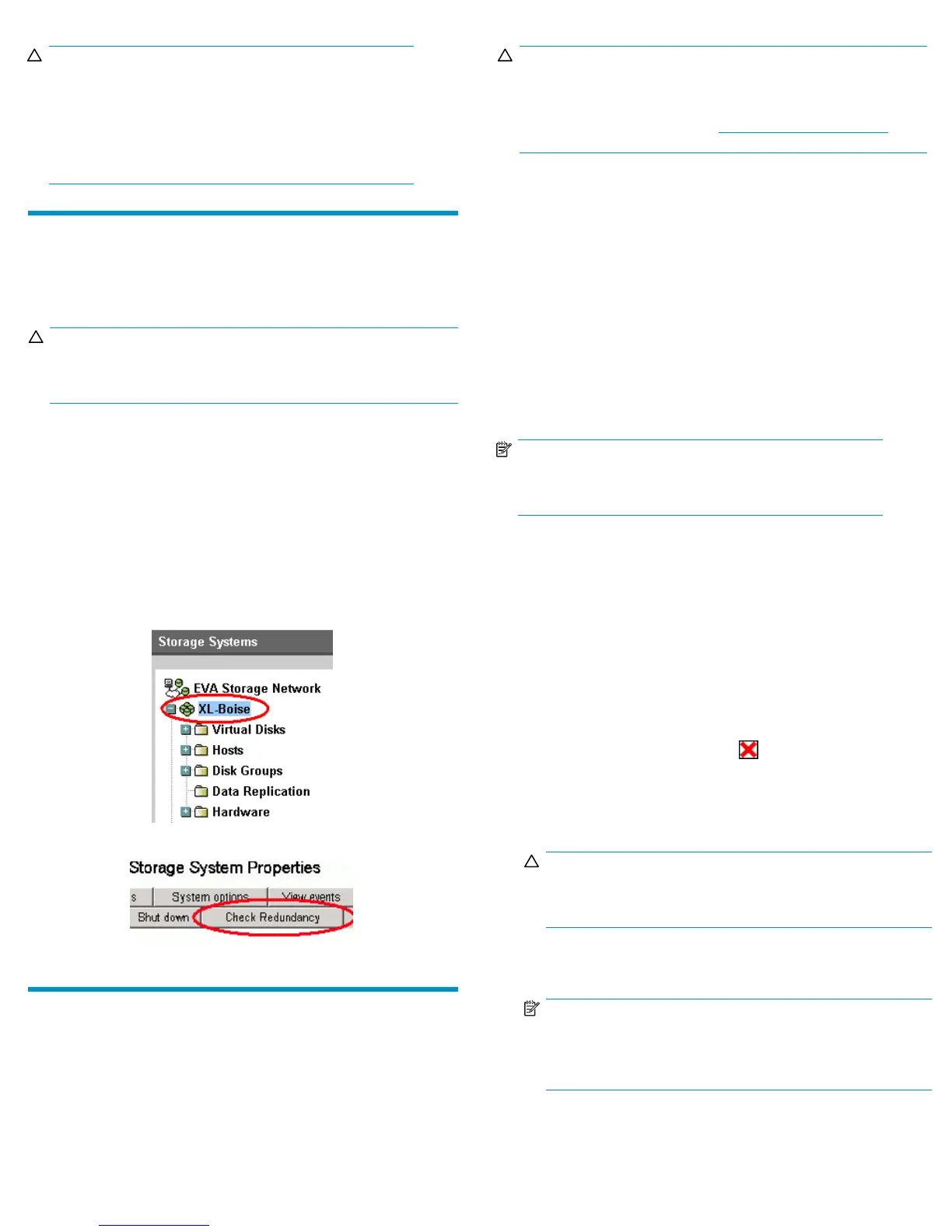CAUTION:
A disk with an impending failure will appear to be operating
normally in HP Command Vie w EVA, and the fault light on the
disk will not be on. Therefore, it is important that you positively
identify the disk before perfor ming the replacement. Work with
the HP Solution Center to ensure you identify the correct disk for
replacement.
Checking system redundancy
Before replacing a disk, check the redundancy status of the entire
storage system to ensure a disk can be removed without impacting
data availability.
CAUTION:
Do not proceed with the disk replacement until you are certain
the storage system is redundant.
1. Open HP Command View EVA and click the icon of the storage
system you want to check (Figure 1).
2. On the Initialized Storage System Properties window, click Check
Redundancy (Figure 2).
3. Ifthesystemisredundant,continuewithVerifying component
failure.
If the system is not redundant, information is displayed indicating
the cause of the lack of redundancy. See the HP Command View
EVA online help to interpret the information that is displayed. In
this situation, work with your HP call center agent to determine
how to proceed.
Figure 1 Selecting a storage system
Figure 2 Checking redundancy
Verifying component failure
Before replacing a disk, use the following methods to verify component
fai
lure:
CAUTION:
If HP Command View EVA does not present a status consistent
with the disk status indicators, or if HP Command View EVA or
your system monitoring tool indicates multiple hardware failures,
contact HP support for assistance (h
ttp://www.hp.com/support).
• Analyzeanyfailuremessagesreceived. Errormessagesidentify
each disk by its rack, enclosure, bay, and UUID (World Wide
Name). Record this information to assist you in identifying the
correct disk
before replacing it.
The following is a sample of the disk identification information:
FRU List:
Storage System Name: EVA_1
Storage Syst
em World Wide ID: 5000-1FE1-0015-42A0
Disk Drive UUI
D: 2000-0000-871D-FE60
Drive Locatio
n ---
Enclosure ID: 8
Bay ID: 1
Rack Number: 0
NOTE:
The Disk Drive UUID corresponds to the disk Node W orld Wide
Name displayed in HP Command View EVA.
• Check the disk status indicators (Figure 3). Ifahardfailurehas
occurred, the fault indicator should be On.
• Check the disk status using HP Command View EVA:
1. In the Navigation pane, select Storage system > Hardware >
Rack>Diskenclosure>Bay. Use the information from the error
message to guide you to the correct disk.
2. In the Content pane, select the Disk Drive tab.
3. Check the disk Node World Wide Name against the error
message UUID information recorded earlier to ensure you have
selected the correct disk (Figure 4).
4. Check the disk o perational state. If a ha rd failure has occurred,
the operational state should be
Failed. A disk with an
impending failure indicates Good status until the condition of
the disk degrades enough to become a hard failure.
5. Verify that the Requested usage and Actual usage fields display
Ungrouped (Figure 6).
CAUTI
ON:
Both fields must display Ungrouped before you remove the
disk.
If fi e
lds display Ungrouped, continue with Step 7. If you must
ungroup the disk, continue with the following step.
NOTE:
If the fields do not display Ungrouped after you attempt
to ungroup the disk, contact your HP-authorized service
representative for assistance.
6. For an impending failure, you must ungroup the disk before
you remove it:
Page 2