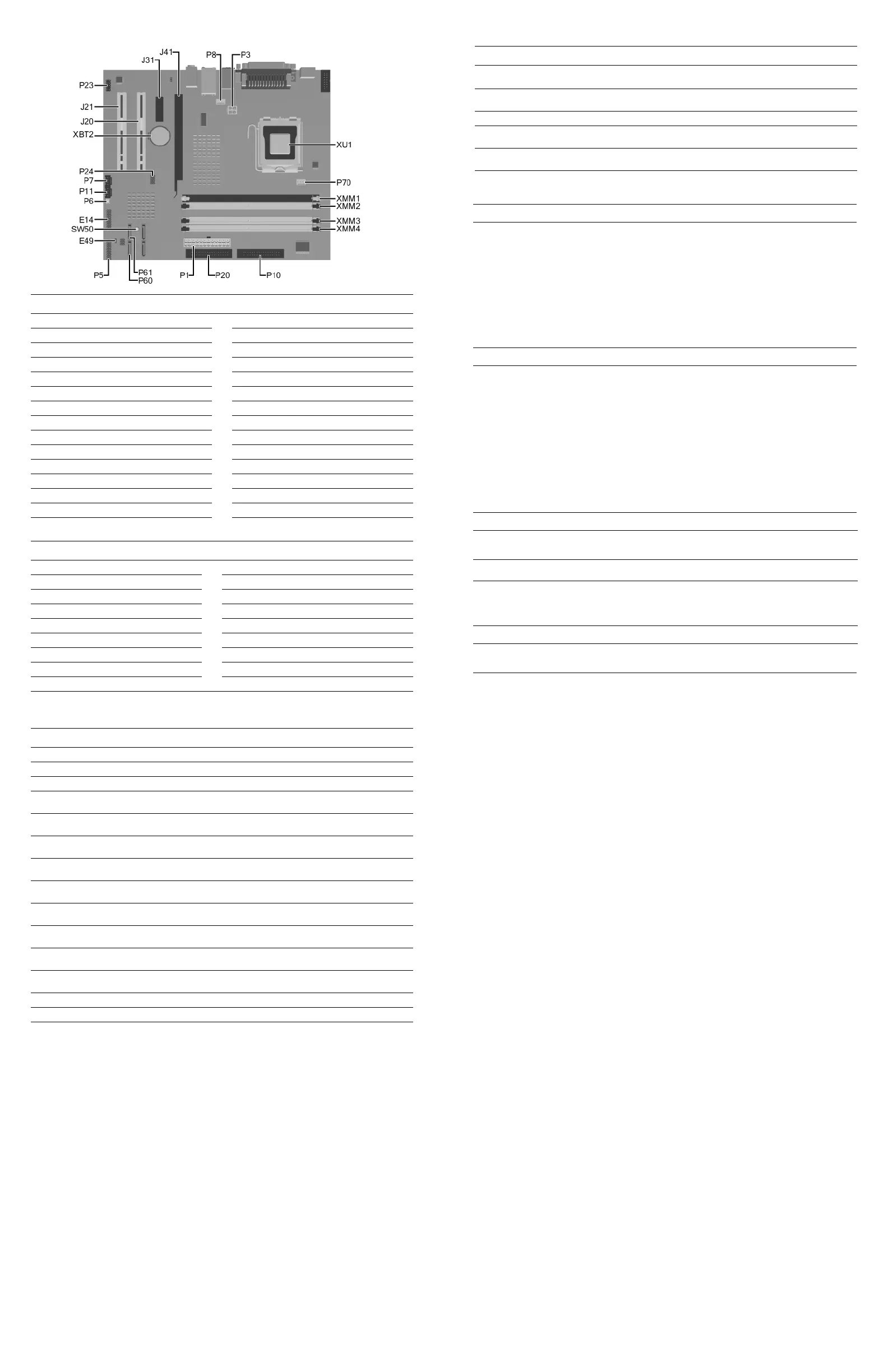System Board Connectors and Jumpers (position of some untitled components may vary in location)
E49 Password jumper P20 Primary IDE
J20 PCI slot 1 P23 Front audio/USB
J21 PCI slot 2 P24 Front USB header
J31 PCI Express x1 P60 Primary Serial ATA (SATA) connector
J41 PCI Express x16 P61 Second Serial ATA (SATA) connector
P1 Main power (20 pin) P70 CPU fan
P3 VCCP 12 volt header SW50 CMOS button
P5 Front power button, LED header XBT2 Battery
P6 Internal chassis speaker XMM1 Memory socket
P7 CD audio in XMM2 Memory socket
P8 Chassis fan XMM3 Memory socket
P10 Diskette drive XMM4 Memory socket
P11 Aux audio in XU1 Processor socket
E14 Boot Block
System Hardware Interrupts
IRQ System Function IRQ System Function
0 Timer Interrupt 8 Real-Time Clock
1 Keyboard 9 Unused
2 Interrupt Controller Cascade 10 Unused, available for PCI
3 Serial Port (COM B) 11 Unused, available for PCI
4 Serial Port (COM A) 12 Mouse
5 Unused, available for PCI 13 Coprocessor
6 Diskette Drive 14 Primary ATA (IDE) Controller
7 Parallel Port (LPT 1)
Computer Diagnostic LEDs (on front of computer)
LED Color LED/Beep Activity State/Message
Power Green On (S0) Computer on
Power Green 1 blink every 2 seconds (S1) Suspend Mode
Power Red* 2 blinks and beeps 1 second
apart
CPU thermal shutdown
Power Red* 3 blinks and beeps 1 second
apart
CPU not installed
Power Red* 4 blinks and beeps 1 second
apart
Power supply failure
Power Red* 5 blinks and beeps 1 second
apart
Pre-video memory error
Power Red* 6 blinks and beeps 1 second
apart
Pre-video graphics adapter error
Power Red* 7 blinks and beeps 1 second
apart
System board failure
Power Red* 8 blinks and beeps 1 second
apart
Invalid ROM checksum
Power Red* 9 blinks and beeps 1 second
apart
Wrong power supply input voltage
Power Red* 10 blinks and beeps 1 second
apart
Bad option card
Power None None System unable to power on.
Hard Drive Green Blinking Hard drive activity
*Beeps will occur only for 5 iterations and then stop. LEDs will continue to blink until corrective action is taken.
Keyboard Light Combinations Used by Boot Block ROM
Failsafe Boot
Block ROM
Keyboard LED
Color
LED Activity State/Message
Num, Caps,
Scroll Lock
Green On ROMPaq diskette not present, is bad, or drive
not ready.*
Caps Lock Green On Enter password.
Num, Caps,
Scroll Lock
Green Blink On in sequence, one at a
time - N, C, SL
Keyboard locked in network mode.
Num, Caps,
Scroll Lock
Green On Boot Block ROM Flash successful. Turn power
off, then on to reboot.
* Diagnostic lights do not flash on USB keyboards
Clearing CMOS
The computer's configuration (CMOS) may occasionally be corrupted. If it is, it is necessary to clear the CMOS
memory using switch SW50.
To clear and reset the configuration, perform the following procedure:
1. Prepare the computer for disassembly.
Ä
CAUTION: The power cord must be disconnected from the power source before pushing the Clear CMOS
Button (NOTE: All LEDs on the board should be OFF). Failure to do so may damage the system board.
2. Remove the access panel.
3. Press the CMOS button located on the system board and keep it depressed for 5 seconds.
4. Replace the access panel.
5. Turn the computer on and run F10 Computer Setup (Setup utility) to reconfigure the system. You will receive POST
error messages after clearing CMOS and rebooting advising you that configuration changes have occurred.
Disabling or Clearing the Power-On and Setup Passwords
1. Turn off the computer and any external devices, and disconnect the power cord from the power outlet.
2. With the power cord disconnected, press the power button again to drain the system of any residual power.
3. Remove the access panel.
4. Locate the header and jumper labeled E49.
5. Remove the jumper from pins 1 and 2. Place the jumper over pin 2 only to avoid losing it.
6. Replace the access panel.
7. Plug in the computer and turn on power. Allow the operating system to start.
NOTE: Placing the jumper on pin 2 clears the current passwords and disables the password features.
8. To re-enable the password features, repeat steps 1-4, then replace the jumper on pins 1 and 2.
9. Repeat steps 6-7, then establish new passwords.
Refer to the Computer Setup (F10 Setup) instructions to establish new passwords.
Computer Setup (F10) Utility Features (features may vary)
File
System Information
About
Set Time and Date
Replicated Setup
Default Setup
Apply Defaults and Exit
Ignore Changes and Exit
Save Changes and Exit
Storage
Device Configuration
Storage Options
DPS Self-Test
Boot Order
Security
Setup Password
Power-On Password
Password Options
Smart Cover
Embedded Security
Drivelock Security
Data Execution Prevention
Master Boot Record Security
Save Master Boot Record
Restore Master Boot Record
Device Security
Network Service Boot
System IDs
Power
OS Power Management Hardware Power Management Thermal
Advanced
Power-On Options
BIOS Power On
Onboard Devices
PCI Devices
Bus Options
Device Options
PCI VGA Configuration