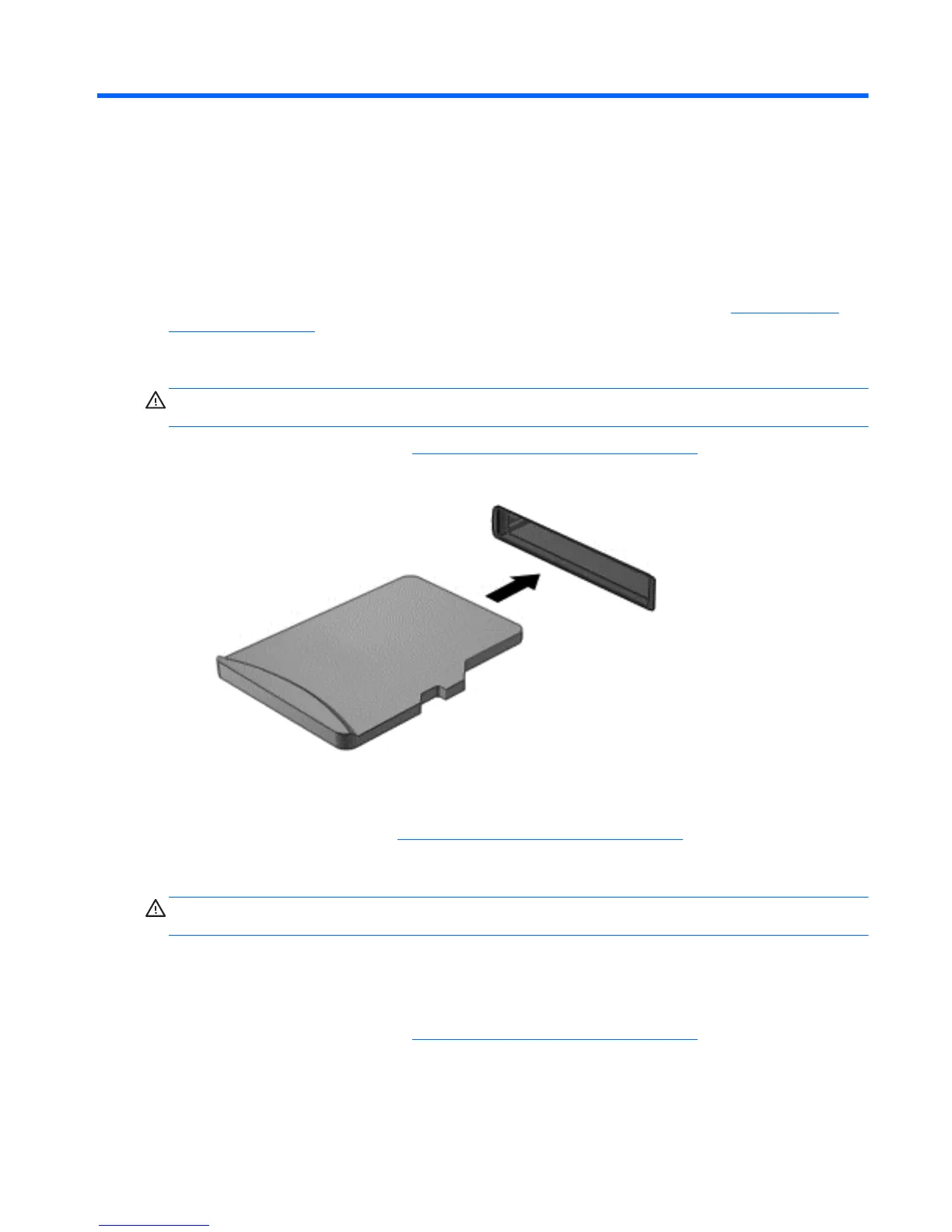7 External cards and devices
Using memory card readers
Optional memory cards provide secure data storage and convenient data sharing. These cards are
often used with digital media-equipped cameras and PDAs as well as with other computers.
To determine the memory card formats that are supported on your tablet, see the
Getting to know
your tablet on page 4 section.
Inserting a memory card
CAUTION: To reduce the risk of damage to the memory card connectors, use minimal force to
insert a memory card.
1. To open the access door, see Inserting and removing a SIM on page 14.
2. Hold the card label-side up, with the connectors facing the tablet, and insert the card in the slot.
3. Push the card to lock it.
4. Close the access door. See
Inserting and removing a SIM on page 14.
Removing a memory card
CAUTION: To reduce the risk of loss of data or an unresponsive system, use the following
procedure to safely remove the memory card.
1. Save your information and close all programs associated with the memory card.
2. Tap the remove hardware icon on the Windows desktop in the notification area, at the far right of
the taskbar. Then follow the on-screen instructions.
3. To open the access door, see
Inserting and removing a SIM on page 14
Using memory card readers 31