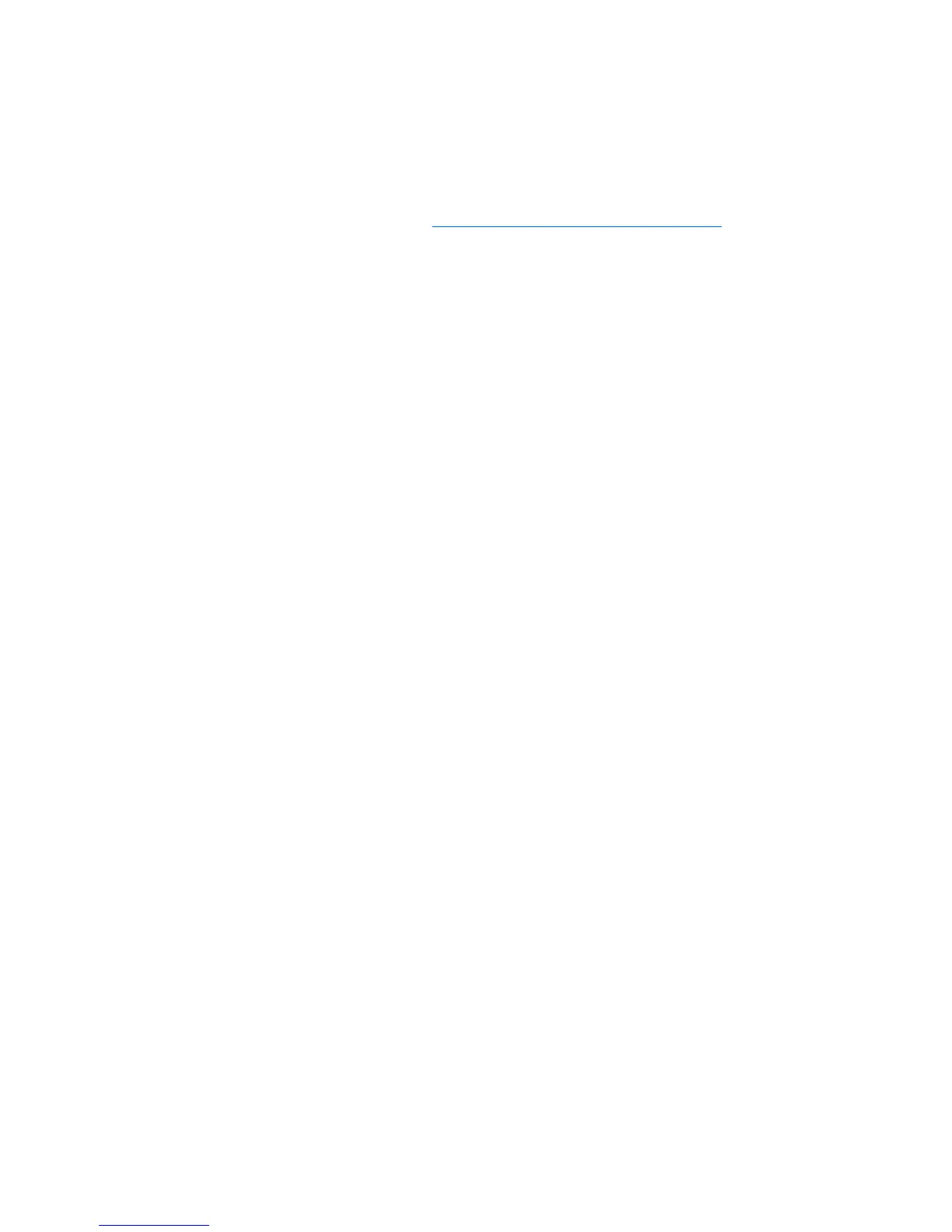To use the auto-adjustment feature:
1. Allow the monitor to warm up for 20 minutes before adjusting.
2. Press the OK/auto button on the monitor front panel.
●
You can also press the Menu button, then select Image Control > Auto-Adjustment from
the OSD Main Menu. Refer to
Adjusting the Monitor Settings on page 16 in this chapter.
●
If the result is not satisfactory, continue with the procedure.
3. Insert the CD in the disc drive. The CD menu is displayed.
4. Select Open Auto-Adjustment Software. The setup test pattern is displayed.
5. Press the OK/auto button on the monitor front panel to produce a stable, centered image.
6. Press the ESC key or any other key on the keyboard to exit the test pattern.
14 Chapter 4 Operating the Monitor ENWW