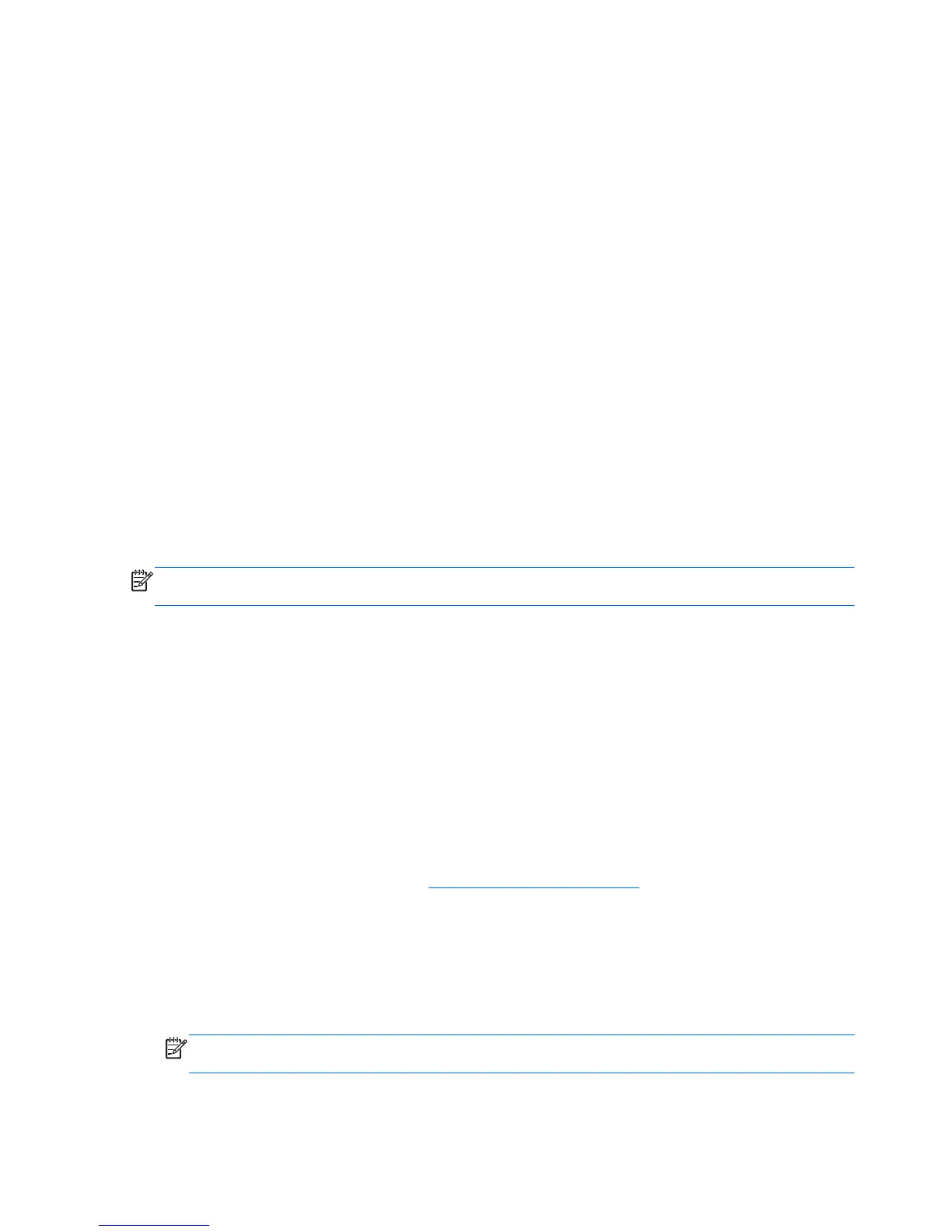System Settings
The System settings allow you to return all settings to the factory default values, set the monitor’s
timer to put the display in standby mode after a designated period of inactivity, update the software,
lock the monitor's screen, and enable or disable the fast boot feature.
To return all settings to the factory default values:
1. Select the System tab in the Settings module.
2. Click the Set Default Value button.
3. Click the Apply button to save the settings.
To set the timer so that the monitor goes into standby mode after a designated period of
inactivity:
1. Select the System tab in the Settings module.
2. In the Turn Off the Display section, adjust the hours and/or minutes to transpire before the
display automatically goes into standby mode if there is no activity detected. You can also select
the Never button to disable the timer. The monitor will return to full power if it detects mouse or
keyboard activity.
3. Click the Apply button to save the timer’s settings.
To update the software:
NOTE: The monitor must be connected to the Internet to update the software. Internet access is not
provided. Contact your local Broadband supplier.
1. Select the System tab in the Settings module.
2. In the Software Version section, click the Update Now button or click the Auto Update button
and adjust the number of days to transpire before the software is automatically updated.
3. Click the Apply button to save the software update settings.
To lock the monitor's screen and restrict access to your current session without a password
(after a password is set up):
1. Select the System tab in the Settings module.
2. Click the Lock Screen button.
3. To unlock the monitor's screen, enter your password and click the Done button. For more
information on passwords, refer to
Password Settings on page 23.
To enable or disable the fast boot feature:
1. Select the System tab in the Settings module.
2. In the Fast Boot section, click either the Disable or Enable button.
3. Click the Apply button to save the fast boot settings.
NOTE: When Fast Boot is enabled, the monitor will resume from standby within seconds. Fast
Boot must be disabled to meet Energy Star qualification.
22 Chapter 3 Using the Net Mode Interface ENWW
