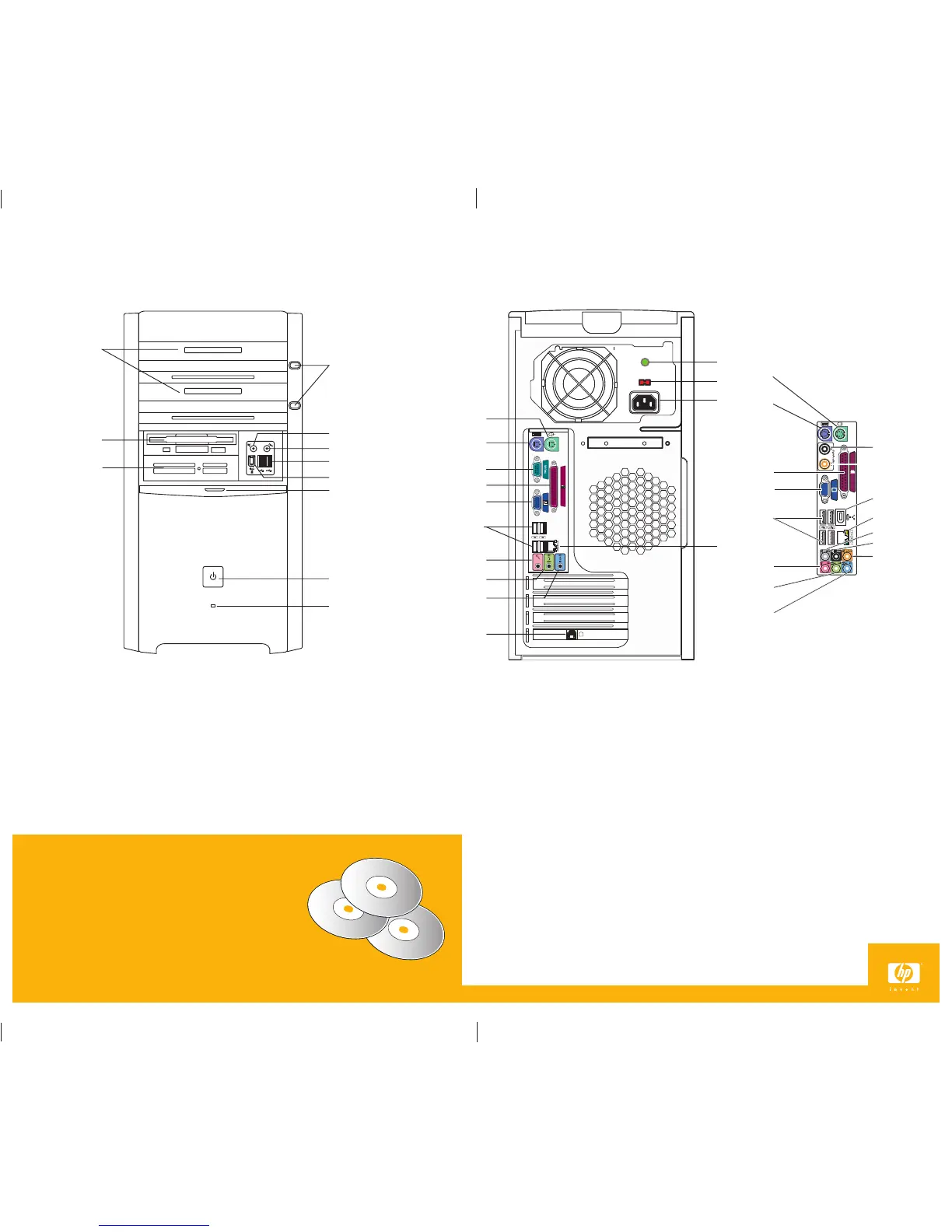NOTE: Your components and connection locations may vary by model.
D
E
G
K
L
M
F
H
N
A — Optical drives
B — Optical drive Eject buttons
C — Floppy drive
D — Memory Card reader
E — Headphones
F — Microphone
G — USB 2.0 ports
H — FireWire
®
(IEEE 1394) port
I — Door
J — On button with Indicator
K — Hard drive Activity light
A — Power LED
B — Voltage selector
C — Power Cord connector
D — PS/2 Mouse connector
E — PS/2 Keyboard connector
F — Serial port
G — Parallel port
H — VGA Monitor port
I — 4 USB 2.0 ports
J — LAN (Ethernet)
K — Microphone connector
L — Audio Line Out
M — Audio Line In
N — Modem (Line In RJ-11)
B
C
I
J
A
D
E
F
G
H
I
J
K
G
H
I
K
D
E
L
M
Q
J
R
T
S
O
P
Recovery, built-in
HP has preinstalled the System Recovery software on the hard drive
in case you need to recover the original software that came with your PC.
• There are no CDs to lose – it’s on your hard drive.
• It’s faster than traditional CD Recovery methods.
• It’s easy. Just use Software Repair Wizard to begin.
If you would still like a set of Recovery CDs, you can use this tool
to create your own for future use.
See your user documentation for complete instructions.
A
B
C
Select models only:
O — Digital Audio In
P — Digital Audio Out
Q — FireWire
®
(IEEE 1394) port
R — Side speaker port
S — Rear speaker port
T — Center speaker/subwoofer port