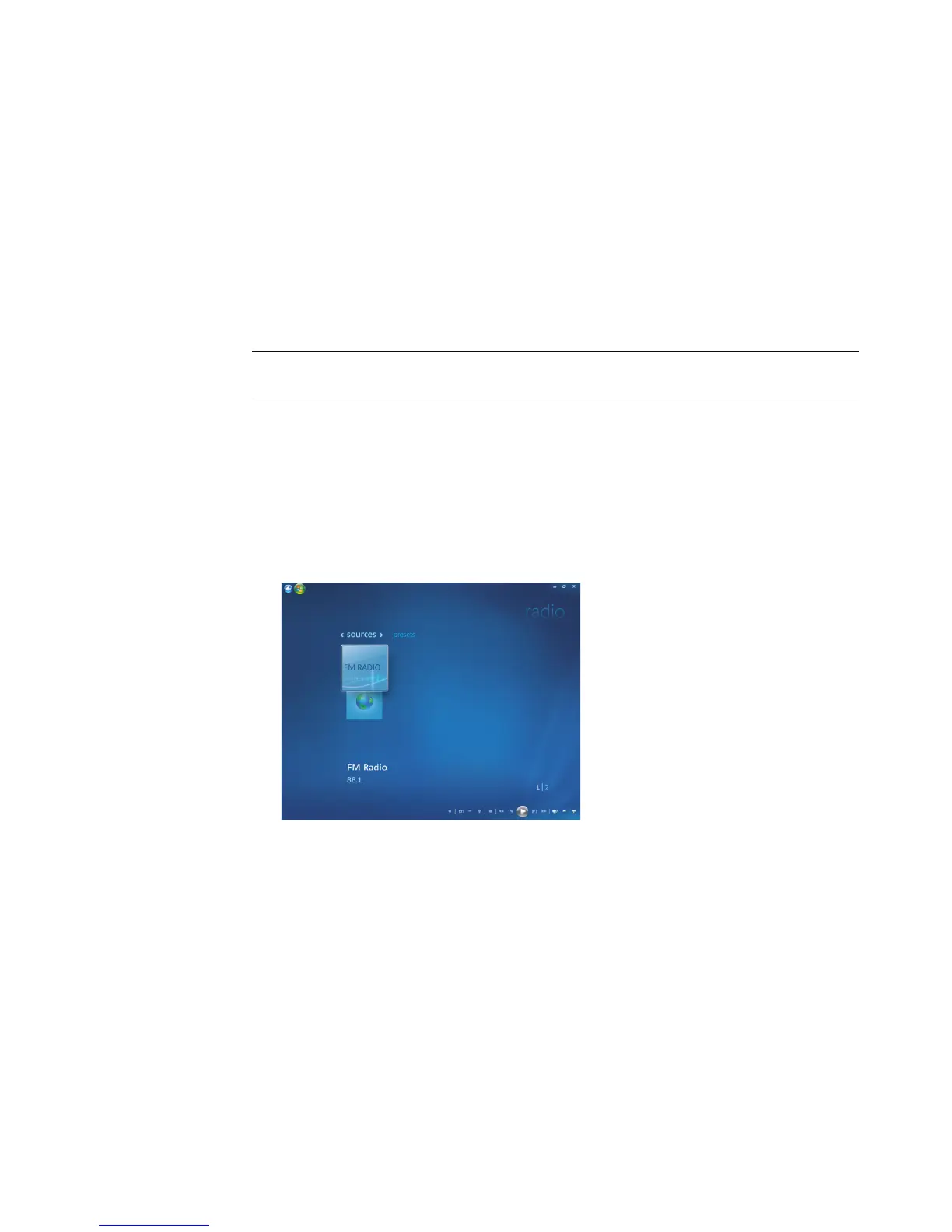106 Getting Started
6 Windows Media Center will automatically detect and configure your TV signal. Select
Configure my TV signal automatically (Recommended) and click Next.
The process might take a few minutes to complete.
7 Once the TV signals are configured, click Finish.
8 You can now play your FM radio stations.
Playing FM Radio Stations
Once the TV signal is set you can play and listen to FM radio stations.
1 Connect the FM radio antenna to the connector labeled FM Antenna In, on the back of
the HP computer.
2 Press the Windows Media Center Start button on the remote control, or, with your
mouse, click the Windows Start Button on the taskbar, and then click Windows
Media Center.
3 Click Music, and then click Radio.
4 Click the FM RADIO button.
5 Enter a radio station number by using the numeric keypad on the remote control or
your keyboard.
Or
Select the Seek (–) or (+) button for Windows Media Center to find the next playable
station.
Or
Select the Tune (–) or (+) button to find a station manually.
Or
NOTE: You must go through the TV tuner setup wizard before you can play your radio
stations.
