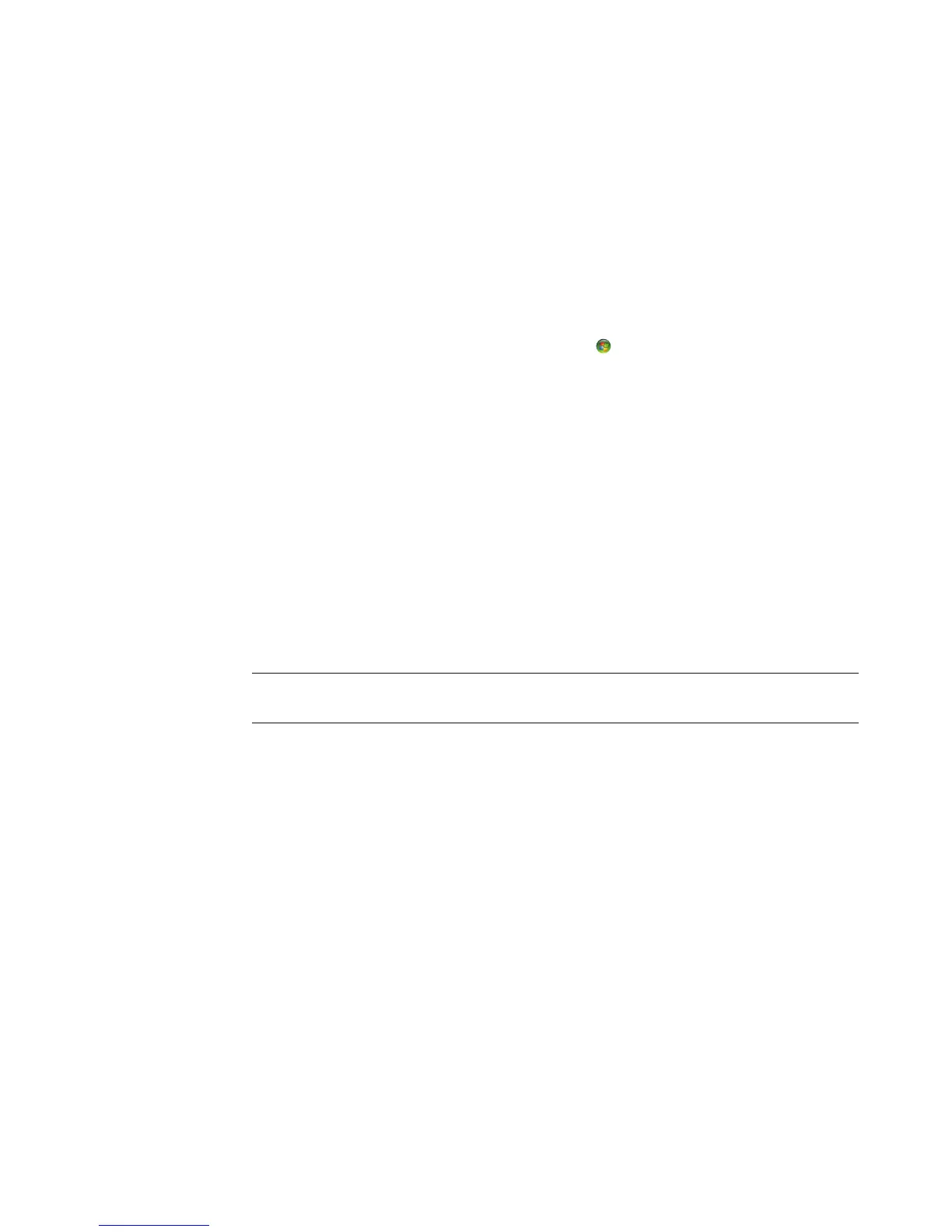92 Getting Started
6 Use the arrow buttons on the keyboard or the remote control to select a location.
When you find the folder that contains your music folder, select it by making sure an
arrow appears next to the folder. Repeat this step to add additional folders, and select
Next and then Finish.
7 Select OK.
Adding music files from a CD
To add the CD tracks to your Windows Media Center music library:
1 Press the Windows Media Center Start button on the remote control, or, with your
mouse, click the Windows Start Button on the taskbar, and then click Windows
Media Center.
2 Select Music.
3 Select music library.
4 Insert a CD into the CD drive.
5 Select Albums.
6 Select the Album CD you want to add to your music library.
7 Select Copy CD. The first time you copy a music CD you must select your copy-
protection option and then follow any onscreen instructions. After selecting your
choices for copy options in the next few windows, click Next.
8 Select Yes to begin copying tracks to your music library. This process may take
several minutes, depending on the length of your music tracks.
9 Click OK.
NOTE: You can select Play Album, Add to Queue, Burn CD/DVD, Edit Info, and Delete in
the album details window from any of these options by clicking on any album.
