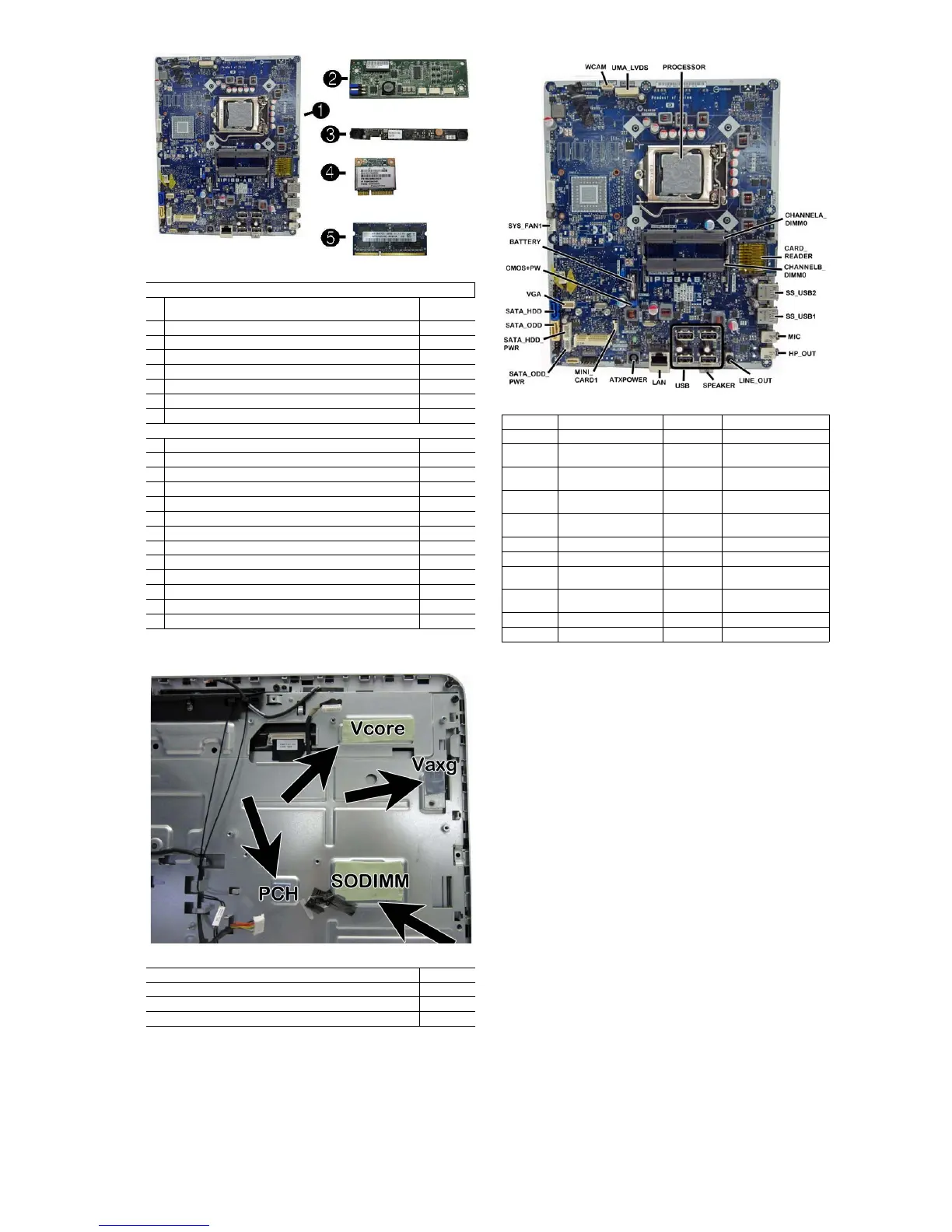HP Pro 3520 Series
All-in-One Business PC 713368-001 page 2
System Board
Password Security and CMOS
Establishing a Setup or Power-On password
1. Turn on or restart the computer.
2. As soon as the computer turns on, press the Esc key while “Press the ESC key for
Startup Menu” message is displayed at the bottom of the screen.
3. Press the F10 key to enter Computer Setup.
4. To establish Setup password, select Security > Setup Password and follow the
instructions.
- or -
To establish a Power-On password, select Security > Power-On Password and
follow the instructions on the screen
5. Before exiting, click File > Save Changes and Exit.
Resetting a Setup or Power-On password
1. Turn off the computer and disconnect the power cord from the power outlet.
2. Remove the access panel.
3. On the system board, locate the header labeled CMOS+PASSWORD.
4. Remove the jumper and place it on pins 1 and 2.
5. Wait for three seconds, and then replace the jumper to its original position (pins 2
and 3).
6. Replace the access panel and reconnect the power cord.
7. Turn on the computer and allow it to start.
Resetting CMOS
1. Turn off the computer and disconnect the power cord from the power outlet.
2. Remove the access panel.
3. On the system board, locate the header labeled CMOS+PASSWORD.
4. Remove the jumper and place it on pins 1 and 2.
5. Wait for three seconds, and then replace the jumper to its original position (pins 2
and 3).
6. Replace the access panel and reconnect the power cord.
7. Turn on the computer and allow it to start.
Boards. memory, processors
System board (includes replacement thermal material)
1 System board for use in models with Windows 8 with no Digital
Product Key (DPK)
703643-001
* System board for use in models with Windows 8 Standard 703643-501
* System board for use in models with Windows 8 Professional 703643-601
2 Converter board 697319-001
3 Webcam module, 720p HD with 2 microphones 709837-001
4 Ralink RT5390R 802.11bgn 1x1 Wi-Fi Adapter (WLAN module) 701396-001
5 4-GB memory module (PC3-12800, SODIMM)
689373-001
* 2-GB memory module (PC3-12800, SODIMM)
689372-001
Processors (include thermal material)
* Intel Core i3 3240 processor, 3.4 GHz 688951-001
* Intel Core i3 3225 processor, 3.3 GHz 689578-001
* Intel Core i3 3220 processor, 3.3 GHz 688950-001
* Intel Core i3 3210 processor, 3.2 GHz 715895-001
* Intel Core i3 2130 processor, 3.4 GHz 665120-001
* Intel Core i3 2120 processor, 3.3 GHz 638629-001
* Intel Pentium Dual-Core G2130 processor, 3.2 GHz 715898-001
* Intel Pentium Dual-Core G2120 processor, 3.1 GHz 703282-001
* Intel Pentium Dual-Core G645 processor, 2.9 GHz 704228-001
* Intel Pentium Dual-Core G640 processor, 2.8 GHz 691935-001
* Intel Celeron G1620 processor, 2.7 GHz 715894-001
* Intel Celeron G550 processor, 2.6 GHz 691934-001
* Intel Celeron G540 processor, 2.5 GHz 665119-001
*Not shown
Thermal pads
Thermal pad, PCH 709842-001
Thermal pad, Vaxg 709843-001
Thermal pad, Vcore 709844-001
Thermal pad, SODIMM 709845-001
System Board Components
WCAM Webcam connector USB USB ports
UMA_LVDS Display connector LAN RJ-45 network connector
PROCES-
SOR
Processor socket ATXPOWER AC power connector
CHANNELA
_DIMM0
Memory slot, channel A MINI_CARD1 Mini PCIe slot
CARD
READER
Card reader SATA_ODD_
PWR
Optical drive power connector
CHANNELB
_DIMM0
Memory slot, channel B
SATA_HDD
POWER
Hard drive power connector
SS_USB2
External USB 3.0 connector
SATA ODD
Optical drive data connector
SS_USB1
External USB 3.0 connector
SATA HDD Hard drive data connector
MIC External microphone con-
nector
VGA Inverter board connector
HP_OUT External headphone con-
nector
CMOS+PW CMOS/password jumper
SPEAKER Speaker connector BATTERY RTC battery slot
LINE OUT Line out connector
SYS_FAN1
Fan connector