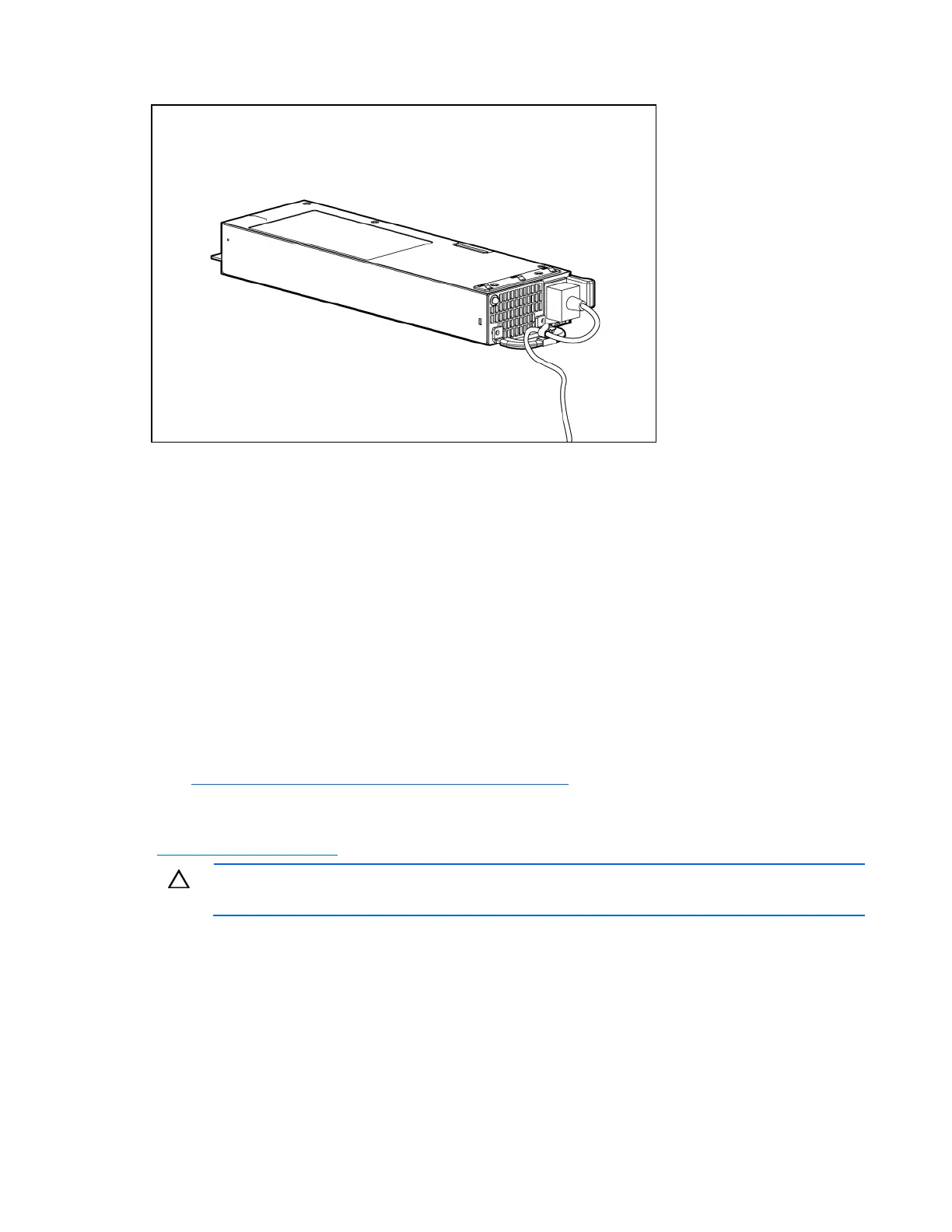Hardware options installation 66
6.
Use the strain relief clip from the server hardware kit to secure the power cord.
7. Route the power cord through the cable management solution.
8. Connect the power cord to the power source.
9. Be sure that the power supply LED is green ("Rear panel LEDs and buttons" on page 10).
HP Trusted Platform Module option
Use these instructions to install and enable a TPM on a supported server. This procedure includes three
sections:
1. Installing the Trusted Platform Module board (on page 67).
2. Retaining the recovery key/password (on page 68).
3. Enabling the Trusted Platform Module (on page 68).
Enabling the TPM requires accessing the ROM-Based Setup Utility (RBSU) ("HP ROM-Based Setup
Utility" on page 74). For more information about RBSU, see the HP website
(http://www.hp.com/support/smartstart/documentation
).
TPM installation requires the use of drive encryption technology, such as the Microsoft® Windows®
BitLocker™ Drive Encryption feature. For more information on BitLocker™, see the Microsoft website
(http://www.microsoft.com
).
CAUTION: Always observe the guidelines in this document. Failure to follow these guidelines
can cause hardware damage or halt data access.
When installing or replacing a TPM, observe the following guidelines:
• Do not remove an installed TPM. Once installed, the TPM becomes a permanent part of the system
board.
• When installing or replacing hardware, HP service providers cannot enable the TPM or the
encryption technology. For security reasons, only the customer can enable these features.
• When returning a system board for service replacement, do not remove the TPM from the system
board. When requested, HP Service provides a TPM with the spare system board.
