
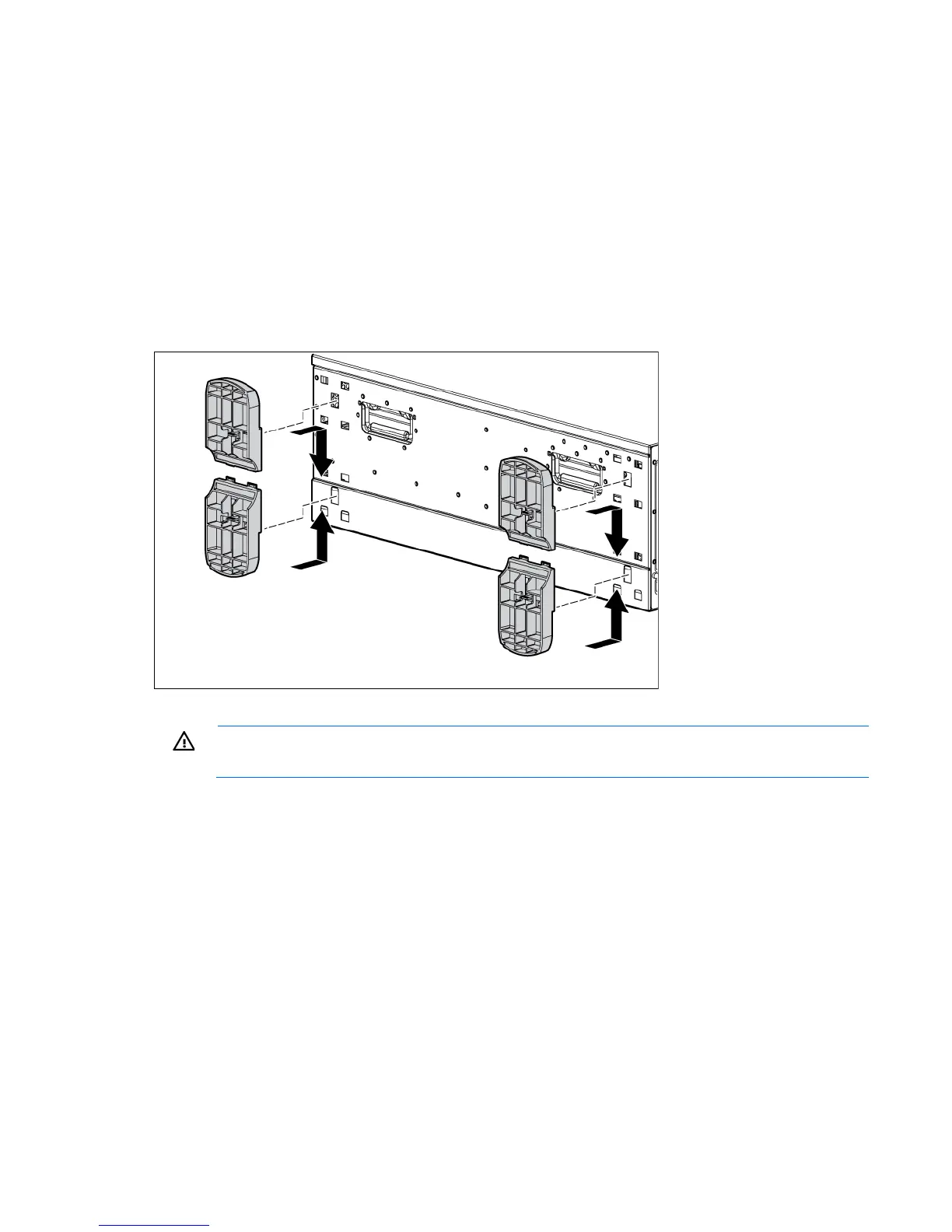 Loading...
Loading...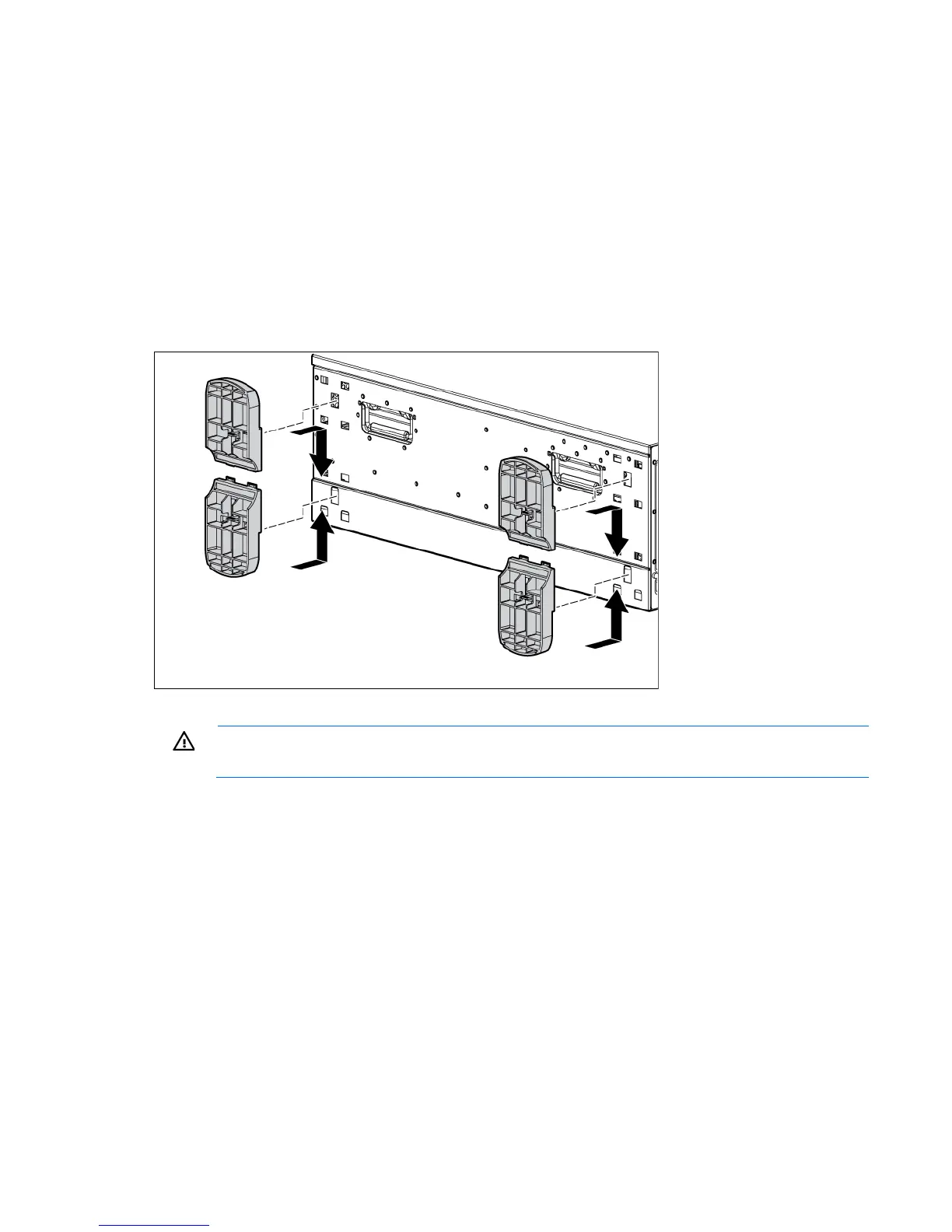
Do you have a question about the HP ProLiant ML370 G6 and is the answer not in the manual?
| Processor | Intel Xeon 5500 and 5600 series |
|---|---|
| Processor Sockets | 2 |
| Memory | Up to 192 GB DDR3 |
| Memory Slots | 18 DIMM slots |
| Form Factor | 5U Tower |
| Storage | Up to 16 SFF drives or 8 LFF drives |
| Expansion Slots | 6 total: 2 x8 PCIe Gen2, 2 x4 PCIe Gen2, 1 x8 PCIe Gen2, 1 x4 PCI |
| Network | Embedded Dual Port Gigabit Ethernet |
| Power Supply | Redundant hot-plug power supplies |
| Operating System Support | Windows, RHEL, SLES, VMware |











