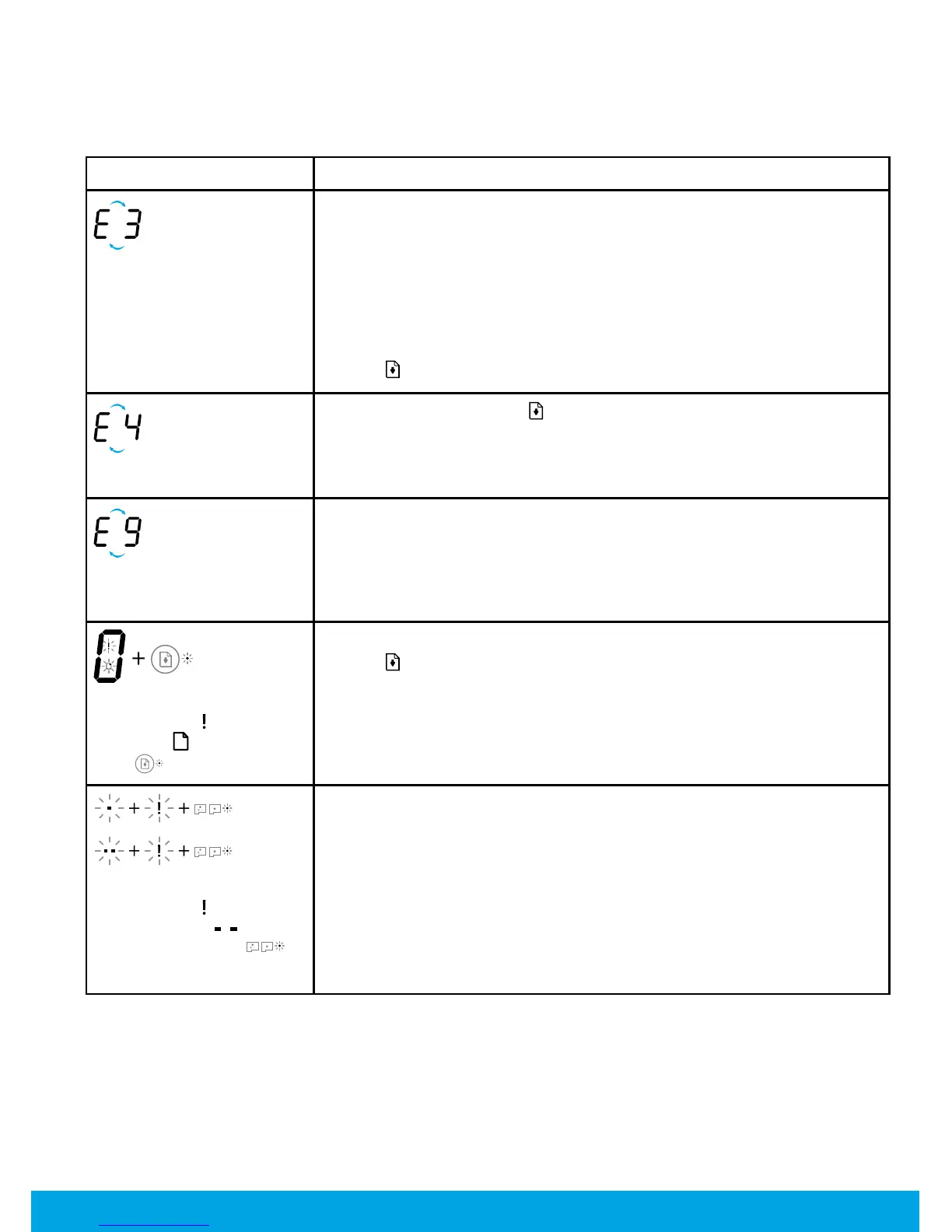2
The printer control panel display indicates some errors by alternatively ashing the letter “E“ and a number. The
table below contains some common errors.
Control Panel Display Errors
For more information about control panel display errors, visit www.support.hp.com to view or download the user
guide. If you have installed the recommended software on your computer, you can also nd similar information in
the electronic Help.
Display Error Solution
Printhead Carriage Stall
1. Open the front door, and then open the printhead access door.
2. Make sure the printhead latch is properly closed and the print carriage is not
obstructed.
IMPORTANT: Do not open the printhead latch but check that it is pushed down
rmly. Keep printhead latch closed unless installing new printheads or moving
printer outside your home or oice.
3. Close printhead access door, then front door.
4. Press (the Resume button) to continue printing.
Paper Jam
Clear the jam, and then press (the Resume button) to continue printing.
For more information, see the user guide on www.support.hp.com or the
electronic Help installed with HP printer software.
System Maintenance Required
Open the printhead access door completely, and then close it immediately.
This process helps remove ink buildup and maintains the best print quality
throughout the life of the printer.
IMPORTANT: Do not open the printhead latch unless you get this message, or
are installing new printheads, or moving the printer outside your home or oice.
Out of Paper
The Error icon ( ), the Paper
Error icon ( ), and Resume
light ( ) are blinking.
1. Load paper in the input tray.
2. Press (the Resume button) to continue printing.
NOTE: For more information on how to load paper, see the user guide on
www.support.hp.com or the electronic Help installed with HP printer software.
OR
Printhead Problem
The Error icon ( ), one or both
Printhead icons ( ), and
Printhead Alert light( )
are blinking.
Flashing left printhead icon: Indicates an error with the tri-color printhead.
Flashing right printhead icon: Indicates an error with the black printhead.
If you are setting up the printer for the rst time, make sure you have removed
the tape from the printhead.
If you have been using your printer and are starting to see print quality
problems, the printhead indicated needs to be replaced. Contact HP support at
www.support.hp.com to get a replacement printhead.
