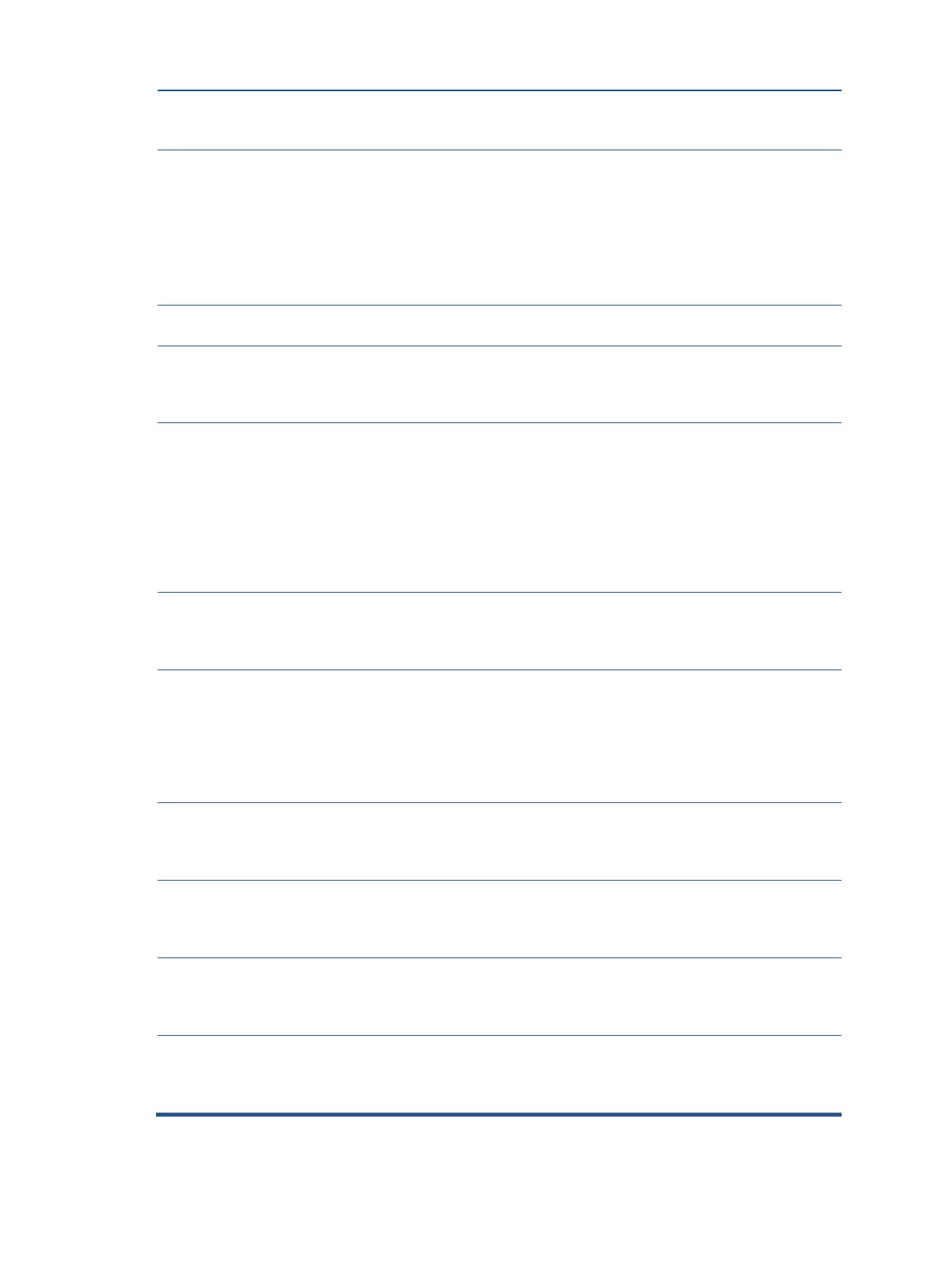18
Screen is blank
or video is
Power cord is disconnected. Connect the power cord.
Monitor is off. Power the power button.
NOTE: If pressing the
Power button has no
effect, press and hold the
power button for 10
seconds to disable the
Power button lockout
Video cable is improperly connected. Connect the video cable
System is in Auto-Sleep Mode. Press any key on the
keyboard or move the
mouse to inactivate the
Video card is incompatible. Open the OSD menu and
select the Input
Auto-Switch Input to Off
and manually select the
input or replace the video
card or connect the video
cable to one of the
computer’s on-
Image appears
blurred,
indistinct, or too
Brightness is too low. Open the OSD menu and
select Brightness
the brightness scale as
Check Video
Cable is
displayed on
screen.
Monitor video cable is disconnected.
Connect the appropriate
video signal cable
monitor. Be sure that the
computer power is off
while you connect the
of Range is
displayed on
Video resolution and/or refresh rate are set
higher than what the monitor supports.
Change the settings to a
supported setting.
The monitor
does not enter
into a low-
The monitor's power saving control is disabled. Open the OSD menu and
select Power, select Auto-
Sleep Mode, and then set
“OSD Lockout”
is displayed
The monitor’s OSD lock function is enabled. Press and hold the Menu
button for 10 seconds to
disable the OSD Lockout
Power Button is
Locked is
Displayed
The monitor's Power Button Lockout function is
enabled.
Press and hold the Power
button for 10 seconds to
unlock the power button