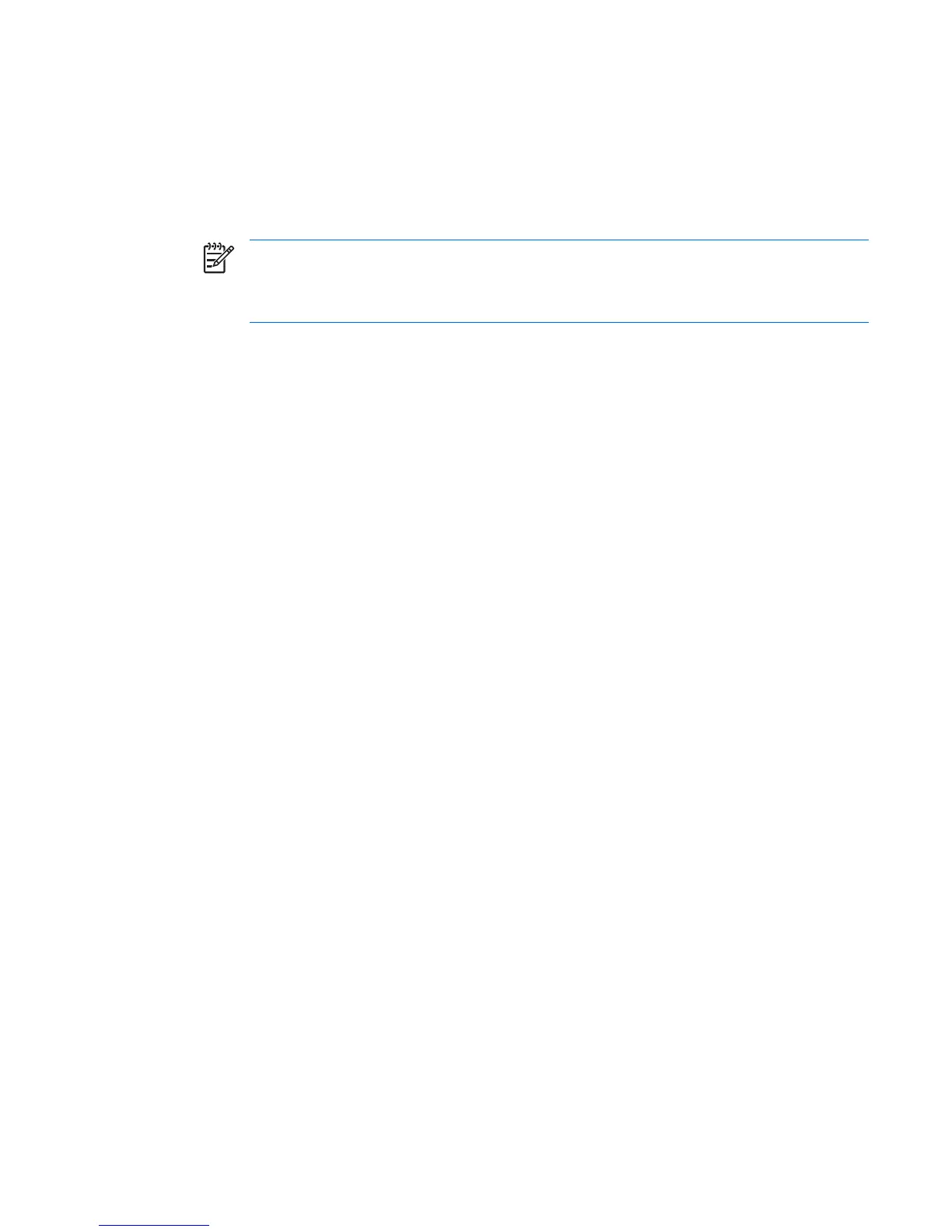Setting the hood sensor protection level
To set the hood sensor protection level:
1. Power on or restart the workstation. In Windows, click Start>Shut Down>Restart.
2. As soon as the workstation powers on, press and hold the F10 key until you enter the Computer
Setup (F10) Utility. Press Enter to bypass the title screen, if necessary.
NOTE If you do not press the F10 key at the appropriate time, you must restart the
computer and press and hold the F10 key again to access the utility.
If you are using a PS/2 keyboard, disregard the keyboard error message that might appear.
3. Select Security>Smart Cover>Cover Removal Sensor, then side access panel, and follow the
on-screen instructions.
4. Select File>Save Changes and click Exit.
Cable lock provision (optional)
The rear panel of the chassis can accommodate a cable lock accessory that allows the workstation to
be physically secured to a work area.
Security lock (optional)
This optional feature prevents entire system theft and discourages access panel removal.
Universal chassis clamp lock (optional)
The version without a cable discourages access panel removal and prevents theft of I/O devices. The
version with a cable also prevents entire system theft and allows multiple systems to be secured with a
single cable.
Access panel key lock
This lock prevents removal of the access panel and all internal components. The key is shipped on the
rear of the workstation.
Fault notification and recovery
Fault notification and recovery features combine innovative hardware and software technology to
prevent the loss of critical data and minimize unplanned downtime.
If the workstation is connected to a network managed by HP Client Manager software, the computer
sends a fault notice to the network management application. With HP Client Manager software, you can
also remotely schedule diagnostics to automatically run on all managed PCs and create a summary
report of failed tests.
Drive Protection System
The Drive Protection System (DPS) is a diagnostic tool built into the hard drives installed in select HP
workstations. DPS is designed to help diagnose problems that might result in unwarranted hard drive
replacement.
When HP workstations are built, each installed hard drive is tested using DPS, and a permanent record
of key information is written onto the drive. Each time DPS is run, test results are written to the hard
ENWW Desktop management 45
