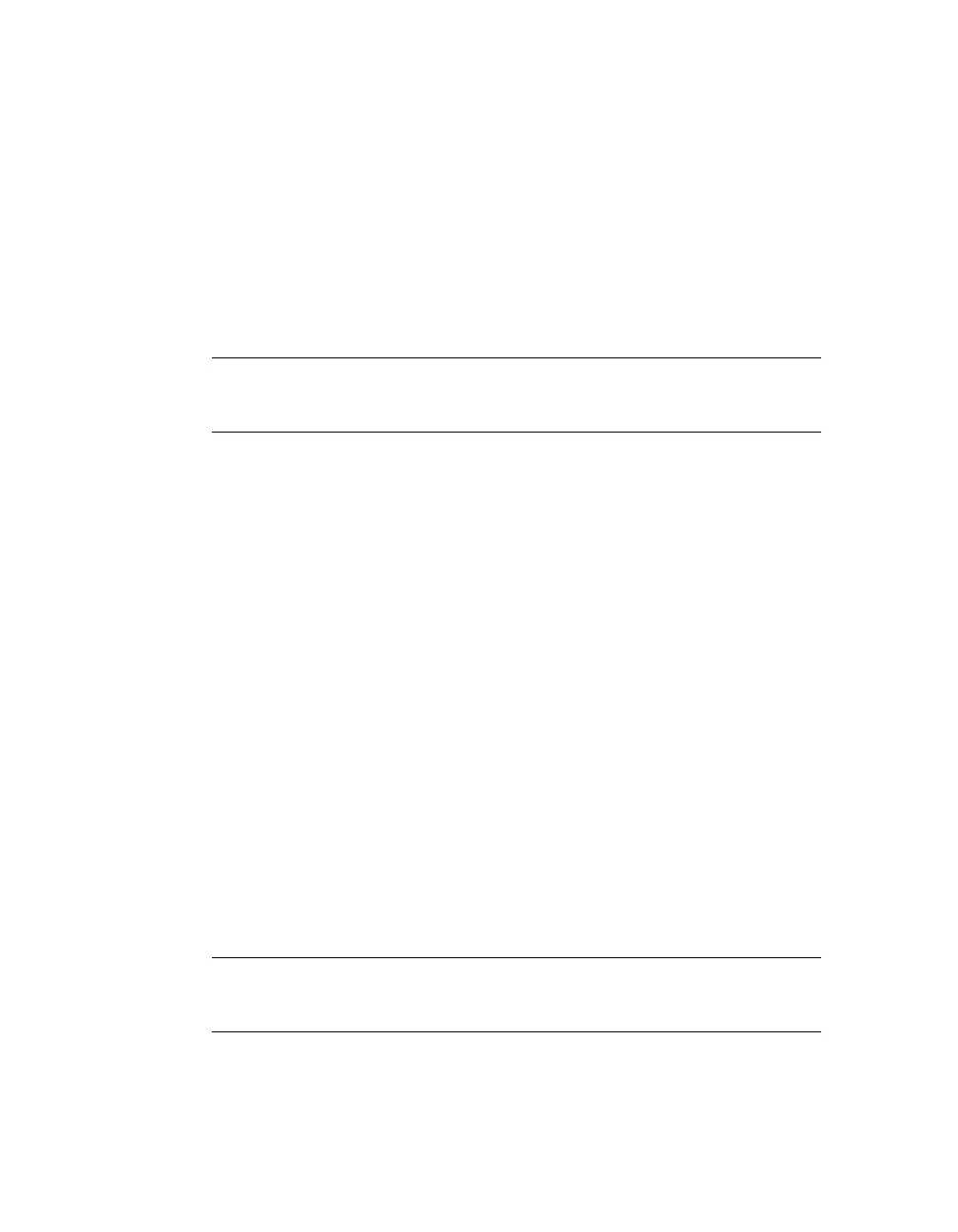wiring diagram in Video I/O Setup for Workstations Using the NVIDIA
Quadro SDI Board on page 31.
■ For workstations equipped with a NVIDIA Quadro SDI board as a video
preview device, and with support for Real-Time Deliverables, see the second
wiring diagram in Video I/O Setup for Workstations Using the NVIDIA
Quadro SDI Board on page 31.
This section also lists the video components that are included with your
shipment. The only video hardware you must provide are a sync generator, a
VTR, a patch panel, if necessary, and an HD/SDI broadcast monitor.
NOTE Do not use an SD (NTSC or PAL) sync generator for HD projects. Always
use a tri-level sync generator for HD projects. Using the wrong sync generator for
a project may impact the stability of your workstation.
Video I/O Setup for Workstations Using a
DVI-Ramp2
The following video components are included with your shipment if your
workstation uses a NVIDIA Quadro FX 5500 graphics board and a DVI-Ramp2.
NVIDIA Quadro FX 5500G graphics board The NVIDIA Quadro FX 5500G
graphics board provides output to your computer monitor and to the broadcast
monitor via the Miranda DVI-Ramp2.
Miranda DVI-Ramp2 The DVI-Ramp2 connects the workstation to two
display devices: a high-resolution computer monitor and a broadcast monitor.
This allows the application user interface to be displayed on a high-resolution
computer monitor, while the video content (preview window) is extracted
and output to a broadcast video monitor. The DVI-Ramp2 can output either
a standard definition serial digital video signal or a high definition serial digital
video signal.
AJA OEM-2K board and breakout box The AJA OEM-2K board provides
video I/O, audio, and VTR control. The AJA breakout box connects to the AJA
OEM-2K board and handles SD (NTSC, PAL), and HD at a depth of 8 and 10
bits.
NOTE The VTR connects to the SDI In A and SDI Out A ports of the AJA breakout
box. You can use the SDI In B and SDI Out B ports for dual link video I/O. VTR
control is provided through the RS-422 port on the AJA breakout box.
28 | Chapter 4 Setting Up Video Hardware
