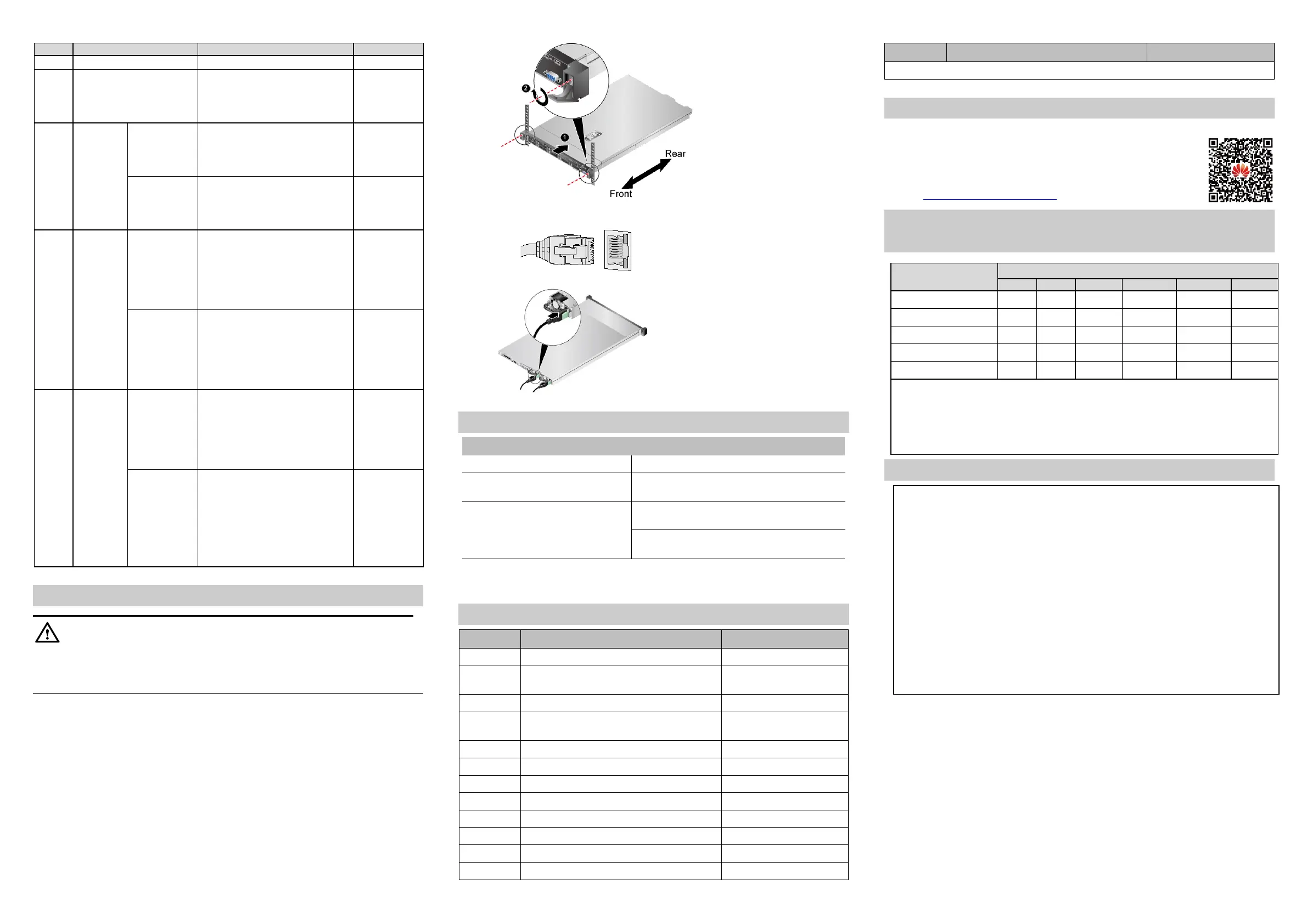4 5 6
Off: No AC power is supplied.
Steady or blinking blue: The
server is being located.
Off: The server is not being
located.
Managem
ent
network
port/GE
electrical
port
Connection
status
indicator
Steady green: The network port
is properly connected.
Off: The network port is not
connected.
Data
transmission
status
indicator
Blinking yellow: Data is being
transmitted.
Off: No data is being
transmitted.
Transmission
rate indicator
Steady green: The data
transmission rate is 10 Gbit/s.
Steady yellow: The data
transmission rate is 1 Gbit/s.
Off: The network port is not
connected.
Connection
status
indicator/Data
transmission
status
indicator
Steady green: The network port
is properly connected.
Blinking green: Data is being
transmitted.
Off: The network port is not
connected.
Connection
status
indicator/Data
transmission
status
indicator
Steady green: The network port
is properly connected.
Blinking green: Data is being
transmitted.
Off: The network port is not
connected.
Transmission
rate indicator
Steady green: The data
transmission rate is 10 Gbit/s.
Steady yellow: The data
transmission rate is lower than
10 Gbit/s.
Off: The network port is not
connected.
4. Installation
Before unpacking and installing the server, wear an ESD wrist strap or gloves to avoid
damage to electrostatic-sensitive parts.
At least two people are required to move the server to the cabinet.
1. Install the server into the cabinet.
1) Place the server on the guide rails and push it into the cabinet.
2) Align the server mounting ears with the cabinet mounting bars, and tighten the captive
screws on the mounting ears.
2. Connect cables to service and management network ports as required.
3. Connect the power cables.
Circuit breakers rated 32 A AC or 63 A DC are recommended.
5. Power-on
The PUSs are not yet powered on
The server is on standby after the PSUs
are powered on
Press the power button on the front panel.
You want to power on the server
remotely
Run the ipmcset -d powerstate -v 1 command on
the iBMC CLI.
Click the power control button on the iBMC
WebUI.
For details, see the Huawei Rack Server iBMC User Guide.
6. Error Code Reference
The server is operating normally.
Air intake vent exceeds the operating
temperature limit.
CPU X exceeds the operating temperature limit.
Power supply to the mainboard is abnormal or
faulty.
The RAID controller card is abnormal or faulty.
CPU X is abnormal or faulty.
CMOS battery is abnormal or faulty.
Fan module X is abnormal or faulty.
Hard drive in slot XX is abnormal or faulty.
XX: hard drive slot number
A cable connection is abnormal or faulty.
PSU X is abnormal or faulty.
DIMM XXX is abnormal or faulty.
In this table, X is an integer.
7. Follow-up
After the server is successfully powered on, configure the server. For details, see the 1288H V5
Server V100R005 User Guide.
To obtain the document:
Scan the QR code.
Visit Huawei technical support website.
8. Hazardous Substance Statement for
Electronic and Electrical Products
9. FCC
Supplier’s Declaration of Conformity (SDoC)
trade name: Huawei; product name: Server;
model number: H12H-05,FusionServer 1288H
V5,1288H V5
Responsible Party- U.S. Contact Information
Huawei Technologies USA Inc.
5700 Tennyson Parkway, Suite 500
Plano, Texas 75024
Main: 214-919-6000 / TAC Hotline: 877-448-2934
FCC Compliance Statement ( for products subject to Part 15)
This device complies with part 15 of the FCC Rules. Operation is subject to the following
two conditions: (1) This device may not cause harmful interference, and (2) this device
must accept any interference received, including interference that may cause undesired
operation.
This table is prepared in accordance with the provisions of SJ/T 11364.
◯: indicates that the content of the hazardous substance contained in all of the homogenous
materials for the component is below the limit specified in GB/T 26572.
-: indicates that the content of the hazardous substance contained in at least one of the
homogenous materials for the component is above the limit specified in GB/T 26572.