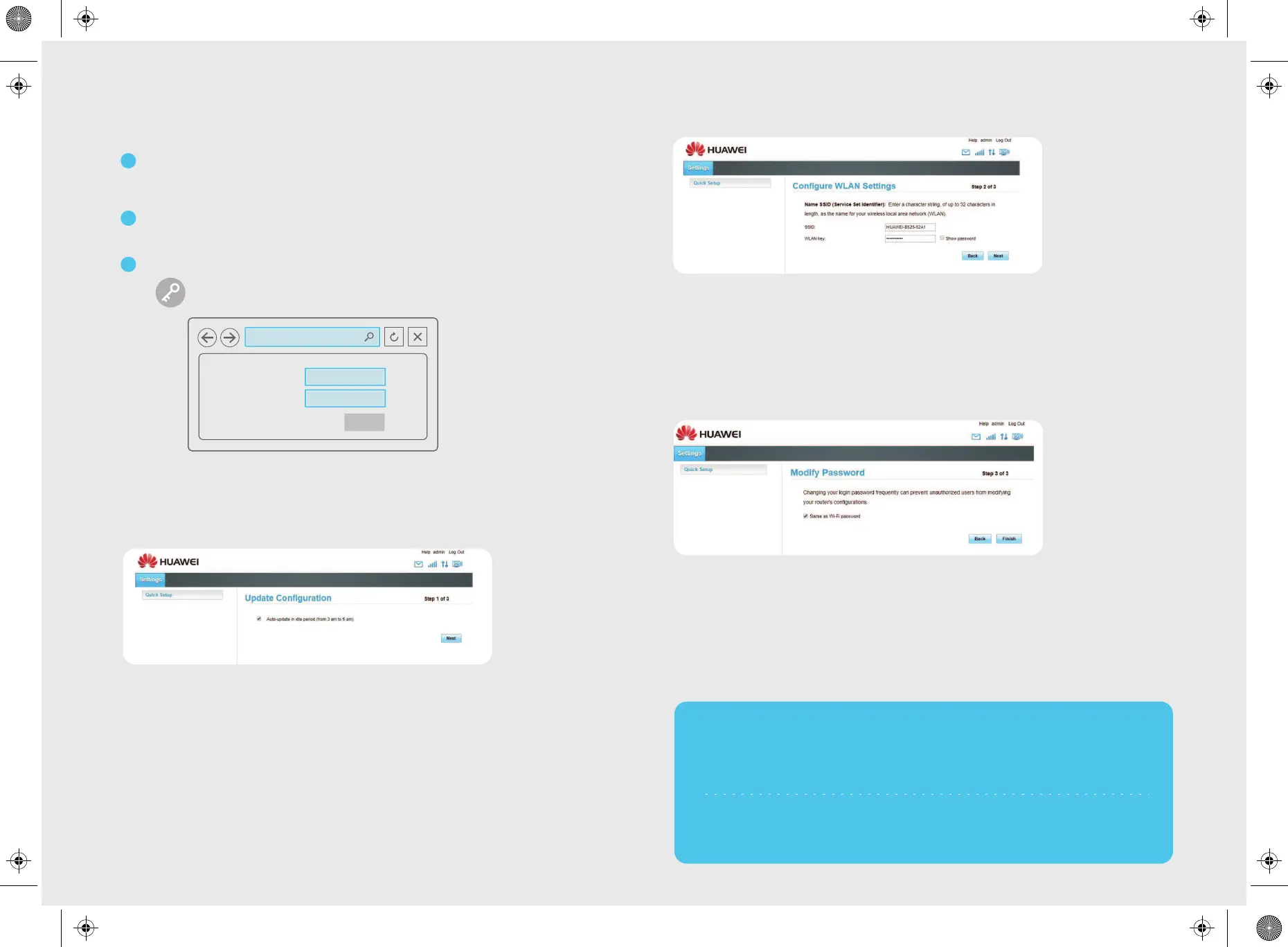LET’S GET PERSONAL
How to change your Wifi name and password.
1
2
Once connected, open your internet browser. Type the following into
the address bar: 192.168.8.1
3
The Huawei control panel should open up in your browser.
Log in with the following username and password.
Username: admin
Login Password: admin
User Name
Password
..........
admin
Login
192.168.8.1
Step 2 of 3
You will be prompted to configure your WLAN settings.
.
This is where you can get creative and set your Wifi’s username and password.
.
The SSID is your username and the WLAN key is your password.
.
When you are happy with your new username and password (and you have
written them down for safe keeping) click “Next”.
Step 3 of 3
The Modify Password Page will open.
If you choose to tick the “Same as Wifi password” box, it will make your
password for this control panel the same as your Wifi password.
If you don’t tick it, it will remain “admin / admin”.
Click “Finished”.
That’s it! You’re done! You can now connect your devices using your newly
set up Wifi name and password.
Step 1 of 3
The ‘Update Configuration’ page will open automatically
We recommend ticking the box which says “auto-update in idle period 3-5 am” as
this will ensure that any system updates are made using your Night Surfer Data.
Click “Next”
TECHNICAL SUPPORT
.
If you need any assistance, please feel free to contact our support team.
.
We are available from 08:00 - 20:00 Monday to Saturday,
and from 10:00 - 20:00 on Sundays and public holidays.
Whatsapp Support : 0214649500
Support: 086 000 9500
Or e-mail us at support@webafrica.com
