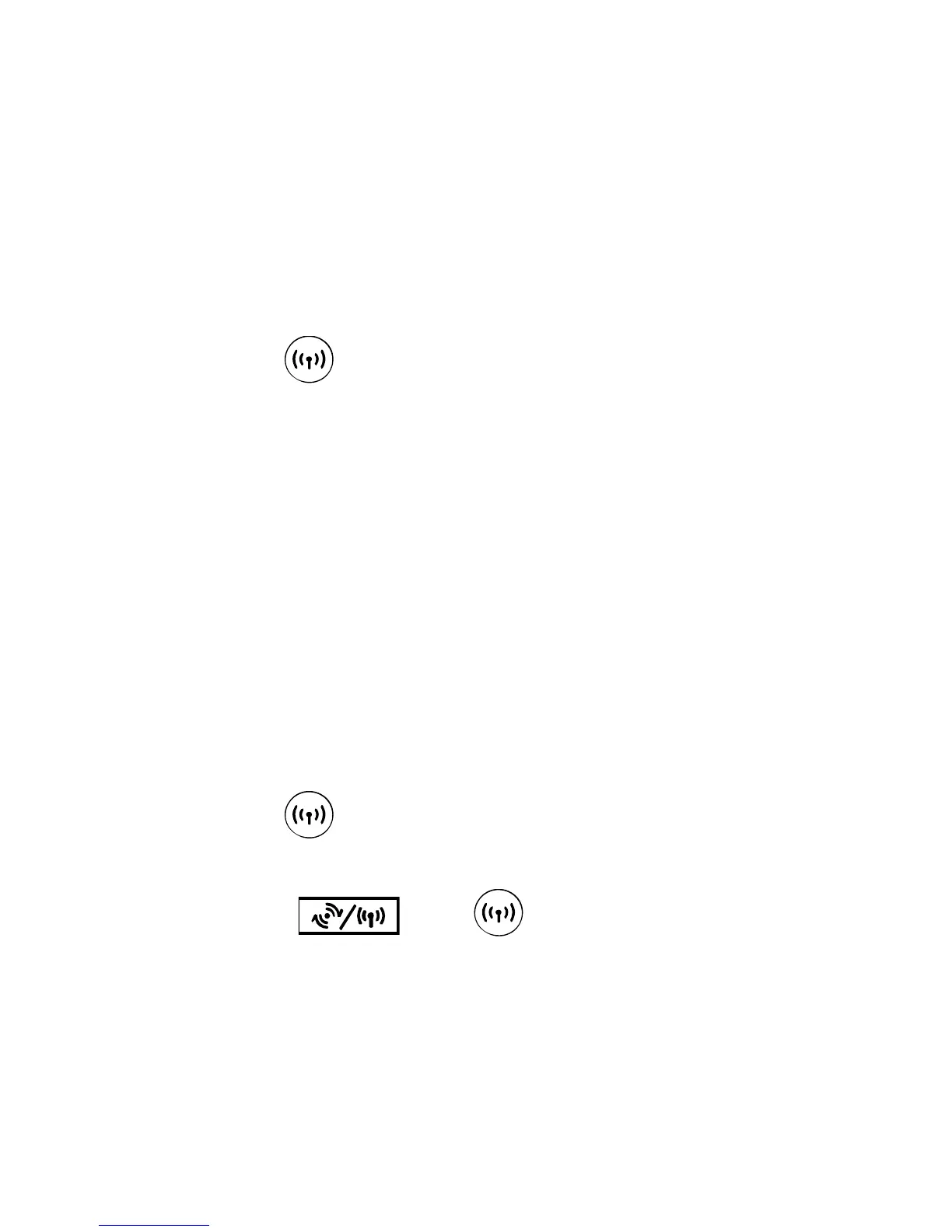9
Step 2. Establishing a Wi-Fi Connection
Establishing a Wi-Fi Connection (Using a PC as an Example)
Note: Before establishing a Wi-Fi connection, you must ensure that your
computer is equipped with a wireless network adapter. If it is clear that the
computer has a wireless network connection, then the wireless network
adapter can be used. Otherwise, you must ensure that the wireless network
adapter is functioning properly.
1. Make sure that
is steady on.
2. View available wireless network connections on your PC.
3. Connect to the wireless network connection consistent with your
device's SSID.
Note:
z If the wireless network has security mechanism, you must enter the
correct network key.
z The SSID and password are printed on the device label.
(Optional) Establishing a WPS Connection
If the Wi-Fi device to which your device connects supports WPS, a password
is generated automatically; there is no need to enter it. To set up the WPS
connection, do as follows:
1. Make sure that
is steady on.
2. Activate WPS on your device.
Note: Press and hold
until is blinking to activate WPS.
3. Activate WPS on the client.
Note: For details about operations on the client, see the user guide of the
client.
