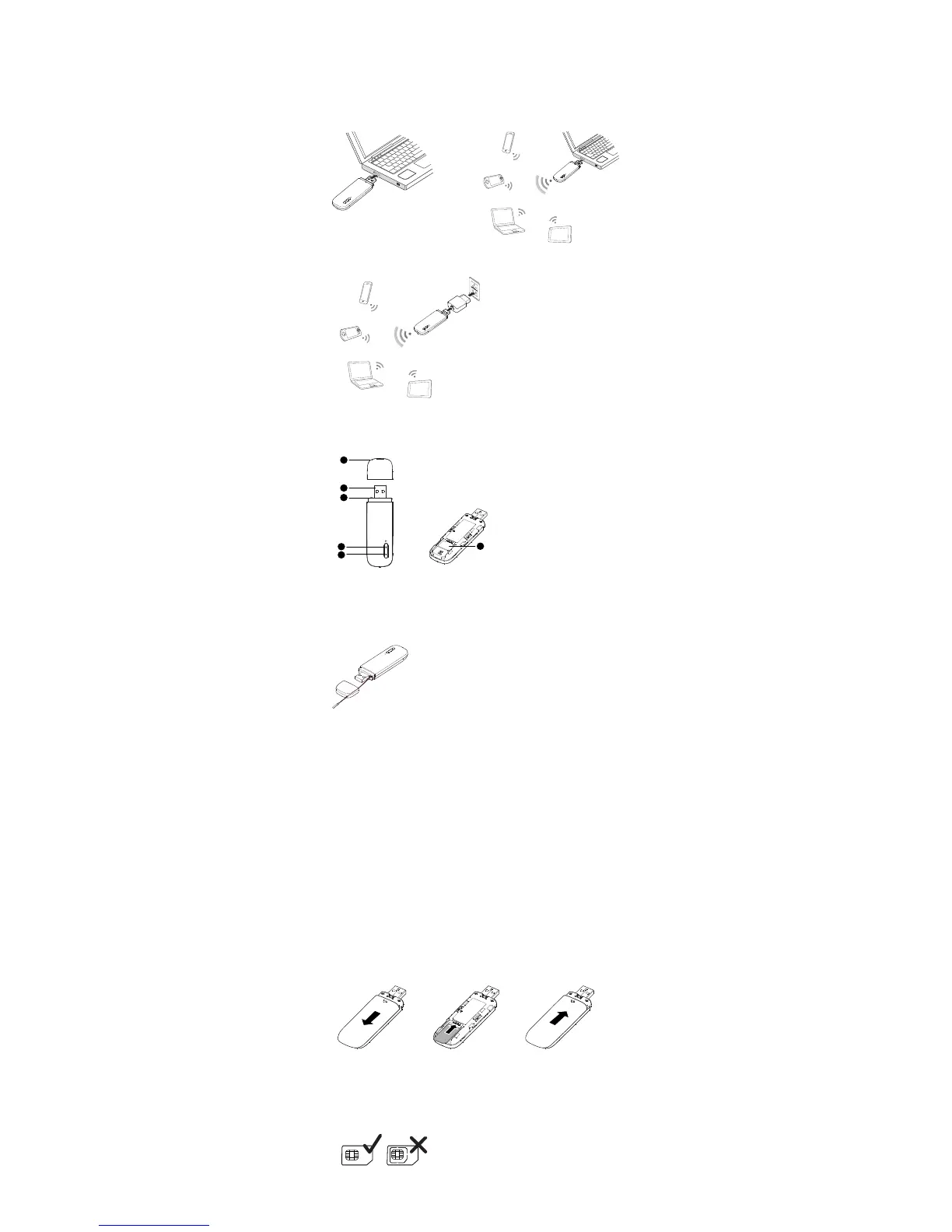Thank you for choosing the Wingle. The Wingle allows
you to access a wireless network at high speed.
Note:
This guide briefly describes the appearance of the Wingle and the procedures for using the
Wingle. For details about how to set the management parameters, see help information on
the web management page.
Connection Scenarios
Scenario 1: One-device Internet access
using computer
Scenario 2: Multi-device Internet access
using WiFi (connected to a computer)
Scenario 3: Multi-device Internet access using WiFi (connected to the power adapter)
Getting to Know Your Wingle
The following figure shows the Wingle. It is provided only for your reference. The actual
product may be different.
1
2
2
3
4
5
USB connector
It connects the Wingle to a computer.
Strap Hole
You can tie the cap and the Wingle together by threading a strap through the strap holes,
so that the cap will not be easily lost.
WiFi indicator
It indicates the status of a WiFi network.
Steady green: A Wi-Fi connection is set up.
Off: The Wi-Fi function is turned off or fails, or the Wingle has been removed.
2G/3G indicator
It indicates the Wingle's status.
Blinking green twice every 2 seconds: The Wingle is powered on, but is not registered
with a network.
Blinking green once every 0.2 second: The Wingle's software is being upgraded.
Blinking green once every 2 seconds: The Wingle is registering with a 2G network.
Blinking blue once every 2 seconds: The Wingle is registering with a 3G network.
Steady green: The Wingle is connected to a 2G network.
Steady blue: The Wingle is connected to a 3G network.
Steady cyan: The Wingle is connected to a 3G+ network.
Off: The Wingle is powered off.
SIM card slot
It holds a Subscriber Identity Module (SIM) card.
Getting Started
Installing the SIM Card
1. Slide the cover off.
2. Insert the SIM card into the card slot.
3. Slide the cover back onto the Wingle until it snaps into place.
Note:
When installing the SIM card, ensure that the beveled edge of the SIM card aligns with
that of the SIM card slot.
Do not remove the SIM card when the card is in use. Otherwise, the card and your
Wingle may be damaged and the data stored on the card may be corrupted.
Do not use any SIM card that is not standard or is incompatible with the Wingle.
Otherwise, the card as well as your Wingle may get damaged and the data stored on
the card may be corrupted.
Using the Power Adapter
Connect the Wingle to the power adapter's USB port, and connect the power adapter to a
power outlet.
