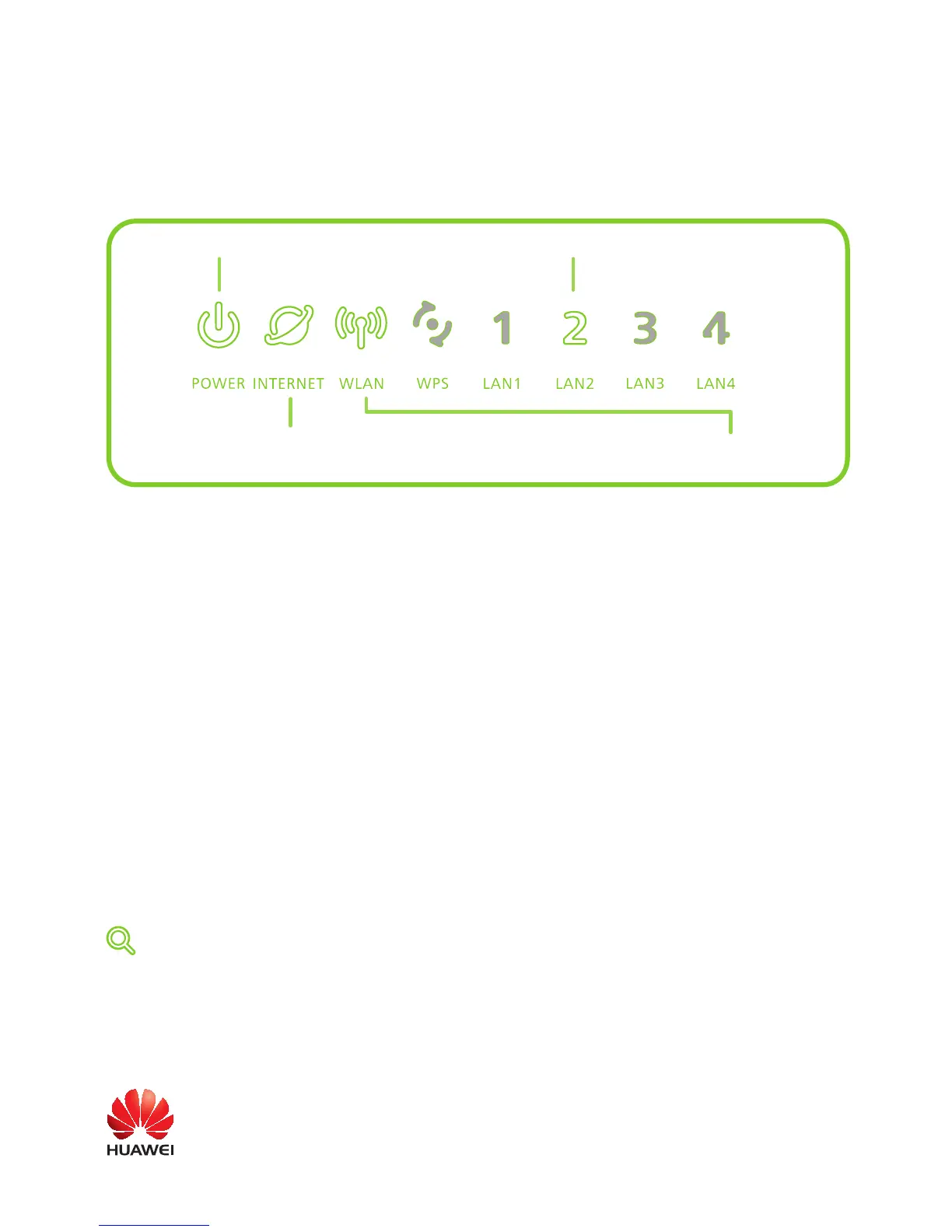Getting Started
3
To power on the router, connect the power adapter to the POWER interface of the router and
then to a power socket. If the router works properly, the indicators on the front panel turn on. The
following table lists the meanings of the indicators.
Configuring the Router
4
If you configure the router for the first time, you need to configure the router. After logging in to the
Web-based configuration utility, you can use the setup wizard provided by the utility to configure the
router quickly. To configure the router through the setup wizard, do as follows:
Check the connections between your PC and the router and between the router and the Step 1
network access device (such as an ADSL modem) as prompted, ensure that these connections
are proper, and then click
Next
.
Set St
ep 2
Connection Type
based on your network type, set the other parameters corresponding
to this type, and then click
Next
.
Set WLAN parameters, and then click Step 3
Next
.
Click Step 4
Submit
.
Tip
For more information about the functions and the configuration of the router, see the User Guide
contained in the CD-ROM.
When it is on, you can infer that the router is connected to the PC over
the Ethernet interface.
When it is on, you can infer that the router is
powered on.
If it is on in white, you can infer that the router is connected to the Internet properly.
If it is on in orange, you c
an infer that the router needs further configurations. For
details, see section 4.
If it is on, you can infer that the
WLAN function is enabled.
。
Copyright © Huawei Technologies Co., Ltd. 2010. All rights reserved.
Issue: 01 (2010-04-01) Part Number: 201167
THIS DOCUMENT IS FOR INFORMATION PURPOSE ONLY, AND DOSE NOT CONSTITUTE ANY KIND OF WARRANTIES.
