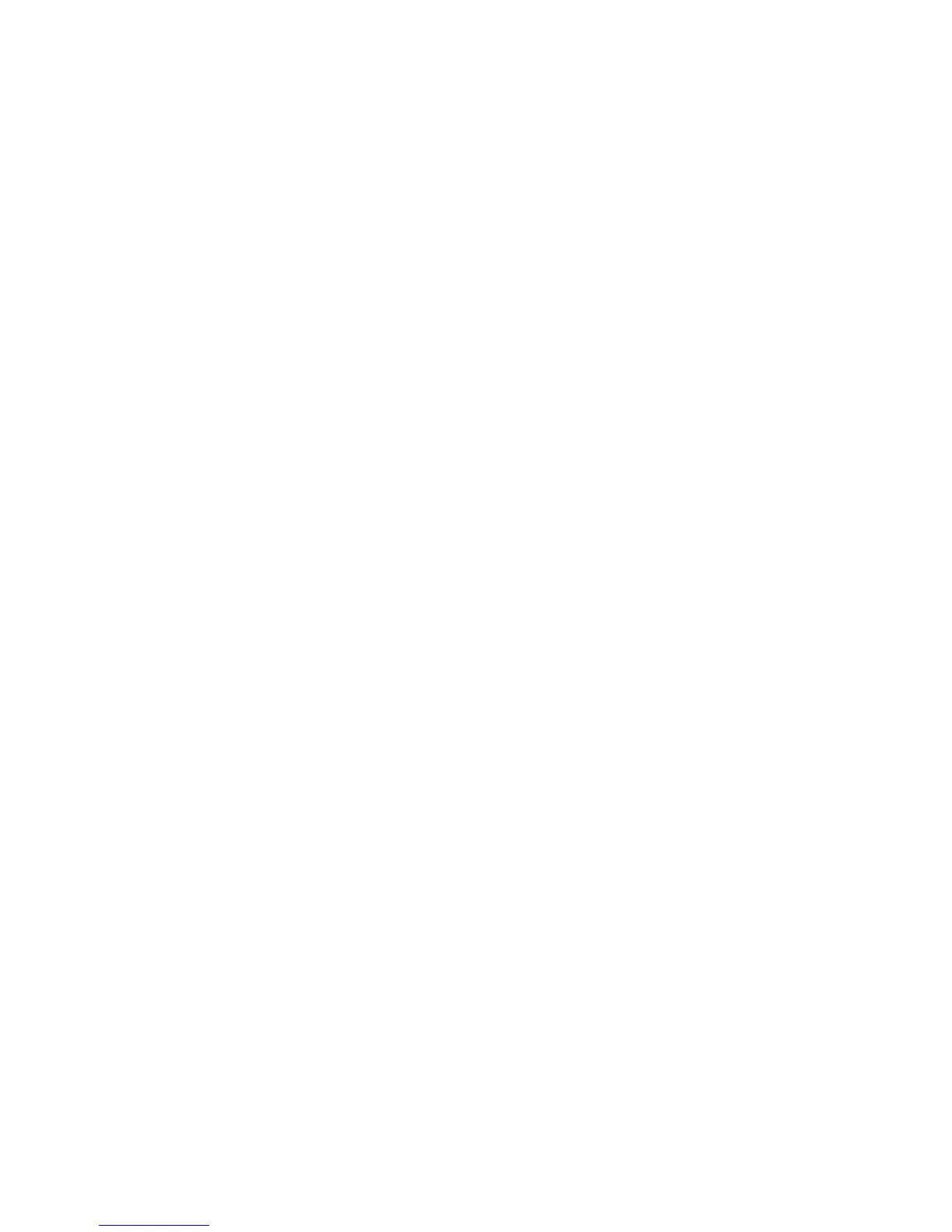6. In the Wireless Network Connection dialog box, select the WLAN with
the same name that is configured in
Step 1, and then click Connect in the
lower right corner of the window.
7. In the displayed dialog box, enter the access password that is preset in
Step 1, and then click Connect.
After the password is authenticated, Connected is displayed in the upper right
corner of the WLAN icon in the WLAN list, indicating that a wireless
connection is set up between you PC and the HG655d.
8. Close the Wireless Network Connection dialog box.
9. In the Wireless Network Connection Properties dialog box, click OK.
16