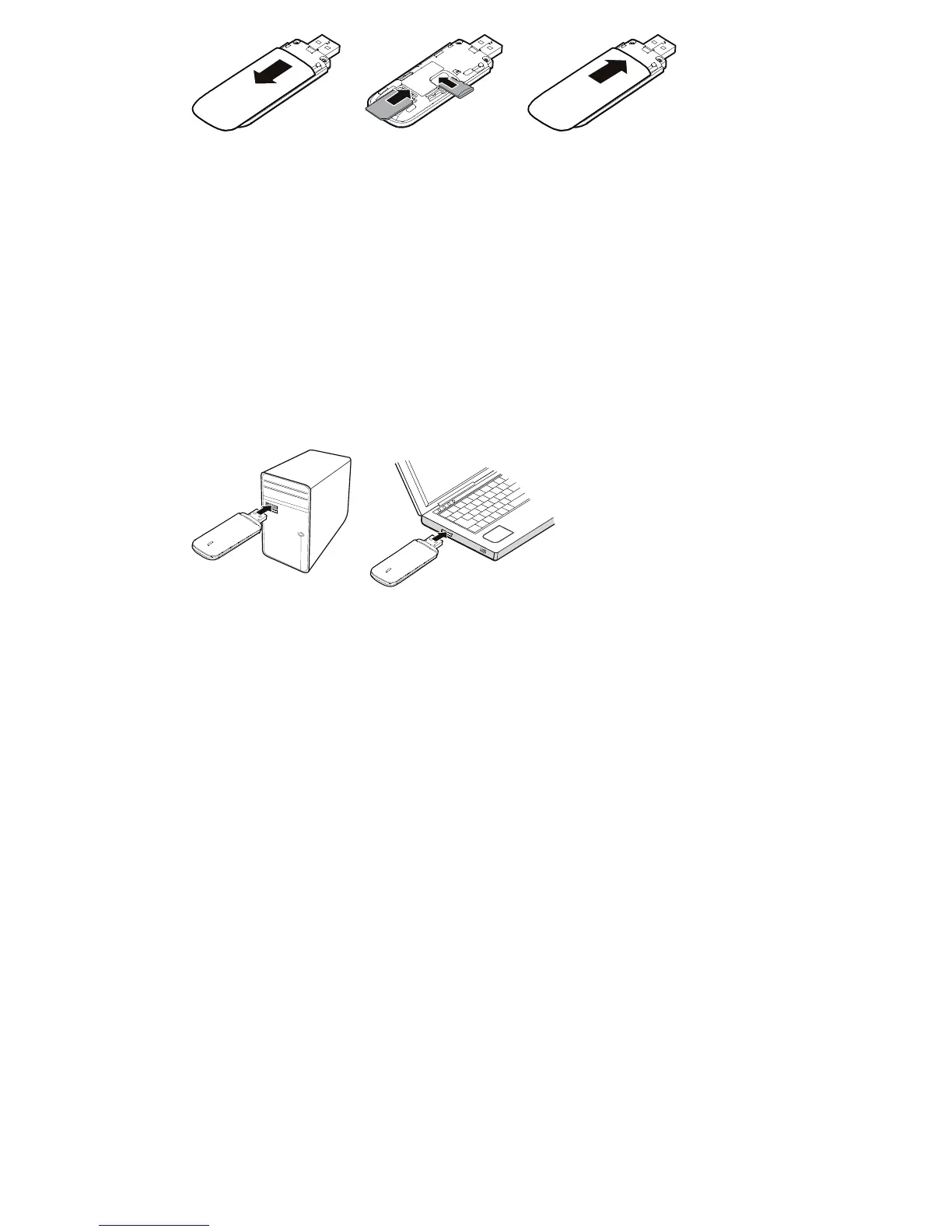Note:
Ensure that the cut edge of the SIM/USIM card is properly aligned with the
SIM/USIM card slot and the microSD card is inserted according to the direction
as labeled on the microSD card slot.
Do not remove the microSD or SIM/USIM card when the card is in use.
Otherwise, the card as well as your dongle may get damaged and the data
stored on the card may be corrupted or lost.
The microSD card is an optional accessory. It is not provided in the package, but
can be bought in 3Stores.
Connecting Your Dongle
Different operating systems (OS) may have different processes for connecting to
the Three network. The following sections are based on Windows XP, as an
example.
1. Plug the dongle into the USB port of your PC.
2. The OS will detect and recognize the device and start the installation
automatically. The first installation will take up to 60 seconds.
3. After the installation is finished, the dongle will connect to the Three network
automatically and a web page will open.
Note:
If you cannot access the network normally, find the AutoRun.exe file in the driver
path (eg. HiLink(K:)). Then double-click AutoRun.exe to run the program.
Disconnect from the Network
To disconnect from the Three network, just remove the dongle from the PC directly.
Note:
If you are not connecting to the internet, please disconnect your dongle.
Settings – Accessing the Web User Interface (UI)
From the Home page of the Web UI you can access the key features for: Statistics,
Messages, Updates, Settings and to check the device status. You can access the
URL (http://3.home or http://192.168.1.1) via your web browser.
You should never need to change the settings, this is recommended for advanced
users only.
From the Home page of the Web UI you can also download the SMS Messaging
Client, which is a small PC software application that notifies you when SMS
messages arrive (even if the web UI is not actually open).
If the URL (http://3.home or http://192.168.1.1) cannot be opened, please
disconnect other devices connected to the network, such as Wi-Fi, Ethernet cable,
and then insert your dongle again, or restart the PC.
Version: V100R001_01 Part Number: 31010JYD
