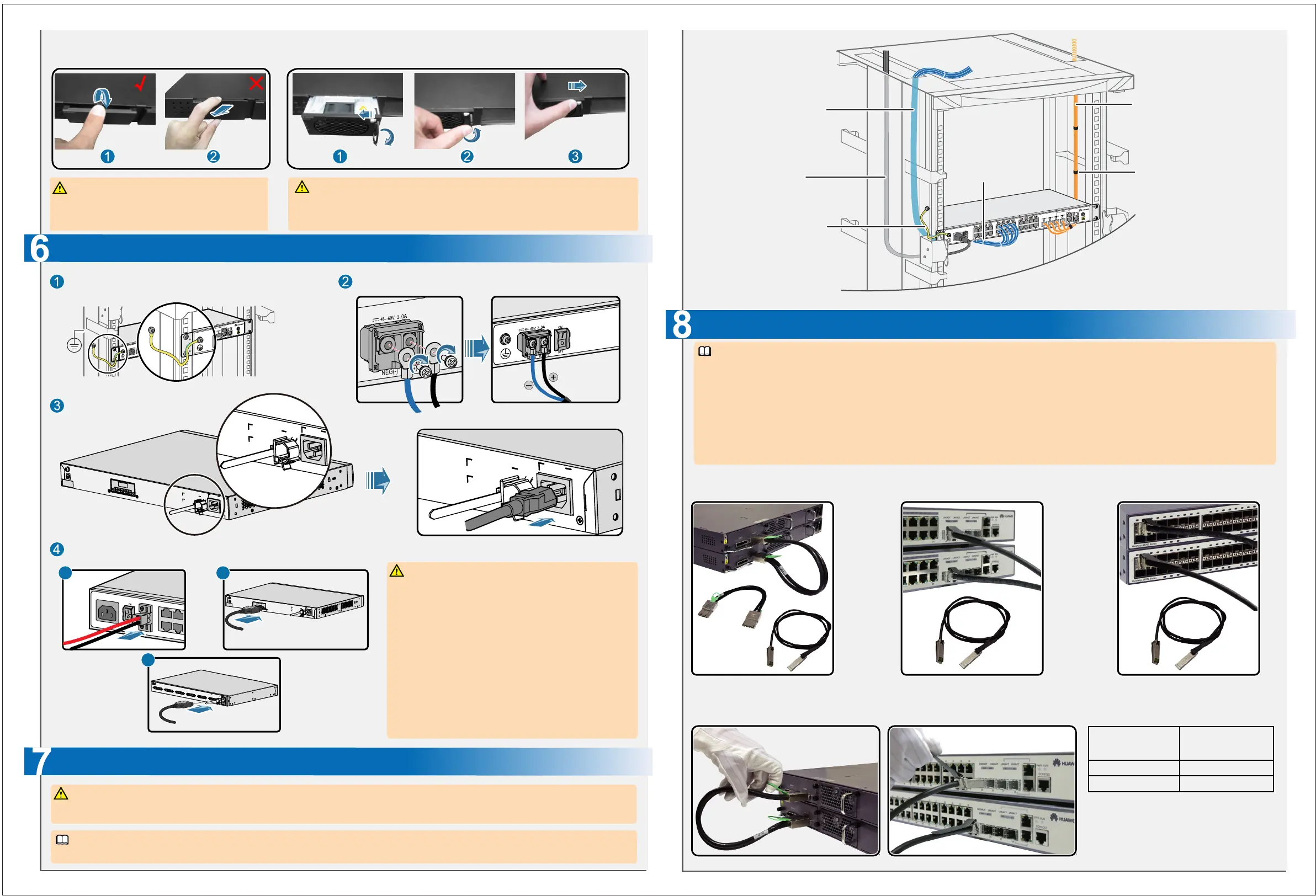Copyright © Huawei Technologies Co., Ltd. 2012. All rights reserved.
Optical fibers
Ethernet cables
PGND cable
Power cables
Fiber bundling tape
Cable tie
I
I
1 : 1
RTN
+12V
RPS1800
B
C
A
Connect the PGND cable. Connect the DC power cable.
Connect the AC power cable.
S6700
Connect the RPS power cable.
● Hold the upper edge of the filler panel and pull
the filler panel downward (1). Do not pull the
filler panel horizontally (2).
● Move the white button leftward to loosen the handle, and pull out the handle (1).
● Install the power supply into the slot and push the handle inside (2)
● Move the white button rightward to lock the handle (3). To remove the RPS
module, reverse the steps (3-2-1).
● Do not connect power cables when the device is
powered on, so as to avoid injuries.
● Do not power on the device before device installation
and cabling are completed.
● Make sure that the protection grounding cable of the
device is grounded.
● The S6700 can use only AC power supply.
● A switch can use two types of RPS cables, as shown in
Figure A and Figure B.
● Figure B and Figure C show the RPS cable connection.
Figure B shows how an RPS cable is connected to a
switch.
Figure C shows how an RPS cable is connected to an
RPS1800.
● Do not stare at optical interfaces. The optical fiber contains laser light sources that hurt human eyes.
● Lay out and bundle power cables, optical fibers, and Ethernet cables separately, with the distances in between longer than 10 cm.
During the cabling, if the quantity of cables is rather great, you can route the cables in the cabinet first, and then install connectors
to the cables.
● For how to install stack cards of the S5700, see the installation of the rear-access service module.
● The S5700 uses PCI-E cables, or SFP+ stack cables to connect stack interfaces on the ETPC card or the specified interfaces.
● The S5700-LI supports 1-meter passive SFP+ stack cables and 10-meter active SFP+ stack cables that are used to connect to the last two
SFP uplink optical interfaces. The bandwidth is 2.5 Gbit/s when 1-meter SFP+ stack cables or stack optical modules are used; the bandwidth
is 5 Gbit/s when 10-meter SFP+ stack cables are used.The S5700-LI also supports SFP+ stack optical modules.
● The S5710-EI supports 1-meter and 3-meter passive SFP+ stack cables and 10-meter active SFP+ stack cables that are used to connect to
10GE interfaces. The bandwidth is 10 Gbit/s when SFP+ cables are used.
● The S5700S-28P-LI-AC and S5700S-52P-LI-AC do not support stacking.
● The S6700 supports stack using service interfaces. It supports a maximum of eight stack interfaces,and 1-meter, 3 meter and 10-meter
SFP+ stack cables.
Installation of stack cables.
Removal of stack cables.
Port number used in installing stack
cables of the S3700.
S3700S5700
S3700S5700
S3700-28TP
S3700-52P
25/26
49/50
Model Port Number
Remove the filler panel from the power
module slot on the RPS1800.
Install the RPS module.
√ ×
Connecting PGND Cables and Power Cables
Installation of stack cables
Laying out Cables