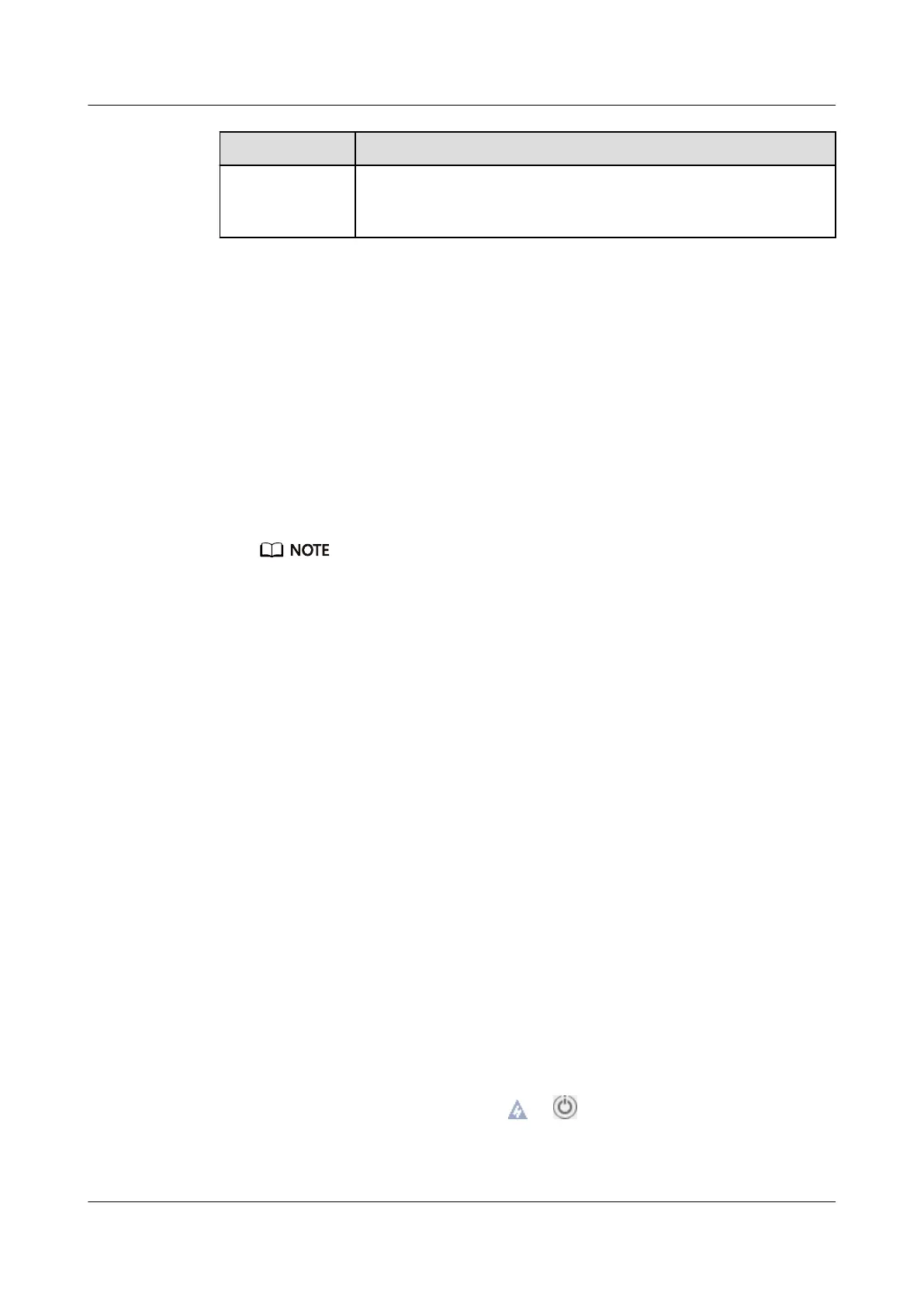Item Description
Ground cable The 2280 does not provide a separate ground port. It is
grounded through the ground cable of a power cable. Ensure
that the power cables of the PSUs are in good contact.
5.9 Powering On and
O the Server
Powering On the Server
Power on the server using one of the following methods based on the actual
situation:
● If the PSUs are properly installed but are not connected to an external power
supply:
Connect the external power supply to the PSUs. Then the server will power on
with the PSUs.
The default value of System State Upon Power Supply is Power on, which indicates
that the server automatically powers on after power is supplied to the PSUs. To
change the value of System State Upon Power Supply, log in to the iBMC WebUI and
choose Power > Power Control.
● If the PSUs are properly installed and connected to the external power supply
and the server is in the standby state (the power indicator is steady yellow),
power on the server as follows:
– Press the power button on the front panel to power on the server. For
details about the power button position, see 2.2 Front Panel Indicators
and Buttons.
– Power on the server using the iBMC WebUI.
i. Log in to the iBMC WebUI. For details, see 5.10.4 Logging In to the
iBMC WebUI.
ii. Open the Power Control page.
○
If the iBMC version is earlier than V500, choose Power > Power
Control.
○ If the iBMC version is V500 or later, choose System > Power >
Power Control.
iii. Click Power On. In the displayed dialog box, click Yes to power on
the server.
– Power on the server using the Remote Virtual Console.
i. Log in to the Remote Virtual Console. For details, see 8.1 Logging In
to the Remote Virtual Console.
ii. On the KVM screen, click
or on the menu bar.
iii. Choose Power On.
A dialog box is displayed.
TaiShan 200 Server
User Guide (Model 2280) 5 Install and Congure
Issue 04 (2020-01-16) Copyright © Huawei Technologies Co., Ltd. 66
