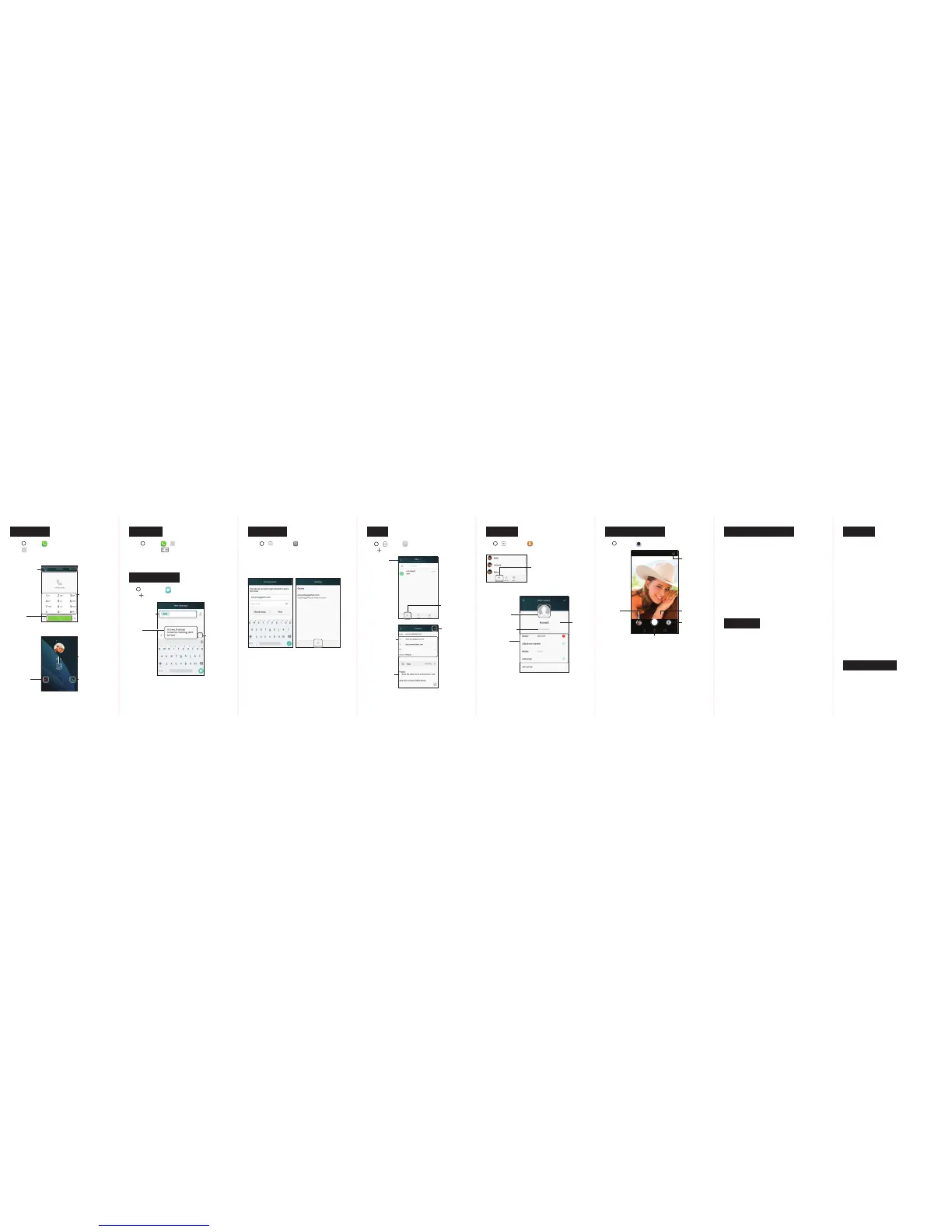Tap to enter
numbers
Call Key
Tap to place call
Answer Call
Swipe in any
direction
Reject a Call
and Send a
Text Message
Swipe in any
direction
Reject Call
Swipe in any
direction
1. Tap > Dialer > .
2. Touch and hold to dial your voicemail number.
3. Follow the prompts to set up your voicemail box.
Boost strongly recommends setting a
voicemail passcode.
Text Messaging
Tap > Messaging to access your messages.
+
Tap to compose a new message.
Enter or select
a recipient
Type a
message
Send
Tap to send
message
1. Tap > > Settings > Accounts.
2. Tap Add account and then select an account type.
3. Follow the prompts to enter your account information.
Important: Before setting up a Microsoft
®
Exchange
ActiveSync
®
account, contact your company’s Exchange
Server administrator for required sign-in information.
Note: The Account Settings screen (at right, above) will
show any accounts that have already been set up,
including Google Accounts that may have been
configured during setup.
Email Setup Email
Tap > > Email to access your email accounts.
+
Tap to compose a new email message.
Compose
Tap to start
new email
Send
Tap to
send email
Enter recipients
and subject
Type message
Email Inbox
Type a
name
Add a picture
Add organization
Add multiple
numbers or
emails
Add a Contact
Camera
Settings
Switch
to video
camera
Tap to
select
a filter
Gallery
Tap to view
recent photos
Camera
Tap to take a photo
Pick How You Want to Pay
Boost Mobile makes it easy to add money to your
account. You decide exactly how and where you want
to pay. Keep your account active by using your phone
and adding money to your account.
Pay with Cash
Find an Authorized Re-Boost Retailer near you. Pick
up a Re-Boost Card or recharge for as low as $10 at
the register, where available.
Pay Anytime with a Credit/Debit Card
Dial #ADD (#233) to add money from your phone or
visit ‘My Account’ at boostmobile.com to do it online.
Securely register your credit/debit card with Boost for
more convenient one-time payments or to set up easy
Auto Re-Boost
SM
payments.
Set Up Worry-Free Payments with
Auto Re-Boost
It’s the easiest way to make sure your account
stays on and active. Use a credit card, debit card
or bank account—whatever’s best for you. Visit
boostmobile.com/reboost to get the details on
all your Re-Boost options.
Re-Boost
Can’t Live Without Your Phone?
Get Phone Insurance today so you don’t have to.
Visit boostmobile.com/phoneinsurance for more
information and terms of coverage.
Resources for Your Phone
+
This printed guide to get you up and running.
+
Online Support – Please visit the Boost Mobile Device
Support Webpage at: devicehelp.boostmobile.com.
Lost/Stolen Service
If your phone is ever lost or stolen, call Boost immediately
at 1-888-BOOST-4U (1-888-266-7848). We will secure your
account balance and your account information and help
you keep your phone number.
Managing Your Account
You can go to ‘My Account’ at boostmobile.com to view
your account information, Re-Boost
®
, or to make account
changes. To log into ‘My Account,’ you will need your
7-digit phone number and the Boost account PIN
number you set up at activation.
Your Account PIN
For security purposes, and to protect your account, you
must set up a 4-digit Account PIN (personal identification
number) during activation. You’ll need to enter your
Account PIN anytime you log in to ‘My Account’ or when
you call us about your account. Also, in case you forget
your Account PIN, you can go to boostmobile.com,
click on ‘My Account’ and then click on the ‘Forgot your
Account PIN?’ link.
Manage Your Account
Resources
Phone Insurance
Answer an Incoming Call
Add Contact
