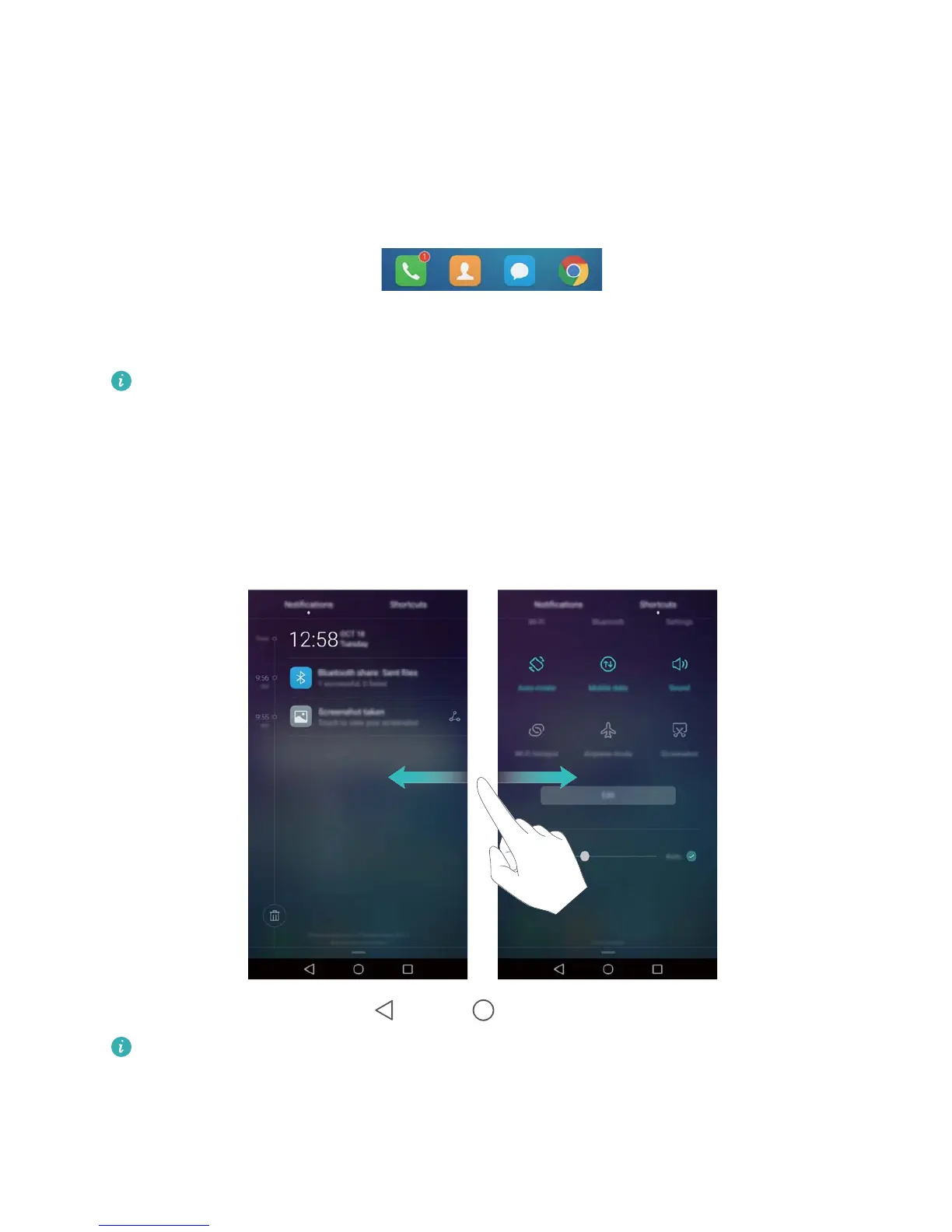l Steady green (when charging): The battery is almost full or already full. Unplug the charger
when the battery level reaches 100%.
l Flashing green (not charging): You have unread messages, notifications, or missed calls.
Notification badges
Notification badges appear in the top right corner of application icons.
The badge number indicates the number of new notifications. Open the corresponding
application to view more details about the notifications.
To disable notification badges for an application, pinch two fingers together on the home
screen to open the home screen editor, and then touch More settings > Badge app icons
and turn off the switch next to the corresponding application.
Notification panel
Swipe down from the status bar and open the notification panel to view notifications.
Swipe left on the notification panel to go to the shortcuts tab.
Swipe up on the screen, or touch Back or Home to close the notification panel.
Customize shortcut switches: Swipe up on the shortcuts tab, and then touch Edit. Drag
the shortcut switch to the desired location for easier access.
Getting Started
14
