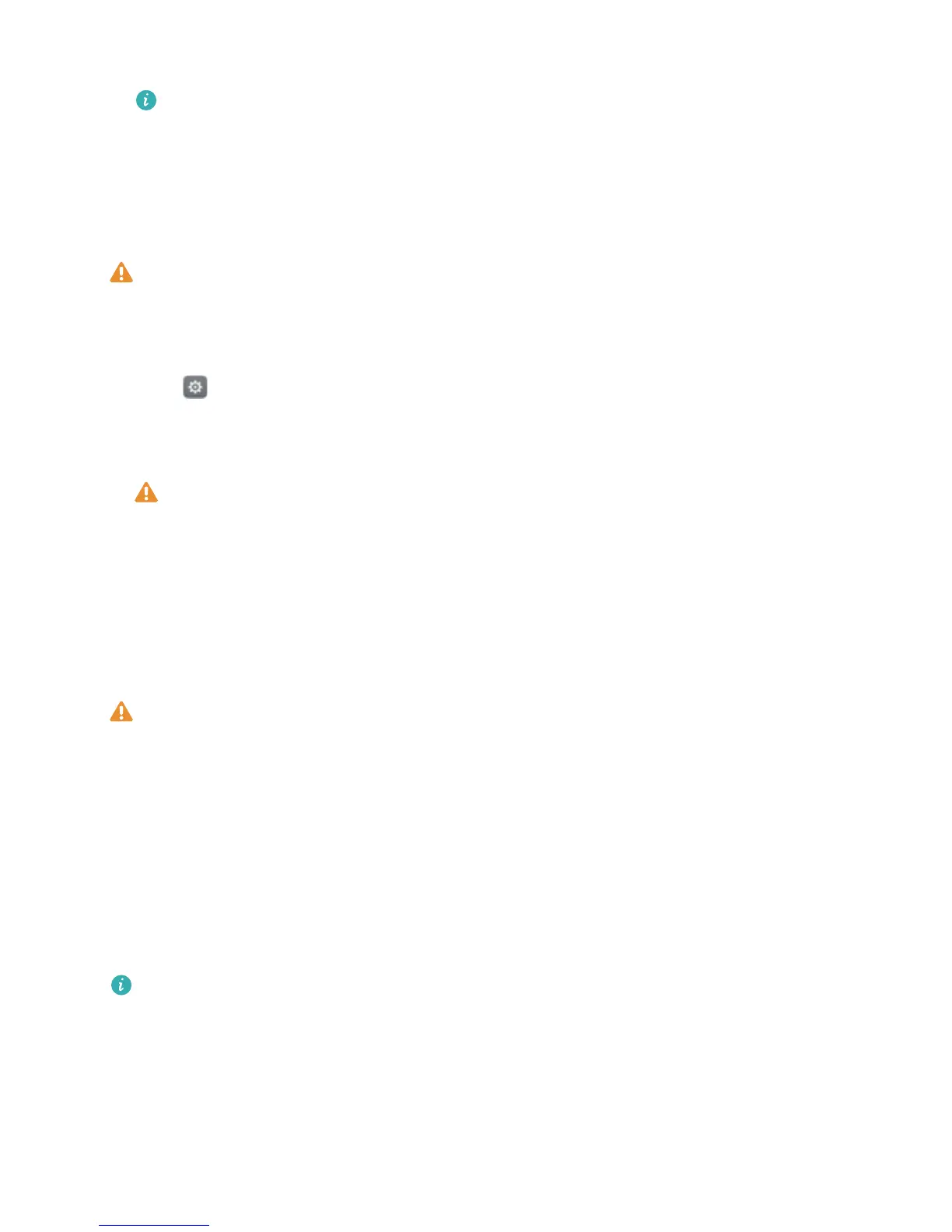3 Select the backup you want to restore.
If the backup data is encrypted, enter the encryption password when prompted.
4 Select the data you want to restore, and then touch Start restoration.
Restoring factory settings
Restore your phone to its factory settings if it crashes or is slow to respond.
Back up important data on your phone before restoring factory settings. For more
information, see Using the Backup application to back up and restore data.
Restoring factory settings will erase all personal data from your phone, including fingerprints,
account information, downloaded applications, and application settings.
1 Open
Settings.
2 Touch Advanced settings > Backup & reset > Factory data reset.
3 Choose whether to format your internal storage, and then touch Reset phone.
Selecting Erase internal storage will delete all files on your internal storage, such as
music and images. Proceed with caution.
4 Touch Reset phone to restore your phone to its factory settings. Your phone will restart
automatically when the process is complete.
Updating your phone
Update your phone's system to the latest version to enhance performance.
l Using unauthorized third-party software to update your phone may render your phone
unusable or put your personal information at risk.
l Your personal data may be erased during a system update. Ensure that you back up
important data before updating your phone.
l When updating, ensure that your phone has at least 20% battery power remaining.
l After updating, you may find that some third-party applications are incompatible with your
system, such as Internet banking applications and games. This is because it takes a while
for third-party application developers to release updates for new Android releases. Please
wait until a new version of the application is released.
Touch Settings > About phone > Build number to view your phone's version number.
OTA updates
When a new system update is released, you will be prompted to download and install the latest
version. Select OTA update for quick and secure updates.
Backup and Restore
70
