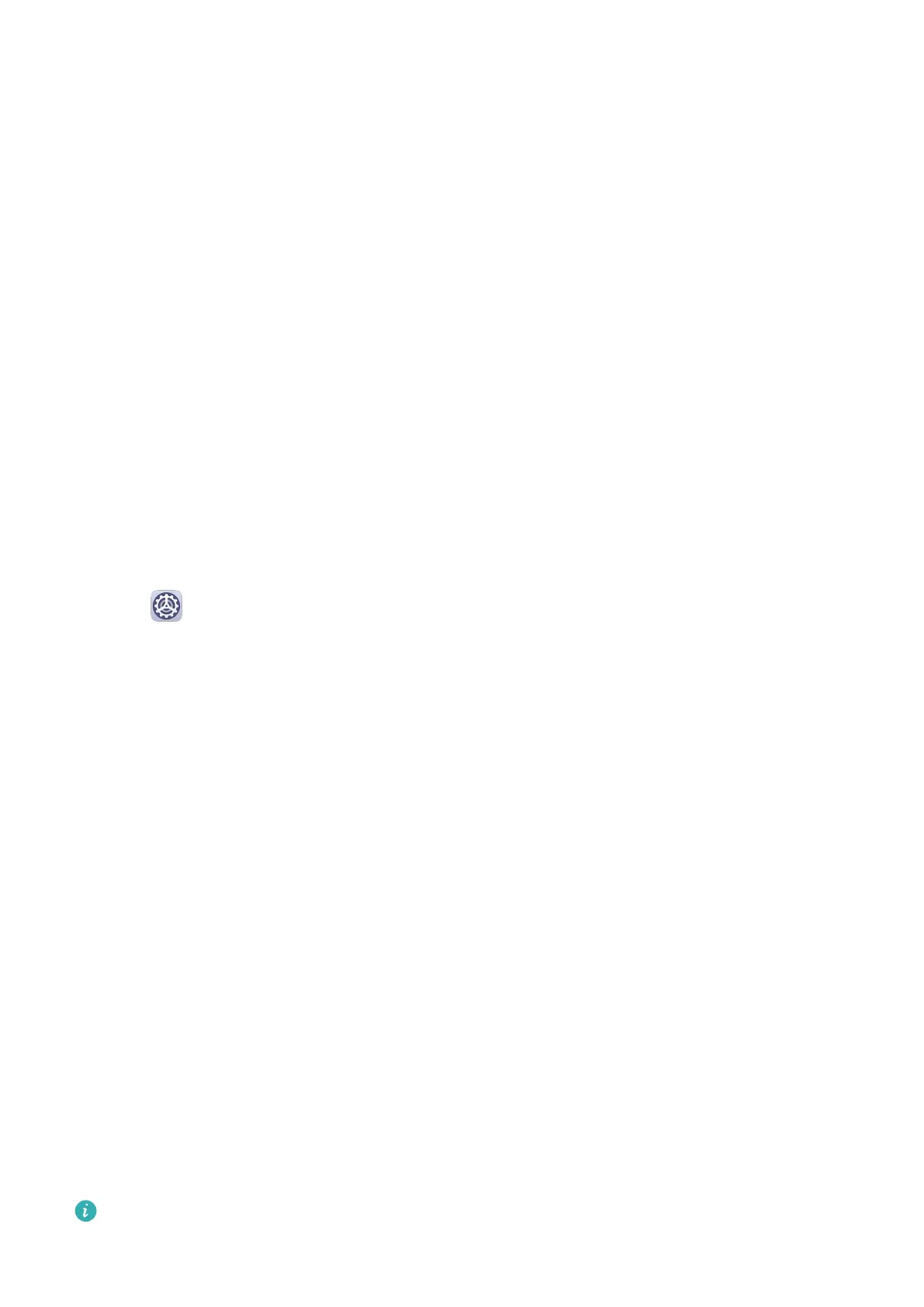Access App Lock with Face Recognition
On the Face Recognition screen, enable Access App Lock, and follow the onscreen
instructions to add your facial data to App Lock.
You can then touch a locked app on your home screen and use face recognition to access the
app.
Disable or Delete Facial Data
On the Face Recognition screen, you can do the following:
• Disable facial data for certain features: Disable Unlock device, or Access App Lock as
required. This will not delete your facial data.
• Delete facial data: Touch Delete facial data and follow the onscreen instructions to delete
your facial data.
Lock Screen Password
You can set a numeric, pattern, or hybrid password as your lock screen password.
Set the Lock Screen Password
You can set a numeric, pattern, or hybrid password.
1 Go to Settings > Biometrics & password and touch Lock screen password.
2 Enter a password containing 6 digits.
3 Alternatively, touch Change unlock method and select a password type, then follow the
onscreen instructions to input a new password.
Change the Lock Screen Password
1 On the Biometrics & password screen, go to Change lock screen password.
2 Enter the original lock screen password.
3 Enter a new password, or touch Change unlock method to select a password type, then
follow the onscreen instructions to input a new password.
Disable Lock Screen Password
On the Biometrics & password screen, go to Disable lock screen password.
Apps
App Twin
App Twin enables you to log in to two Facebook accounts simultaneously without the hassle
of having to constantly switch between them, allowing you to keep your work and private
lives separate.
App Twin will only work with certain apps.
Settings
87
