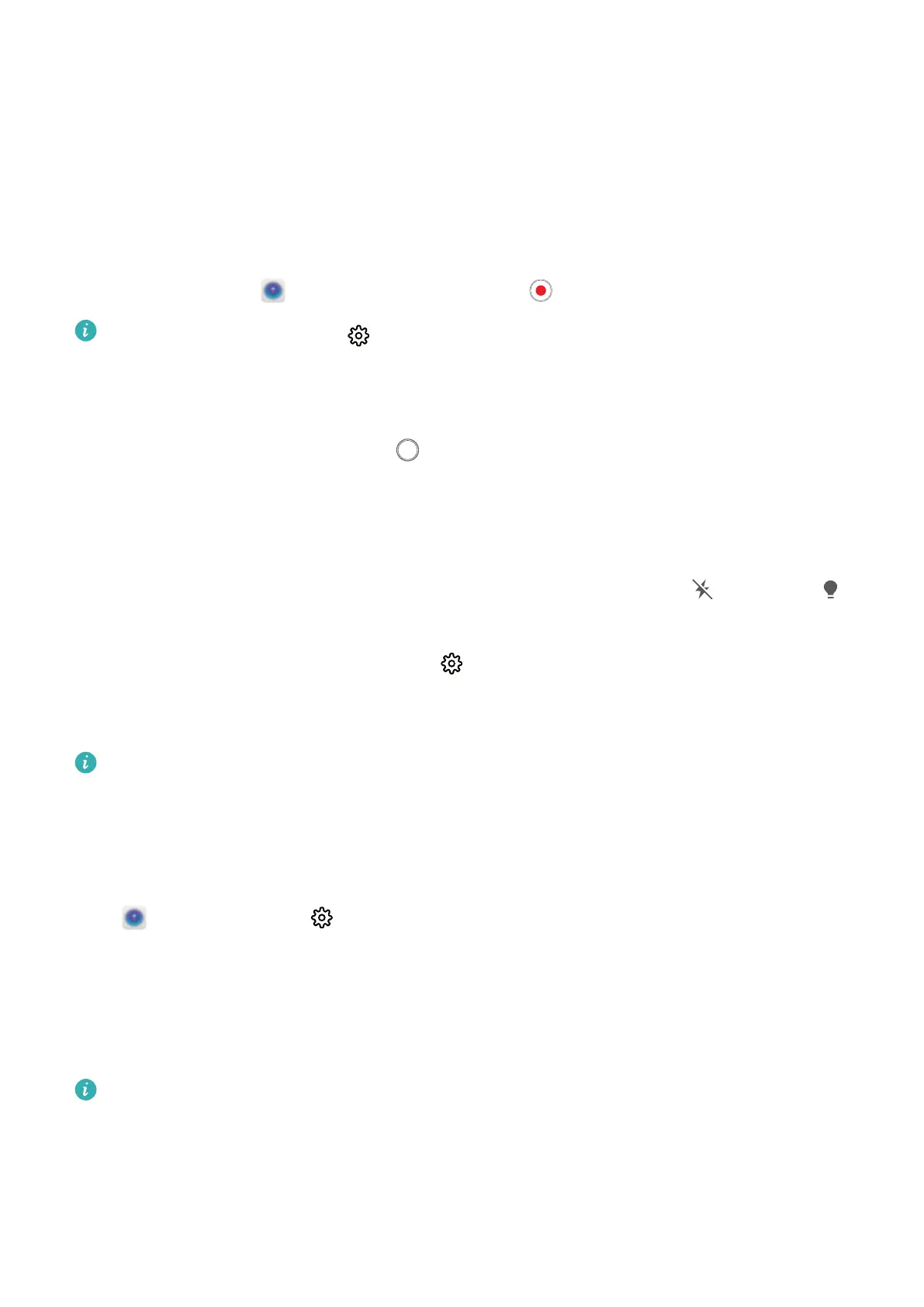Camera
Basic Camera Functions
Use Camera to Record Videos
Use Camera to record videos, making your memories more vivid.
Record a video: Go to Camera > Video, then touch to record a video.
l On the Video screen, go to
> Resolution to select a preferred resolution, such as 1080p
FHD and 720p HD.
l Stabilizer is supported during video recording at any resolution.
Take a picture while recording: Touch to take a picture while recording.
Zoom in or out: Touch and hold the viewnder screen with two ngers, then spread your ngers to
zoom in or pinch them to zoom out. When zooming, a zoom bar will appear. You can slide it to zoom
your camera in or out.
Keep the ash on while lming: When recording a video in dim light, touch , and select
to keep the ash on.
Automatically track moving objects: Touch
on the video recording screen and enable Object
tracking. Go back to the video recording screen and tap on the object you wish to track. Then touch
the object again to conrm.
Object tracking is only available in standard recording mode when you use the rear camera.
Adjust Camera Settings
On the Camera setting screen, you can adjust a variety of camera settings, modes, and
specications
to suit your needs.
Open Camera and touch to access the Settings screen. From here you can:
Capture smiles automatically: From Settings, enable Capture smiles. The camera will now take a
picture automatically when it detects a smile in the viewnder.
Mute photography: From the Settings screen, enable Mute.
Adjust the camera resolution: Touch Resolution and select the desired resolution.
This feature is not available in some modes.
Use Portrait Mode to Take Stunning Portraits
Want to make your seles or group shots more impressive? Portrait mode provides you with
customized options to make every photo stunning and forever-lasting.
25
