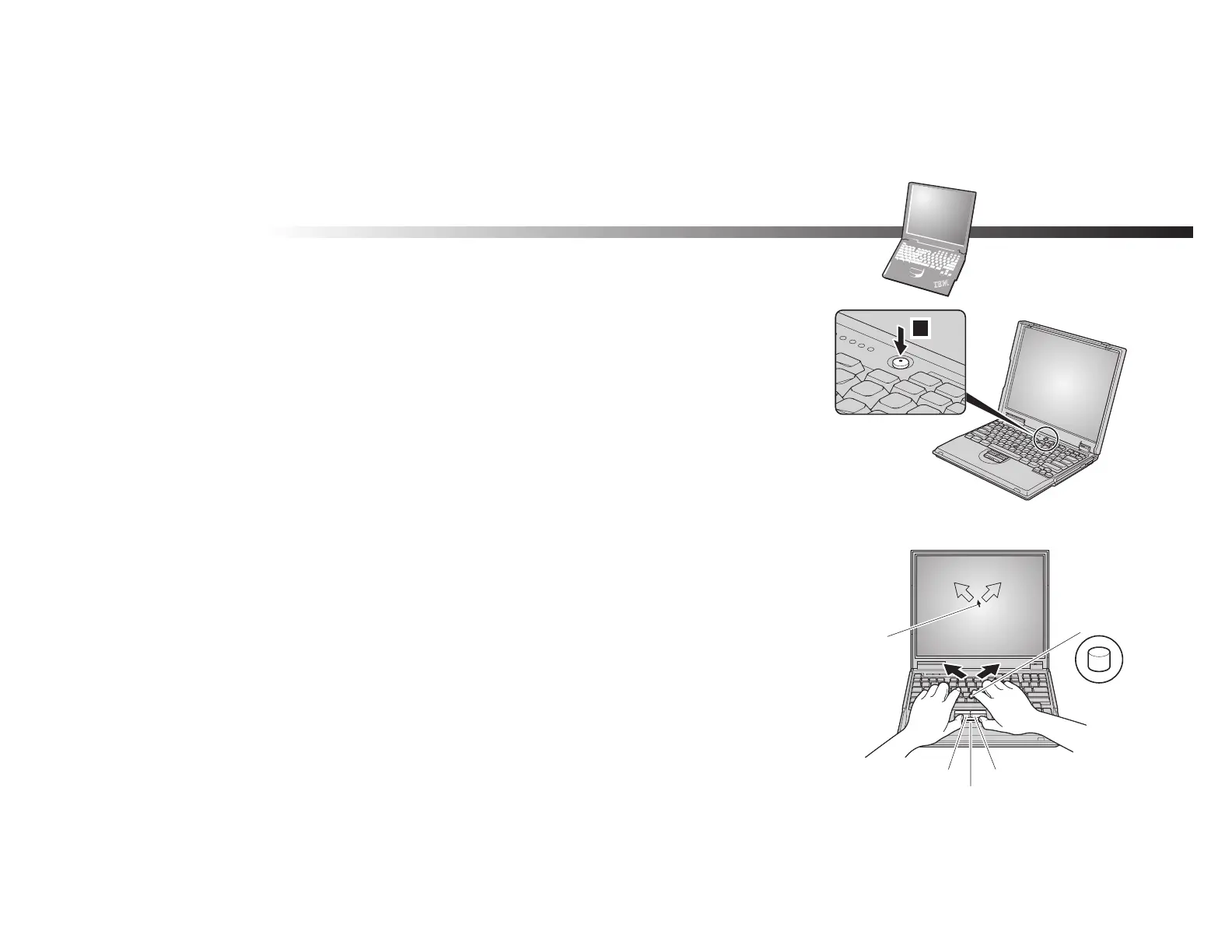b) To turn on the computer, push the power switch .1/.
3
Using the TrackPoint pointing device
The TrackPoint pointing device is a unique system for
moving the cursor on the screen. Using the TrackPoint
stick and buttons, you can perform all mouse operations.
The left and right click buttons function like the left and
right buttons on a mouse.
To move the cursor, use the red-topped stick in the center
of the keyboard. Press gently with your left or right index
finger in the direction you want to move the cursor. To
select and drag an object, press and hold one of the
buttons with either thumb, as required by your software.
Click means to press the left button once. Double-click
means to press the left button twice within 1 second.
For more information about the TrackPoint pointing device,
see the online information. You can launch it by pressing
the ThinkPad Button. Refer to page 5 on the ThinkPad
Button.
1
Stick
Left click button
Cursor
Right click button
Center button
3