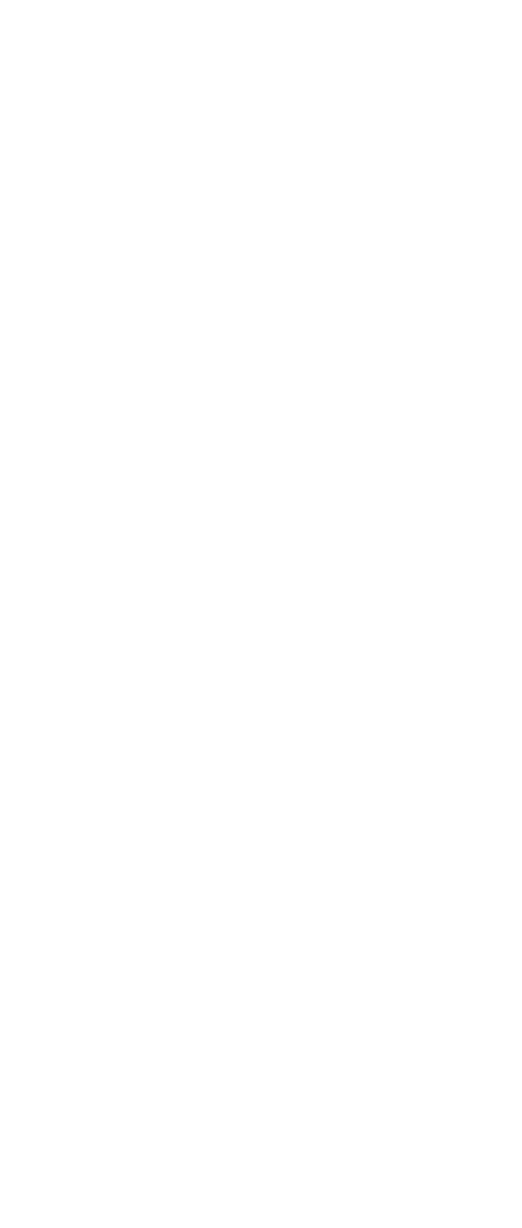How to remove the power-on password
To remove a POP that you have forgotten, do the
following:
(A) If no SVP has been set:
1. Turn off the computer.
2. Remove the battery pack.
For how to remove the battery pack, see “1010 Battery
pack” on page 68.
3. Remove the backup battery.
For how to remove the backup battery, see “1120
Backup battery” on page 90.
4. Turn on the computer and wait until the POST ends.
After the POST ends, the password prompt does not
appear. The POP has been removed.
5. Reinstall the backup battery and the battery pack.
(B) If an SVP has been set and is known by the servicer:
1. Turn on the computer and watch the lower left of the
screen for a message saying, “To interrupt normal
startup, press the blue Access IBM button.” When that
message appears, press the Access IBM button.
2. Enter the SVP. Double-click Start setup utility.
3. Select Security, using the cursor keys to move down
the menu.
4. Select Password.
5. Select Power-On Password.
6. At the Enter Current Password field, enter the SVP.
7. When the Enter New Password field opens, leave it
blank and press Enter twice.
8. In the Changes have been saved window, press Enter.
9. Press F10; then, in the Setup confirmation window,
select Yes.
How to remove the hard-disk password
Attention: If User only mode is selected and the user
HDP has been forgotten and cannot be made available to
the servicer, IBM does not provide any services to reset
the user HDPs or to recover data from the hard disk drive.
The hard disk drive can be replaced for a scheduled fee.
To remove a user HDP that has been forgotten, when the
SVP and the master HDP are known, do the following:
1. Turn on the computer and watch the lower left of the
screen for a message saying, “To interrupt normal
startup, press the blue Access IBM button.” When that
message appears, press the Access IBM button.
Related service information
General descriptions 31