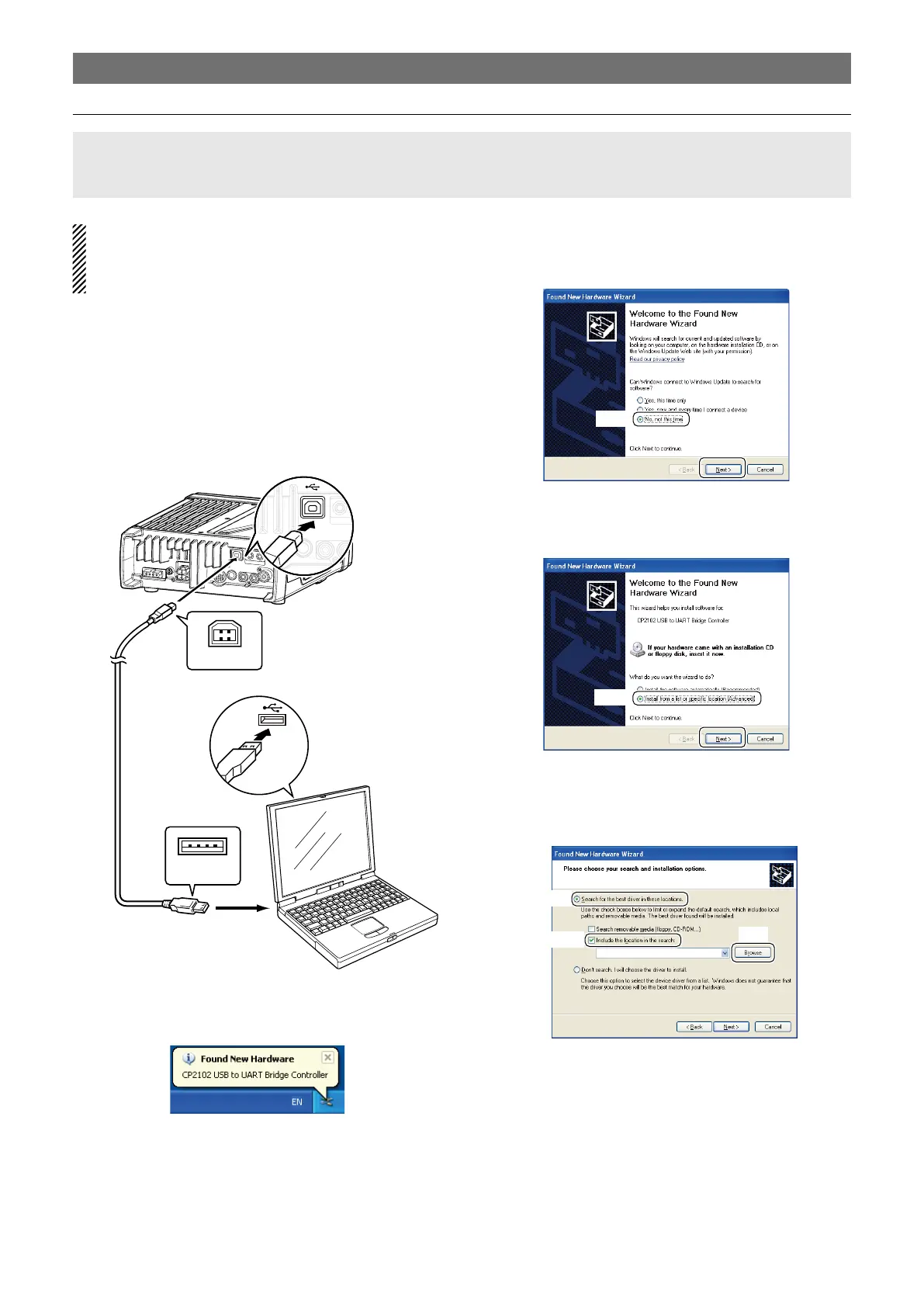6
The displayed dialogue boxes, indications or oper-
ations may differ slightly from the following instruc-
tions according to your system conditions or envi-
ronment.
q
Make sure that the transceiver is not connected to
the PC.
w Start up Windows.
• Quit all other application if running.
e Connect the transceiver to the PC with the USB
cable (third party) as shown below.
• Be sure to connect the USB cable correctly and not up-
side down.
Transceiver
PC
USB cable
(third party)
To USB jack
To USB port
Type A
Type B
r Turn the transceiver power ON.
• “Found New Hardware” appears as below.
t The “Welcome to the Found New Hardware Wizard”
will come up as below.
Select “No, not this time,” then click [Next>].
y Select “Install from a list or specific location
(Advanced),” then click [Next>].
u Select “Search for the best driver in these locations.”
then select “Include this location in the search,” and
click [Browse].
Windows XP
DRIVER INSTALLATION (Continued)
NOTE:
BE SURE to connect the transceiver to the PC with the USB cable (third party) before installing the USB
driver.
☞ Continues to the next page
