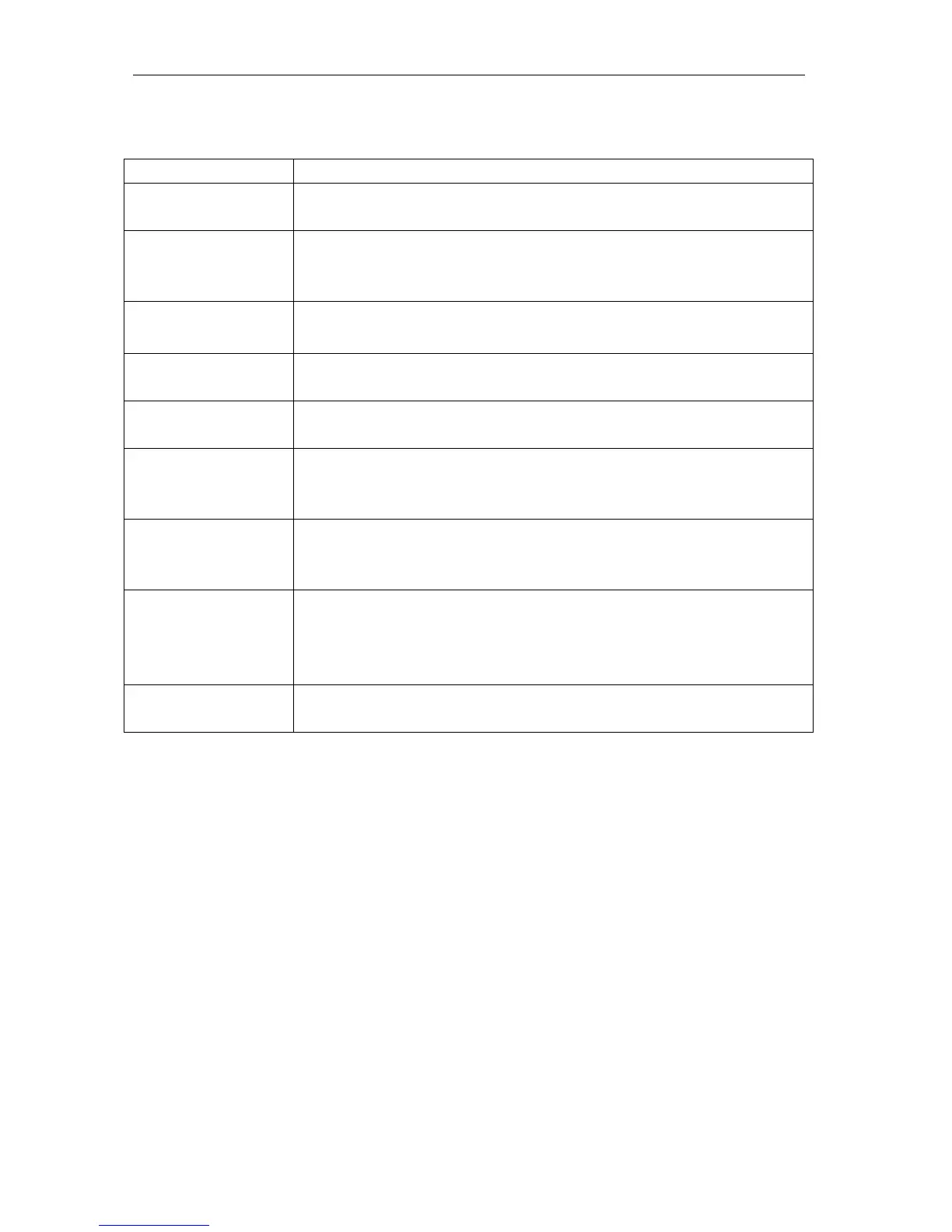iDevices Switch
v1.0
The following table summarizes the Switch modes and LED status states.
The accessory is waiting for the handset to configure the
accessory’s WiFi. The LEDs flash blue.
Pairing mode has expired and the user must press the button
(>3 seconds) to reenter Pairing mode. The LEDs slow flash
blue.
After the >3 second hold the user needs a visual to know they
can take their finger off the button to re-enter Pairing mode.
The accessory is waiting for the handset to initiate and complete
pair-setup through either WiFi or BLE. The LEDs are solid blue.
When the accessory joins a WiFi network (i.e. the link is up) the
LEDs fast flash green for a second.
When the accessory has lost the connection to the WiFi network
(i.e. link is down) the LEDs slow flash orange until the link is
up.
When the accessory has detected 10 failed pair-setup attempts
it enters lockout mode. The LEDs slow flash red until the
accessory is factory reset.
When the accessory is factory reset it fast flashes red for about
a second and then reboots. The user presses the button for
>10 seconds to factory reset the Switch, the user needs a visual
indicator that they can release the button after the 10 seconds.
When the accessory receives a request to identify itself it fast
flashes purple for six seconds.
From the factory reset state, when the Switch is plugged in it automatically enters
Pairing mode and the LEDs start flashing blue. The app detects the Pairing mode
Switch, the user selects it, optionally changes the name of the Switch, optionally
changes the network, and selects Next on the Accessory Setup screen. When the WiFi
configuration is complete the Switch automatically enters pair-setup mode and the
LEDs display solid blue. The app detects the new Switch and the user selects it. The
app issues an identify command to the Switch which causes the LEDs to fast flash
purple for 6 seconds and then resume solid blue. The Switch can be identified any
number of times. The user proceeds with pair-setup and enters the setup code. When
pair-setup is complete the LED changes to the default color that is white. At this point
accessory setup is complete. The app can now change the LED to solid purple during
app setup and restore the color when setup is complete.