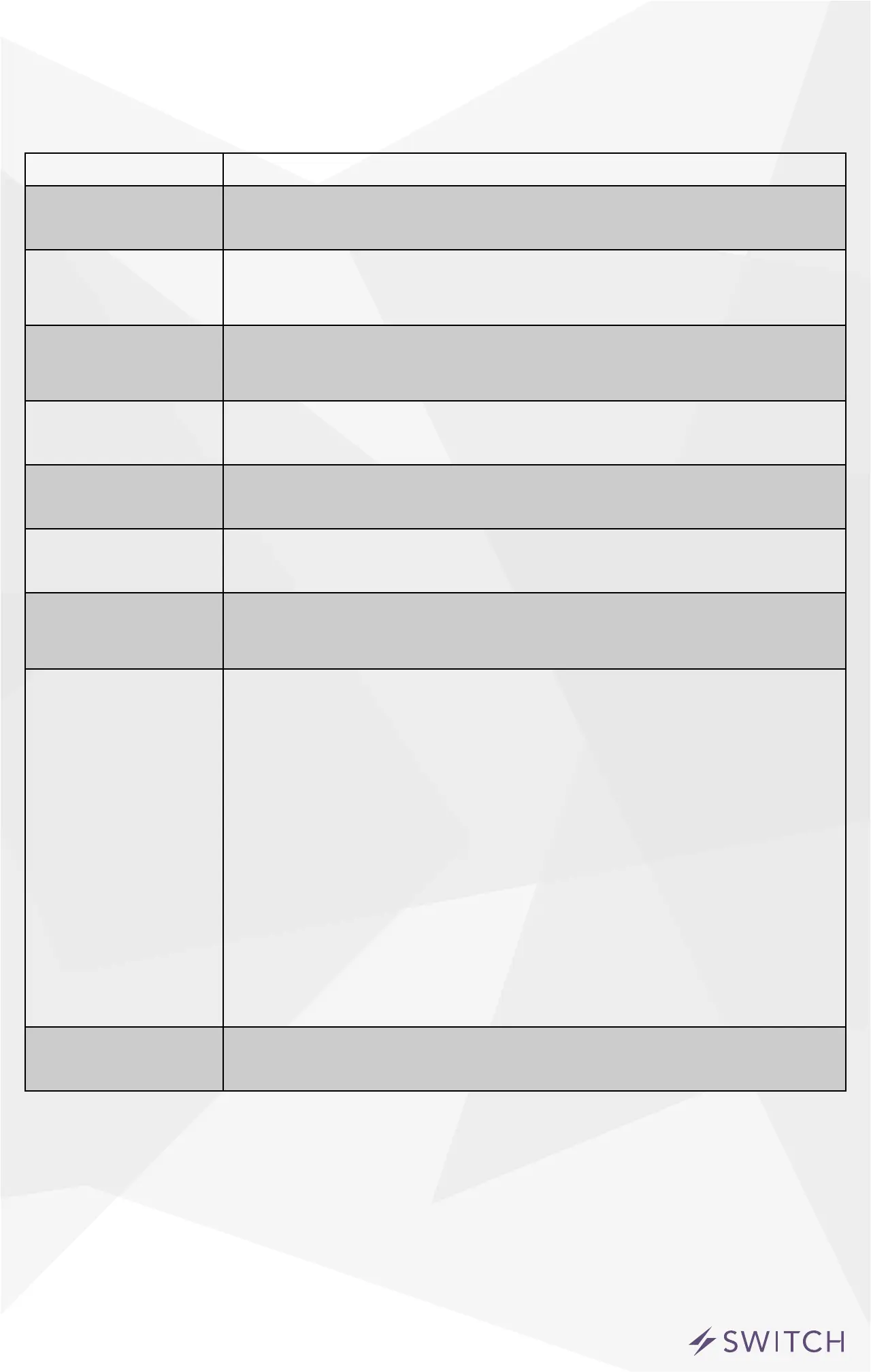6
Light Bar Color Codes
MODE DESCRIPTION
Pairing Mode The accessory is waiting for the handset to congure the accessory’s
Wi-Fi
®
. The LEDs ash blue.
Pairing The accessory is waiting for the handset to initiate and complete pair
set up through either Wi-Fi
®
or BLE (Bluetooth Low Energy). The LEDs
are solid blue.
Pairing Expired Pairing mode has expired and the accessory is waiting for the user to
press the button for about 3 seconds to reenter pairing mode. The
LEDs slow ash blue.
Pairing Restart To reinitiate the pairing mode, hold the button down for 3 seconds
and the LEDs will rapidly ash blue.
Wi-Fi
®
Link Up When the accessory joins a Wi-Fi
®
network, (i.e., the link is up) the
LEDs rapidly ash green for a second.
Wi-Fi
®
Link Down When the accessory has lost the connection to the Wi-Fi
®
network,
(i.e., the link is down) the LEDs slow ash orange until the link is up.
Lockout When the accessory has detected 100 failed pair set up attempts, it
enters lockout mode. The LEDs slow ash red until the accessory is
factory reset.
Factory Reset
Hard Factory Reset
*Should be used as a last
resort. This will bring the
switch back to the original
rmware. It will need to be
updated after pairing
To initiate a soft factory reset, which will clear all WiFi and pairing
information, hold the button down for 10 seconds until the LEDs
rapidly ash red. When the button is released the unit will reboot and
reenter the pairing mode.
To initiate a hard factory reset, which will clear all WiFi and pairing
information as well as revert the unit rmware back to the original
factory rmware, hold the button in while simultaneously plugging the
unit into the wall. Continue to hold the button until the LEDs rapidly
ash red. Release the button and the unit will reboot and reenter
pairing mode.
Identify When the accessory receives a request to identify itself, it rapidly
ashes purple.
Rating Information
UL Rated to UL STD 244A & STD 498A
