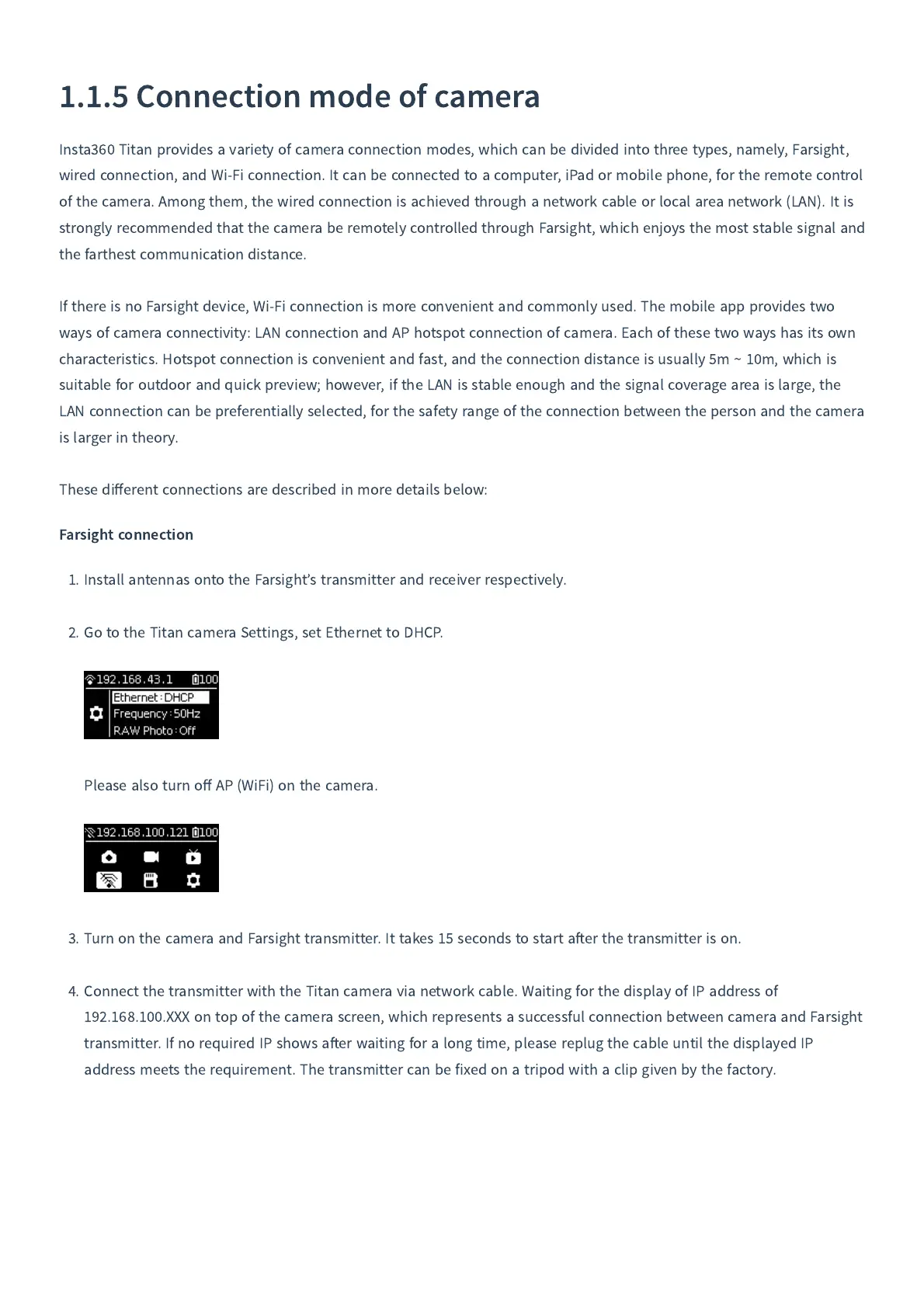1.1.5
Connection mode of camera
Insta
360
Titan provides a variety of camera connection modes
,
which can be divided into three types
,
namely
,
Farsight
,
wired connection
,
and Wi
-
Fi connection
.
It can be connected to a computer
,
iPad or mobile phone
,
for the remote control
of the camera
.
Among them
,
the wired connection is achieved through a network cable or local area network
(
LAN
)
.
It is
strongly recommended that the camera be remotely controlled through Farsight
,
which enjoys the most stable signal and
the farthest communication distance
.
If there is no Farsight device
,
Wi
-
Fi connection is more convenient and commonly used
.
The mobile app provides two
ways of camera connectivity
:
LAN connection and AP hotspot connection of camera
.
Each of these two ways has its own
characteristics
.
Hotspot connection is convenient and fast
,
and the connection distance is usually
5
m
~
10
m
,
which is
suitable for outdoor and quick preview
;
however
,
if the LAN is stable enough and the signal coverage area is large
,
the
LAN connection can be preferentially selected
,
for the safety range of the connection between the person and the camera
is larger in theory
.
These di
ff
erent connections are described in more details below
:
Farsight connection
1.
Install antennas onto the Farsight
’
s transmitter and receiver respectively
.
2.
Go to the Titan camera Settings
,
set Ethernet to DHCP
.
Please also turn o
ff
AP
(
WiFi
)
on the camera
.
3.
Turn on the camera and Farsight transmitter
.
It takes
15
seconds to start a
er the transmitter is on
.
4.
Connect the transmitter with the Titan camera via network cable
.
Waiting for the display of IP address of
192.168.100.
XXX on top of the camera screen
,
which represents a successful connection between camera and Farsight
transmitter
.
If no required IP shows a
er waiting for a long time
,
please replug the cable until the displayed IP
address meets the requirement
.
The transmitter can be fixed on a tripod with a clip given by the factory
.
