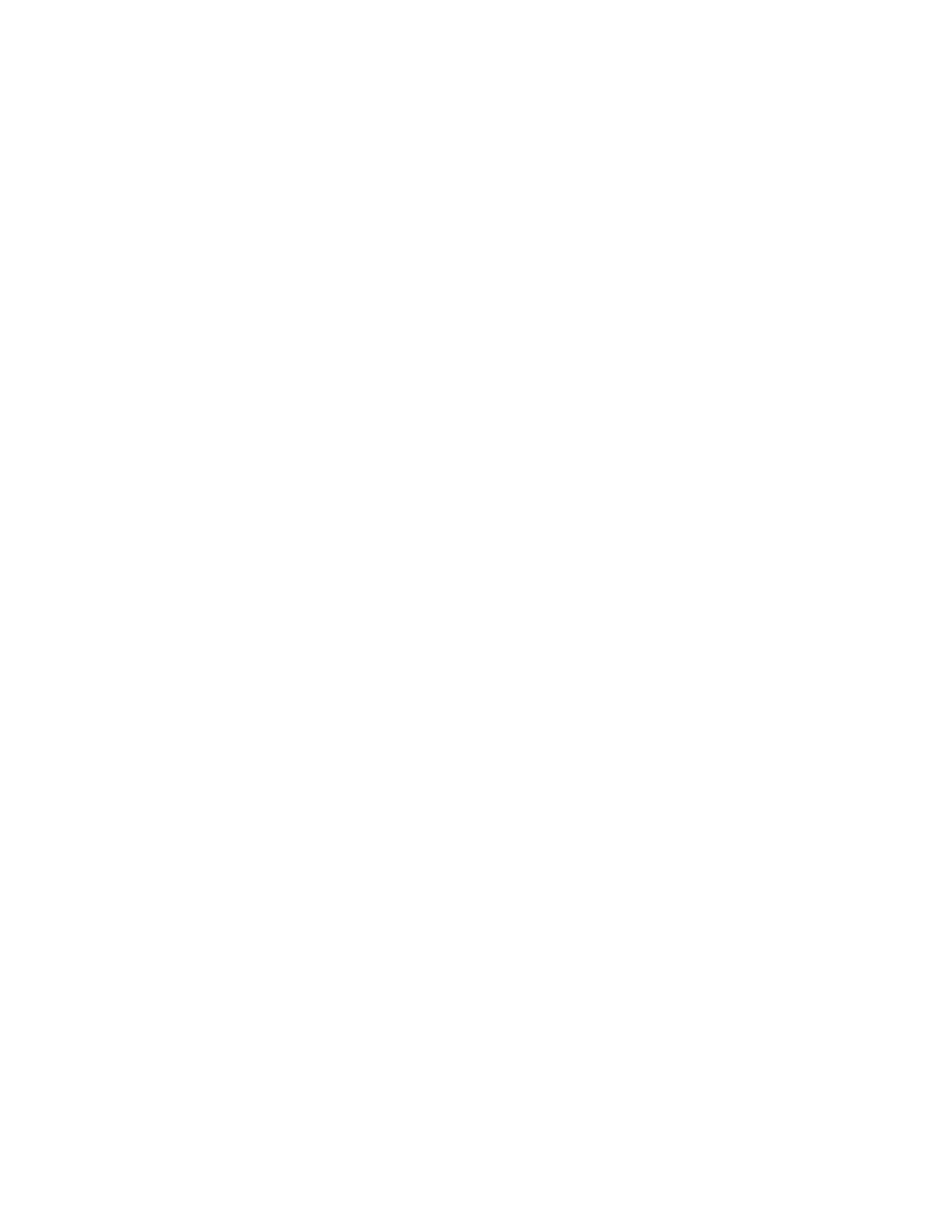Notes about Smart Cards
After a Smart Card is installed, the certificate is automatically installed on your computer and is
chosen from the personal certificate store and root certificate store.
Set up a Client with TLS Network Authentication
Step 1: Obtain a certificate
To allow TLS authentication, you need a valid client certificate in the local repository for the
logged-in user's account. You also need a trusted CA certificate in the root store.
The following information provides two methods for obtaining a certificate:
● From a corporate certification authority (CA) implemented on a Windows 2000 server.
● Import a certificate from a file with Internet Explorer's certificate import wizard.
If you do not know how to obtain a user certificate from the CA, consult your administrator for
the procedure.
To install the CA on the local machine:
1. Obtain the CA and store it on your local drive.
2. Click Import. The Certificate Import Wizard opens.
3. Click Next.
4. Click Browse to locate the certificate on your local drive.
5. Click the exported certificate.
6. Click Open.
7. Click Next.
8. Click Place all certificates in the following store.
9. Click Browse to open the Select Certificate Store.
10. Click Show physical stores.
11. Click OK.
12. From the list of stores, scroll up and expand Trusted Root Certificate Authorities.
13. Click Local Computer.
14. Click OK.
15. Click Next.
16. Click Finish to complete the process.
17. Reboot after a certificate is installed.
Use Microsoft Management Console (MMC) to verify that the CA is installed in the machine store.
1. In the Start menu, click Run.
2. Enter MMC.
3. Click OK to open The Microsoft Management Console.
4. Click File.
5. Click Add/Remove Snap-in.
6. Click Add to open the Add Standalone Snap-in page.
7. Click Certificates.
8. Click Add.
9. Click Computer account.
