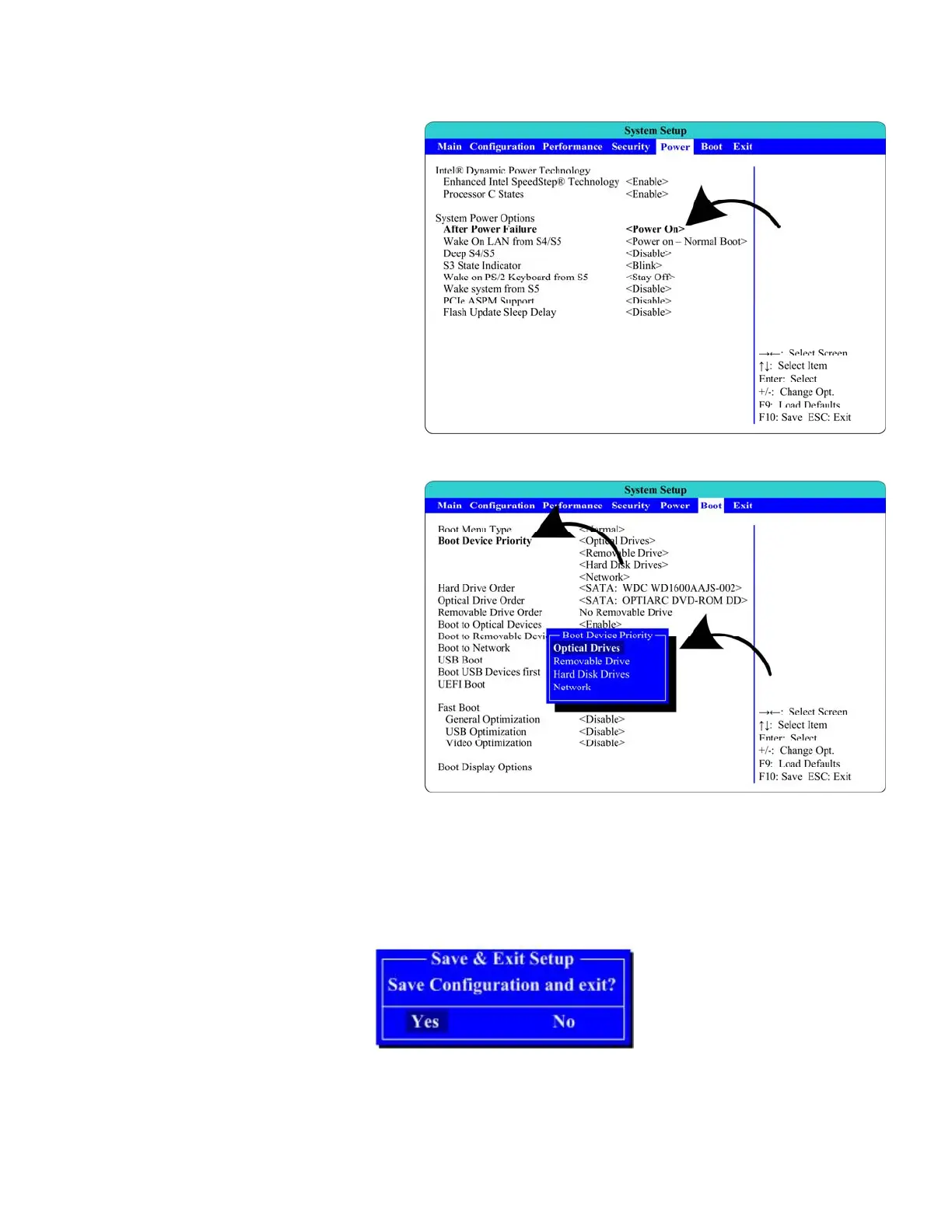Intel DH61CR Bios Settings
Page 3 of 3 ©2013 Global VR Inc.
10. Use the left and right arrow keys (→←) to select the Power menu.
11. Use the up and down arrow keys
(↑↓) to select After Power
Failure, and then use the (+-)
keys to change the setting to
Power On.
12. Use the left and right arrow keys (→←) to select the Boot menu.
13. Use the up and down arrow keys
(↑↓) to select Boot Device
Priority, and press Enter.
14. A pop-up window will appear
listing available drives. Use the up
and down arrow keys (↑↓) to
select Optical Drives, and then
use the (+-) keys to move it to the
top of the list.
15. Use the up and down arrow keys
(↑↓) to select Removable Drive,
and then use the (+-) keys to move
it to the second position.
16. If necessary, use the up and down
arrow keys (↑↓) to select Hard
Disk Drives, and then use the (+-)
keys to move it to the third
position, and then press Enter.
17.
Now that all settings are correct, press F10. The following prompt will appear:
18. Make sure Yes is selected (use the arrow keys to select if necessary) and press Enter.
