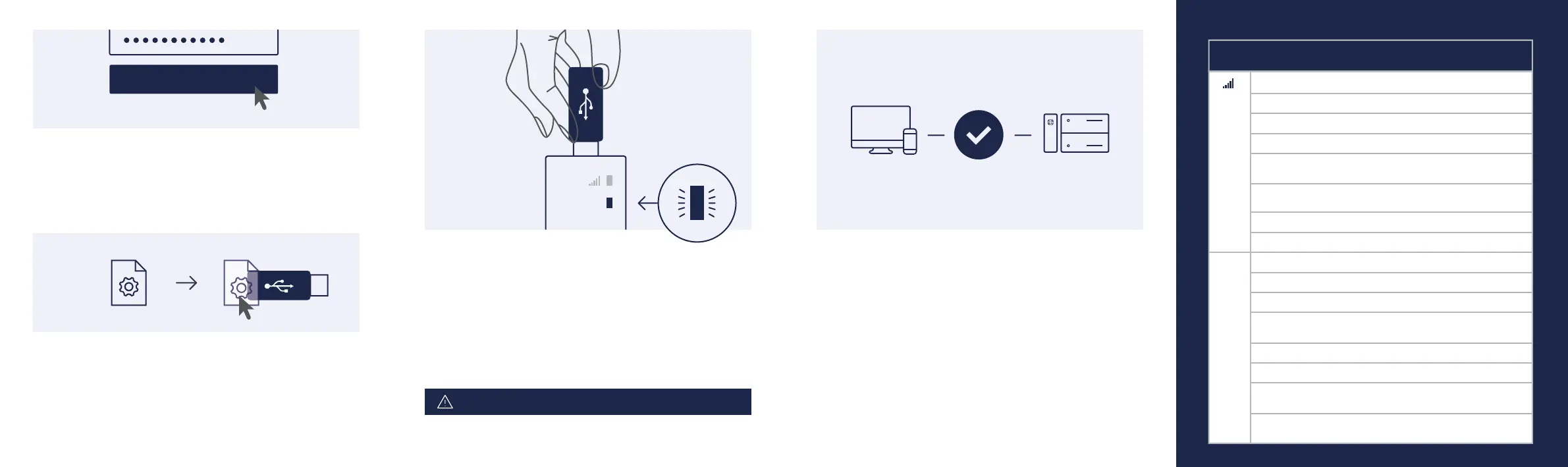Ready. Set. Go!
You’ve now successfully installed your IXrouter. The IXrouter is designed for and seamlessly
integrated with the IXON Cloud. Any further configuration can be handled from your own
IIoT account. The IXON Cloud offers a multitude of services. Deliver remote service,
monitor your machine, set up alerts, and create high-end data reports. It’s all at
your fingertips in your own customer portal.
Find out more about IXON’s solution and its endless possibilities on www.ixon.cloud.
1. Create your account
Get started with the IXrouter by creating an account on the IXON Cloud. Set up your own
IIoT user and company account by visiting portal.ixon.cloud
2. Get cong
Easily create the configuration file for your IXrouter from your own IIoT account. Go to
the IXON Cloud Fleet Manager app. Expand the main menu, and select [Tools], then start
the self-explaining wizard. Save the downloaded file to a USB flash drive (included) using
the exact filename router.conf.
CREATE ACCOUNT
ACT
3. Connect
No matter your situation, you can always connect your machine to the cloud. The IXrouter
provides wired (Ethernet), 4G or Wi-Fi connectivity options. Registration starts immediately
upon inserting the USB flash drive. Once the ACT led status is steady blue, the IXrouter is
connected to the IXON Cloud and will automatically show up in your company account.
Only insert the SIM card when the IXrouter is turned off.
Troubleshooting Front Panel LEDs
Constant Blue
Connected, good reception
Constant Purple Connected, medium reception
Constant Red Connected, poor reception
Blinking Blue fast Initializing cellular module
Blinking Blue 1 pulse No reception or unable to connect to
network (APN or SSID may be incorrect)
Blinking Red 1 pulse No reception or unable to connect to
network (APN or SSID may be incorrect)
Blinking Red 2 pulses PIN invalid or PUK required
Blinking Red 4 pulses SIM card is invalid or missing
ACT Constant Blue
Succesfully connected to the IXON Cloud
Blinking Blue 1 pulse Connecting to the IXON Cloud
Blinking Blue 2 pulse Initiating VPN connection
Constant Red Booting up (may take 1 min) or not
yet registered
Blinking Red 1 pulse Waiting for internet access
Blinking Red 3 pulses LAN/WAN conflict (conflicting subnets)
Blinking Red 4 pulses Removed from the IXON Cloud (re-insert
USB flash drive to register again)
Blinking Red 5 pulses Previously registered to the IXON Cloud
(remove from the IXON Cloud and register again)
LED State Description