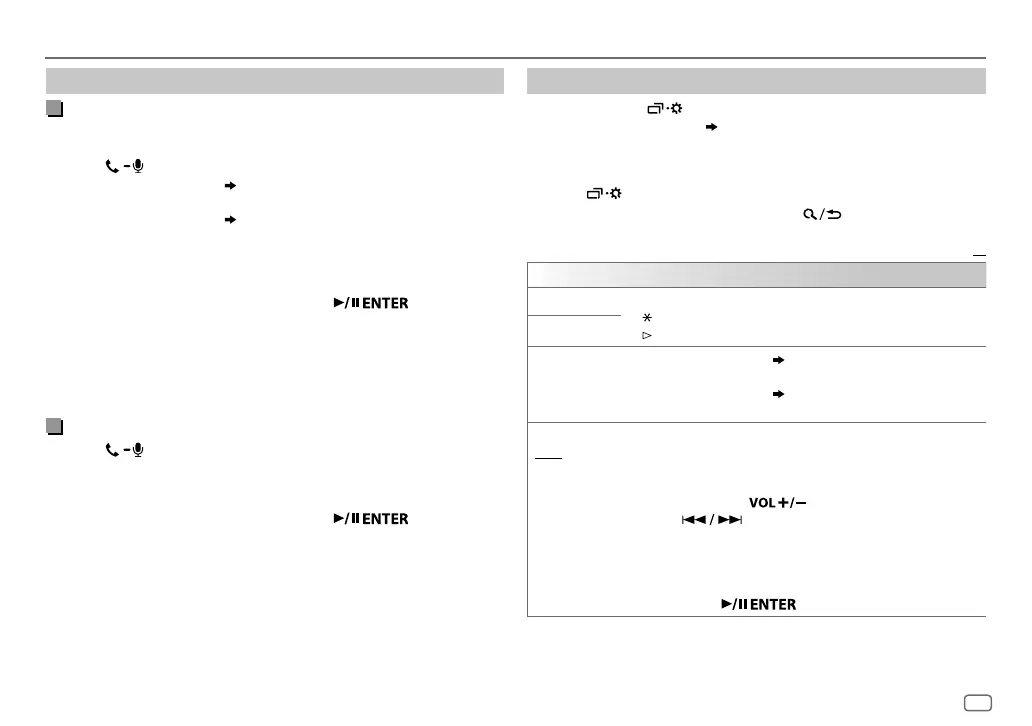ENGLISH
17
Data Size: B6L (182 mm x 128 mm)
Book Size: B6L (182 mm x 128 mm)
BLUETOOTH®
Settings in memory
Store a contact in memory
You can store up to 6 contacts into the number buttons (1 to 6).
1 Press to enter Bluetooth mode.
2 Perform ‘select an item
( 3
or
4)
’ operation to select
[RECENT CALL]
,
[PHONEBOOK]
or
[DIAL NUMBER]
.
3 Perform ‘select an item
( 3
or
4)
’ operation to select a
contact or enter a phone number.
If a contact is selected, press the following to show the phone
number.
KD-R992BT
/
KD-R899BT
/
KD-R794BT
/
KD-R792BT
: volume knob
KD-R891BT
:
4 Press and hold one of the number buttons (1 to 6).
“MEMORY P(selected preset number)” appears when the contact is
stored.
To erase a contact from the preset memory, select
[DIAL NUMBER]
in step 2
and store a blank number.
Make a call from memory
1
Press to enter Bluetooth mode.
2 Press one of the number buttons (1 to 6).
3 Press the following to call.
KD-R992BT
/
KD-R899BT
/
KD-R794BT
/
KD-R792BT
: volume knob
KD-R891BT
:
“NO PRESET” appears if there is no contact stored.
Bluetooth mode settings
1
Press and hold .
2 Perform ‘select an item
( 3
or
4)
’ operation to select an item
(
see the following table
)
.
3 Repeat step 2 until the desired item is selected/activated or follow
the instructions stated on the selected item.
4 Press to exit.
To return to the previous setting item, press .
Default:
XX
BT MODE
PHONE SELECT
* Selects the phone or audio device to connect or disconnect.
“
” appears in front of the device name when connected.
“
” appears in front of the current playback audio device.
AUDIO SELECT
*
DEVICE DELETE
1
Perform ‘select an item
( 3
or
4)
’ operation to select a
device to delete.
2
Perform ‘select an item
( 3
or
4)
’ operation to select
[YES]
or
[NO]
.
PIN CODE EDIT
(0000)
Changes the PIN code (up to 6 digits).
1
Perform the following operation to select a number.
KD-R992BT
/
KD-R899BT
/
KD-R794BT
/
KD-R792BT
:
Turn the volume knob
KD-R891BT
:
Press
2
Press to move the entry position.
Repeat steps
1
and
2
until you finish entering the PIN code.
3
Press the following to confirm.
KD-R992BT
/
KD-R899BT
/
KD-R794BT
/
KD-R792BT
:
volume knob
KD-R891BT
:
*
You can only connect a maximum of two Bluetooth phones and one Bluetooth audio device
at any time.
JS_JVC_KD_R992BT_E_EN_3.indd 17JS_JVC_KD_R992BT_E_EN_3.indd 17 7/27/2017 9:46:59 AM7/27/2017 9:46:59 AM
