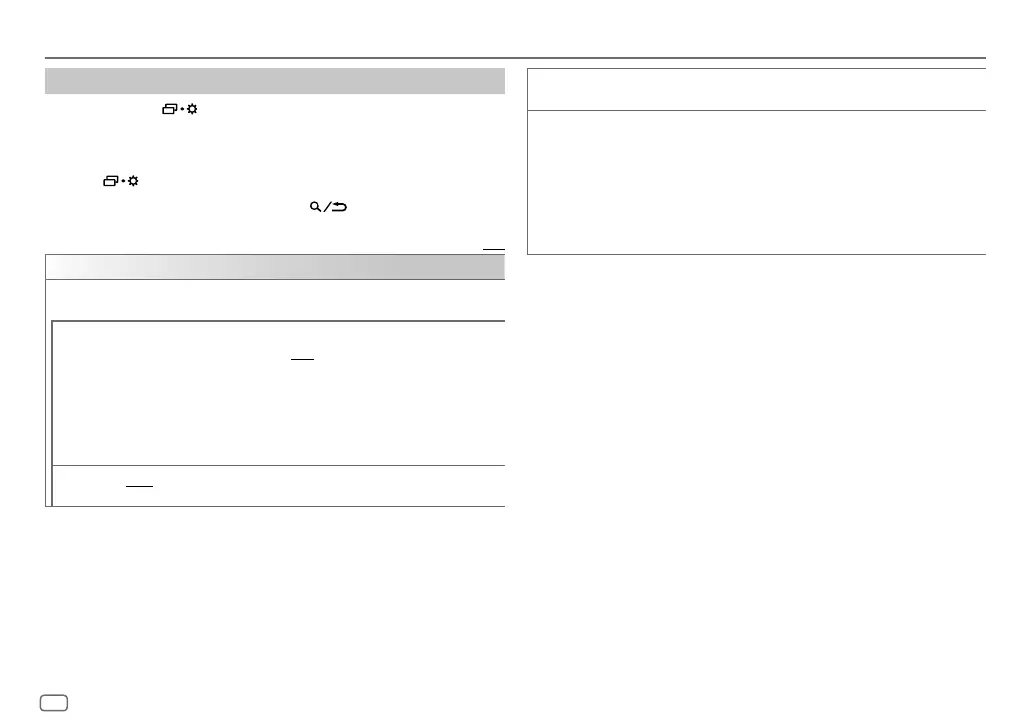12
ENGLISH
Data Size: B6L (182 mm x 128 mm)
Book Size: B6L (182 mm x 128 mm)
Settings to use JVC Remote application
1
Press and hold .
2 Turn the volume knob to select an item (see the following table), then
press the knob.
3 Repeat step 2 until the desired item is selected or activated.
4 Press to exit.
To return to the previous setting item, press
.
Default: [XX]
[REMOTE APP]
[SELECT] (For KD-T952BT)
Selects the device ([IOS] or [ANDROID]) to use the application.
[IOS]
[YES]: Selects iPhone/iPod touch to use the application via Bluetooth or
connected via USB input terminal. ; [NO]: Cancels.
If [IOS] is selected, select iPod BT source (or iPod USB source if your iPhone/
iPod touch is connected via USB input terminal) to activate the application.
• The connectivity of the application will be interrupted or disconnected if:
– You change from iPod BT source to any playback source connected via the
USB input terminal.
– You change from iPod USB source to iPod BT source.
[ANDROID]
[YES]: Selects Android device to use the application via Bluetooth. ;
[NO]: Cancels.
JVC Remote Application
[ANDROID
LIST]
Selects the Android device to use from the list.
• For KD-T952BT: Displayed only when [ANDROID] of [SELECT] is set to [YES].
[STATUS] Shows the status of the selected device.
[IOS CONNECTED]: You are able to use the application using the iPhone/
iPod touch connected via Bluetooth or USB input terminal.
[IOS NOT CONNECTED]: No iOS device is connected to use the application.
[ANDROID CONNECTED]: You are able to use the application using the Android
device connected via Bluetooth.
[ANDROID NOT CONNECTED]: No Android device is connected to use the
application.
JS_JVC_KD_T952BT_M_EN_1.indd 12JS_JVC_KD_T952BT_M_EN_1.indd 12 1/3/2021 10:24:25 AM1/3/2021 10:24:25 AM
