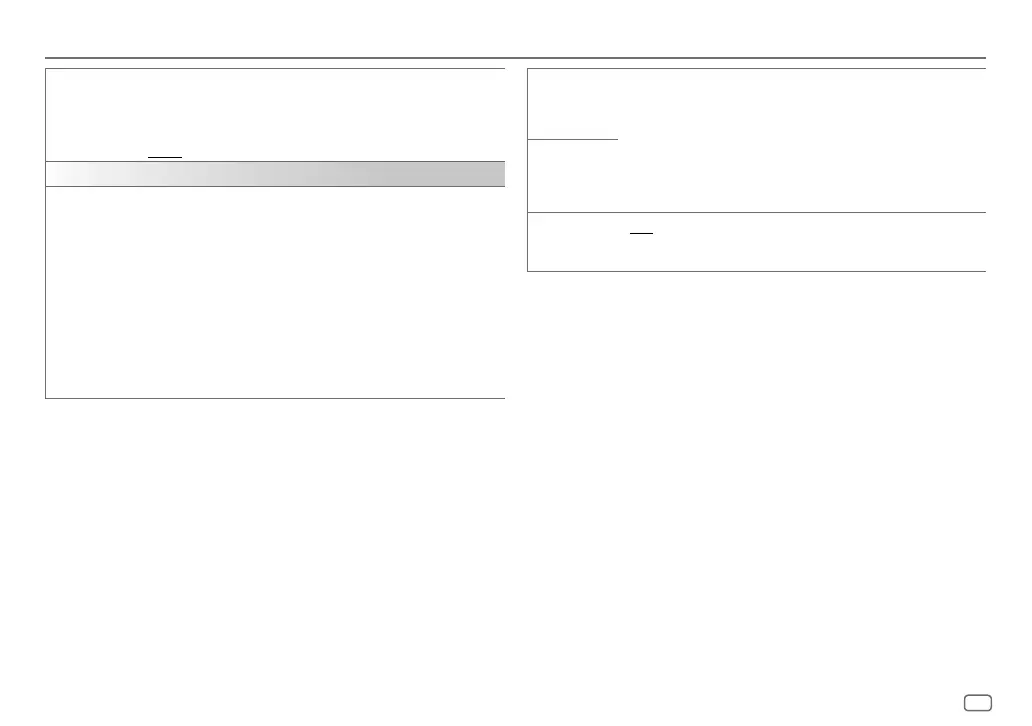ENGLISH
27
Data Size: B6L (182 mm x 128 mm)
Book Size: B6L (182 mm x 128 mm)
Display Settings
[DAYCOLOR] Stores your own day and night illumination colors for different zones.
1
Select a zone ([ZONE1], [ZONE2]). (See the illustration on page 26.)
2
[RED]/[GREEN]/[BLUE]: Select a primary color.
3
[00] to [31]: Select the level.
Repeat step 2 and step 3 for all the primary colors.
• Your setting is stored to [USER] in [PRESET].
• [NIGHTCOLOR] or [DAYCOLOR] is changed by turning on or off your
car’s headlights.
[NIGHTCOLOR]
[COLOR GUIDE]
[ON]: The illumination color of [ZONE1] and [ZONE2] change to white
color when settings are performed on menu and list search, except in color
setting mode. ; [OFF]: Cancels.
*1 The illumination control wire connection is required. (Page 34)
*2 Some characters or symbols will not be shown correctly (or will be blank).
*3 Functionality depends on the type of phone used.
*4 If one of these color patterns is selected, the [ZONE1] and [ZONE2] illumination colors will
change to the default colors.
[FORMAT]*3 (For KD-T952BT)
Information below is shown on the supplementary display when Bluetooth
device is connected. (Page 29)
[BATT/SIGNAL]: Shows the strength of the battery and signal. ;
[DATE]: Shows the date.
[COLOR] (for KD-T952BT)
[PRESET] Selects illumination colors for the buttons on different zones separately.
1
Select a zone ([ZONE1], [ZONE2], [ALLZONE]). (See the illustration on
page 26.)
2
Select a color for the selected zone.
• [COLOR01] to [COLOR49]
• [USER]: The color you have created for [DAYCOLOR] or
[NIGHTCOLOR] is shown.
• [COLORFLOW01] to [COLORFLOW03]: Color changes at different
speeds.
• [CRYSTAL]/[FLOWER]/[FOREST]/[GRADATION]/[OCEAN]/[RELAX]/
[SUNSET]: The selected color pattern is shown.*4 (Selectable only
when [ALLZONE] is selected in step 1.)
JS_JVC_KD_T952BT_M_EN_1.indd 27JS_JVC_KD_T952BT_M_EN_1.indd 27 1/3/2021 10:24:27 AM1/3/2021 10:24:27 AM
