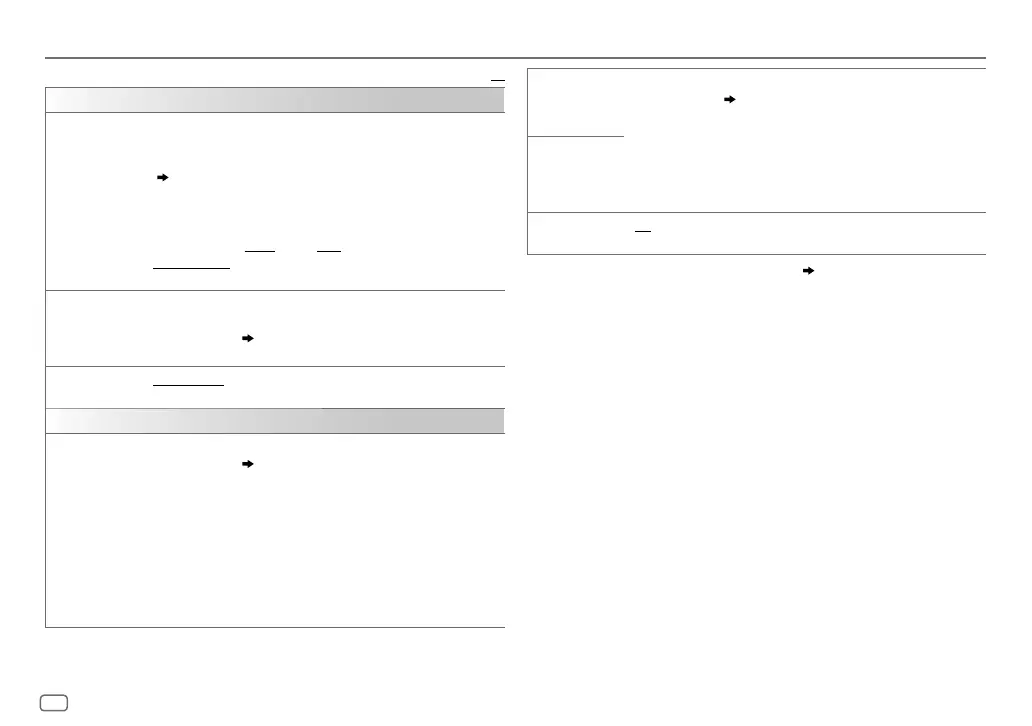24
ENGLISH
Data Size: B6L (182 mm x 128 mm)
Book Size: B6L (182 mm x 128 mm)
Default:
XX
DISPLAY
DIMMER
Dim the illumination.
OFF
:Dimmer is turned off. Brightness changes to
[DAY]
setting.
ON
:Dimmer is turned on. Brightness changes to
[NIGHT]
setting.
( [BRIGHTNESS])
DIMMER TIME
:Set the dimmer on and off time.
1
Turn the volume knob to adjust the
[ON]
time, then press the knob.
2
Turn the volume knob to adjust the
[OFF]
time, then press the knob.
(Default:
[ON]
:
18:00
;
[OFF]
:
6:00
)
DIMMER AUTO
:Dimmer turns on and off automatically when you turn
off or on the car headlights.
*
1
BRIGHTNESS
Set the brightness for day and night separately.
1
DAY
/
NIGHT
:Select day or night.
2
Select a zone.
( 23)
3
LEVEL 00
to
LEVEL 31
: Set the brightness level.
TEXT SCROLL
*
2
SCROLL ONCE
:Scrolls the display information once.;
SCROLL
AUTO
:Repeats scrolling at 5-second intervals.;
SCROLL OFF
:Cancels.
COLOR
PRESET
Select illumination colors for the buttons on different zones separately.
1
Select a zone.
( 23)
2
Select a color for the selected zone.
•
COLOR 01
to
COLOR 49
•
USER
: The color you have created for
[DAY COLOR]
or
[NIGHT COLOR]
is shown.
•
COLOR FLOW01
to
COLOR FLOW03
: Color changes at different
speeds.
•
CRYSTAL
/
FLOWER
/
FOREST
/
GRADATION
/
OCEAN
/
SUNSET
/
RELAX
: The selected color pattern is shown.
*
3
(Selectable only
when
[ALL ZONE]
is selected in step
1
.)
DISPLAY SETTINGS
DAY COLOR
Store your own day and night illumination colors for different zones.
1
Select a zone.
( 23)
2
RED
/
GREEN
/
BLUE
:Select a primary color.
3
00
to
31
:Select the level.
Repeat steps
2
and
3
for all the primary colors.
• Your setting is stored to
[USER]
in
[PRESET]
.
•
[NIGHT COLOR]
or
[DAY COLOR]
is changed by turning on or off your
car’s headlight.
NIGHT COLOR
COLOR GUIDE
ON
:Changes the button illumination when settings are performed on
menu and list search.;
OFF
:Cancels.
*
1
The illumination control wire connection is required.
( 33)
*
2
Some characters or symbols will not be shown correctly (or will be blanked).
*
3
If one of these color pattern is selected, the
[ZONE 1]
and
[ZONE 2]
illumination colors will
change to the default colors.
JS_JVC_KW_R930BT_E_EN_3.indd 24JS_JVC_KW_R930BT_E_EN_3.indd 24 7/5/2017 10:58:56 AM7/5/2017 10:58:56 AM
