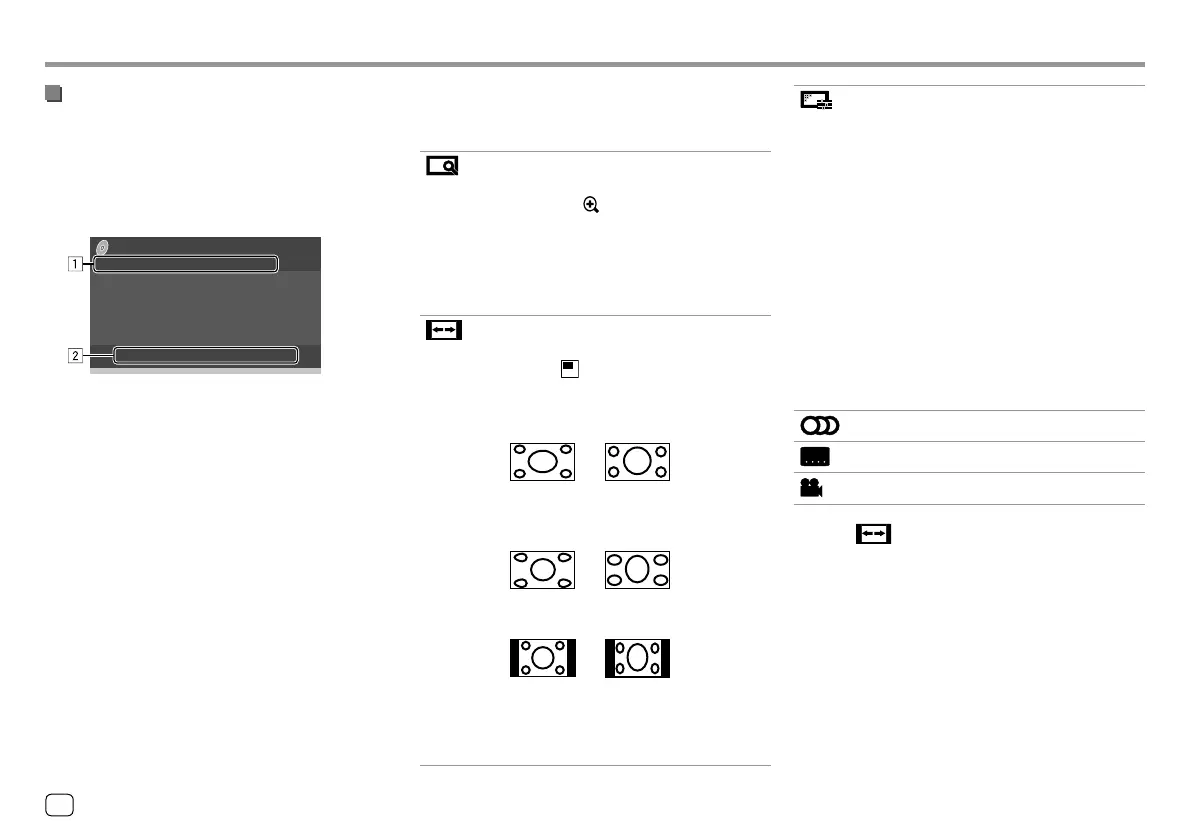VideoVideo
Touching the operation keys performs the following
actions:
1
[ ]*1
Displays the picture size selection
screen.
1 Touch [
Zoom] to change the
magnification level of the picture
(Zoom1, Zoom2, Zoom3, Full:
Initial).
2 Touch [J] [K] [H] [I] to move the
zooming frame.
[
]
Displays the aspect ratio selection
screen.
Touch [
Aspect] to select the aspect
ratio.
<Full>*2: For 16:9 original pictures
4:3 signal 16:9 signal
<Just>: For viewing 4:3 pictures
naturally on the wide screen
4:3 signal 16:9 signal
<Normal>*2: For 4:3 original pictures
4:3 signal 16:9 signal
<Auto>: For “DISC” source and
“USB” source only: The aspect ratio is
automatically selected to match the
incoming signals.
[ ]
Displays the picture adjustment screen.
1 Touch [DIM ON] or [DIM OFF] to
turn on or off the dimmer.
2 Touch [+]/[–] to adjust the other
items.
• <Bright>: Adjusts the brightness
(−15 to +15).
• <Contrast>: Adjusts the contrast
(−10 to +10).
• <Black>: Adjusts the blackness
(−10 to +10).
• <Color>: Adjusts the color
(−10 to +10).
• <Tint>: Adjusts the tint (−10 to +10).
• <Sharpness>: Adjusts the sharpness
(−2 to +2).
[
]
Selects the audio type.
[
]
Selects the subtitle type.
[
]
Selects the view angle.
*1 When [ ] is set to <Just> or <Auto>, the picture is
zoomed with the aspect ratio of the <Full> setting.
This feature may not be used for some video sources.
*2 Only for KW-V350BT Region 4: While DivX is played back with
<Screen Ratio> set to [16:9] (Page11 for discs/Page14
for USB), the aspect ratio may not be set correctly.
Video menu control operations
You can display the video menu control during video
playback.
• Available operation keys differ depend on the
selected disc type and file type.
Video playback except VCD
Menu Control
E.g. Video menu control screen for KW-V250BT/
KW-V25BT
12
ENGLISH
00_KWV_2019ST_KR.indb 1200_KWV_2019ST_KR.indb 12 1/6/2018 8:19:12 AM1/6/2018 8:19:12 AM
